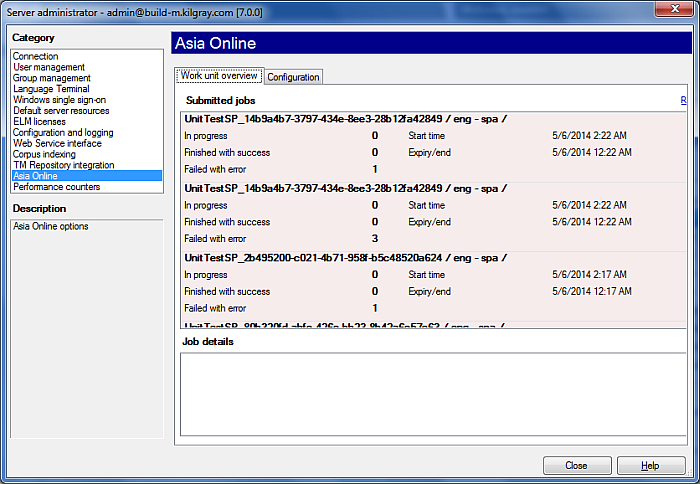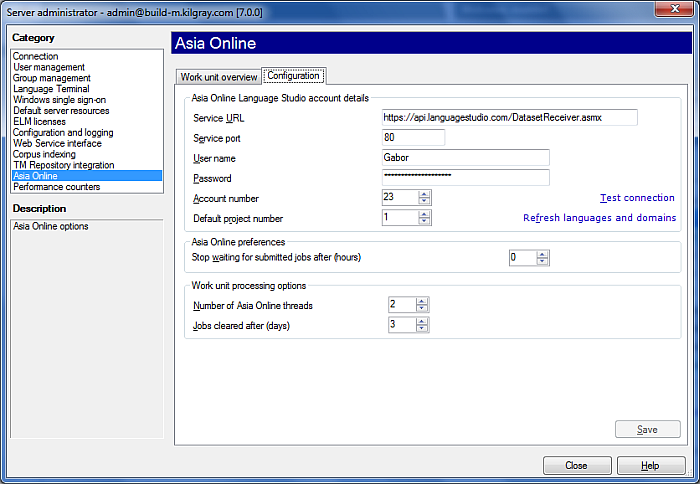|
From an online project, memoQ server can send documents to the Asia Online machine translation portal for machine translation, and use the received documents to update the project. In the Asia Online category of the Server administrator dialog, you can monitor the jobs that were sent to Asia Online, and you can set up the connection between your memoQ server and the Asia Online portal. Important: The Asia Online category is not available if your server is not licensed to use Asia Online. You need to acquire a specific license from Kilgray, and also an account with Asia Online, before you can set up the connection, and send documents for machine translation.
How to beginOn the Project ribbon tab, choose Server Administrator. In the Category list, click Asia Online. To set up the connection, click the Configuration tab. Setting up the connection to Asia OnlineIn the Configuration tab, you can enter the details of your account with Asia Online, as well as settings that control how memoQ sends jobs: •Service URL: This text box contains the Internet address of the Asia Online service. It is configured automatically. You do not need to change it unless Asia Online does not change this address. •Service port: The number of the port where Asia Online expects the queries. It is also pre-configured, and you do not need to change it. If you need to use a different port, contact Kilgray support. •User name: Type the user name that you use with your Asia Online account. •Password: Type the password that you use with your Asia Online account. •Account number: Type the account number you received from Asia Online. •Project number: Type a project number of your choice. •Test connection: Click this link to have memoQ server connect to Asia Online, and report in a message box whether or not it was successful. •Refresh languages and domains: Click this link to query Asia Online for the list of domains and languages you are signed up for. It might take several minutes. memoQ uses these lists when you set up a new job in the Asia Online jobs dialog. •Stop waiting for submitted jobs after (hours): If a job is submitted to Asia Online, but the results are not received within a particular amount of time, memoQ server deletes the job, and stops waiting for the results. Specify the number of hours in this spin box. The default is 3 hours. •Number of Asia online threads: Specify the number of working threads memoQ server can use to work on Asia Online jobs. The default is 2, and it is not recommended to change them unless the performance is not satisfactory. •Jobs cleared after (days): Specify the number of days after which memoQ server deletes Asia Online jobs that were submitted and finished. Results are not deleted, since they were used to update online projects. Monitoring jobsThe Work unit overview tab lists past jobs that were submitted to Asia Online. Both running and completed jobs are listed.
|