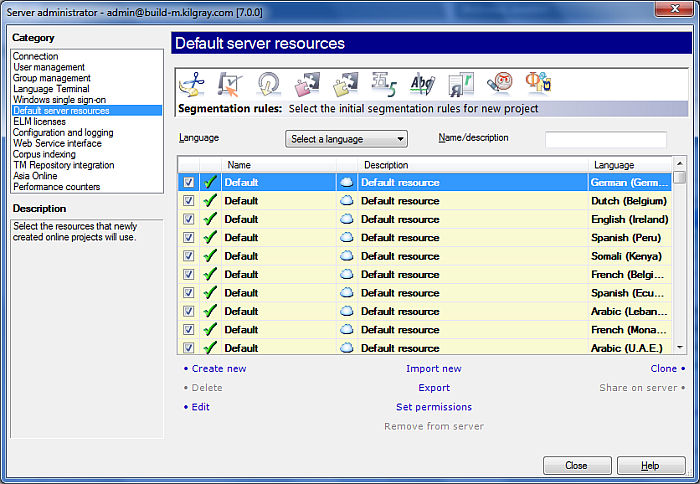|
Use these settings to set up and manage default light resources for your memoQ server. The defaults set in the Default server resources pane will be the default for all newly created online projects on the server. Note: In memoQ, all resources that are not translation memories, term bases, and LiveDocs corpora, are called light resources.
How to beginOn the Project ribbon tab, choose Server Administrator. In the Connection pane, connect to the server you want to manage. Then, in the Category list, click Default server resources. UseThe Default server resources pane is used the same way as the Default resources pane of the Options dialog. See also: For more details about managing individual resources, see the Help topic on the Options dialog. To make resource default, choose the resource type from the bar at the top, then find the resource in the list. Click the check box next by the resource name. memoQ will ask you to confirm your selection. If you click a check box by a resource name, it will unselect the previous default (for the same language, if the resources are language-specific). For a resource, the following commands are available: •Create new: Creates a new resource directly on the server. This command will automatically make the new resource default. •Import new: Adds a new resource to the server from a resource exchange (.mqres) file. •Clone: Creates a copy of the selected resource. •Delete: Deletes the selected resource from the server. •Edit: Allows you to make changes to the selected resource. memoQ will display the Edit resource dialog that is specific for the type of the selected resource. •Export: Saves the contents of the selected resource in a resource exchange (.mqres) file to be used on another computer. •Share on server: Makes the selected resource available through the server. In the Default server resources pane, memoQ shows all resources that are available on the memoQ server, no matter whether or not they are shared. However, you need to share a resource before you can make it server default. •Set permissions: Allows you to define who can access the selected resource. Note: This command does not affect users who access the resource through an online project. When you create a new online project, memoQ server will grant permissions for the default resources to all users added to the project. •Remove from server: Removes the selected resource from the list. However, memoQ server does not delete it from the server computer. NavigationClick Close to close the Server administrator dialog. Note: Before saving any changes, memoQ will display a message asking for confirmation. Click OK to confirm the changes you made.
See also:
|