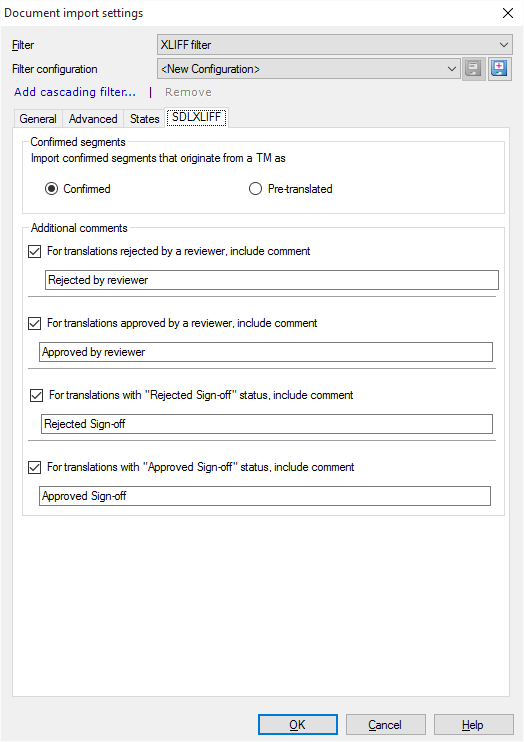|
SDLXLIFF is the XLIFF file format from SDL Trados Studio. memoQ enables you to import this file format directly into a memoQ project. Use SDLXLIFF filter instead: memoQ has a direct filter for SDLXLIFF, and memoQ chooses that for SDLXLIFF documents by default. Do not use the generic XLIFF filter to import SDLXLIFF documents - unless you encounter problems with the direct SDLXLIFF filter. How to beginIn the New memoQ project wizard or from the Translations pane, choose Import > Import with options button on the Documents ribbon tab. Browse to the SDLXLIFF file, and click Open. memoQ detects the *.sdlxliff file extension automatically and chooses the XLIFF filter. Click the Change filter and configuration command link. The Document import settings dialog appears:
In the Document import settings dialog, click the SDLXLIFF tab. Caution: This filter may fail to export all metadata that are originally there in the SDLXLIFF document. For memoQ 2015 (build 7.8.100) and higher, the direct SDLXLIFF filter was upgraded to treat these properly. Always use the direct SDLXLIFF filter to import SDLXLIFF document - the generic XLIFF filter is obsolete, and should not be used, except for troubleshooting. OptionsConfirmed segments section: Define the segment status of imported confirmed segments. You can choose between Confirmed and Pre-translated. The segments originating from a TM will have this segment status after importing the document into memoQ. Additional comments section: Define the segment status: •For translations rejected by a reviewer, include comment: memoQ will append this to the comment field in memoQ. •For translations approved by a reviewer, include comment: memoQ will append this to the comment field in memoQ. •For translations with "Signed of rejected" status, include comment: memoQ will append this to the comment field in memoQ. •For translations with "Signed off" status, include comment: memoQ will append this to the comment field in memoQ.
The following SDL Trados Studio status map the following memoQ status:
Note: A new memoQ status was introduced to map the Rejected status from other tools. The segment status in memoQ can also be Rejected.
|