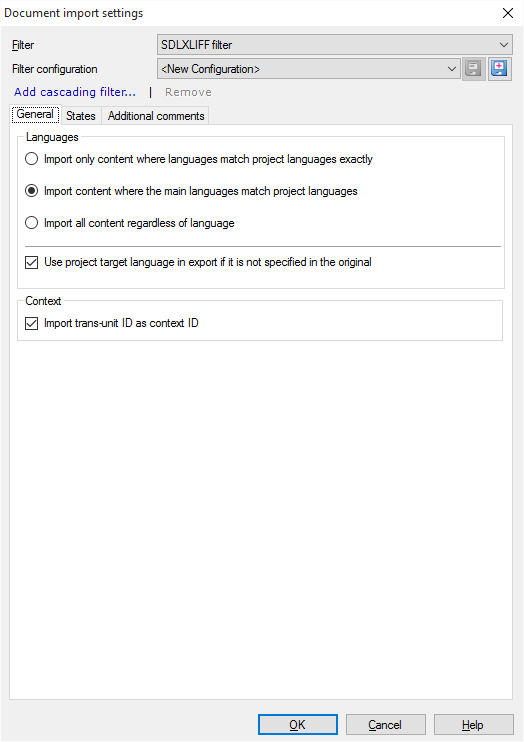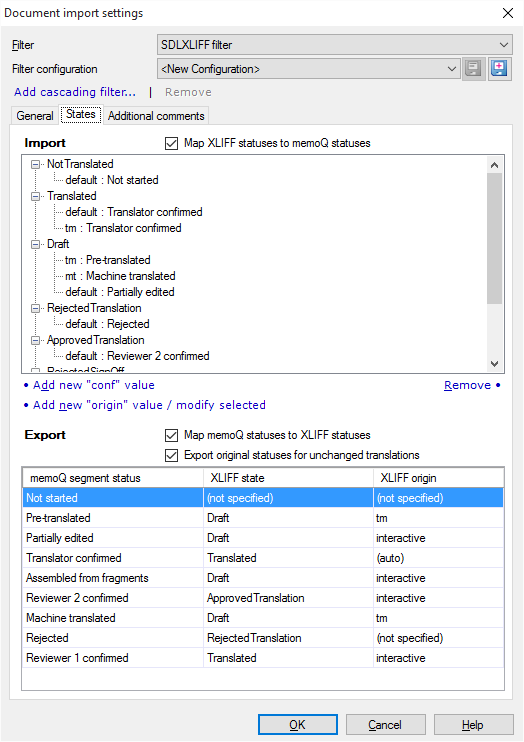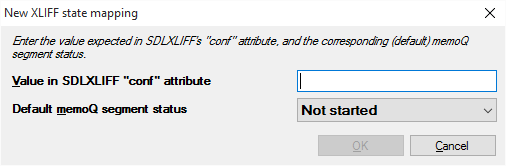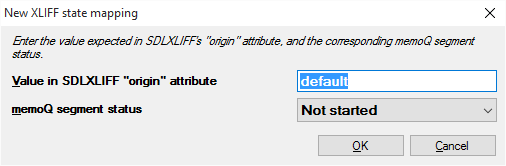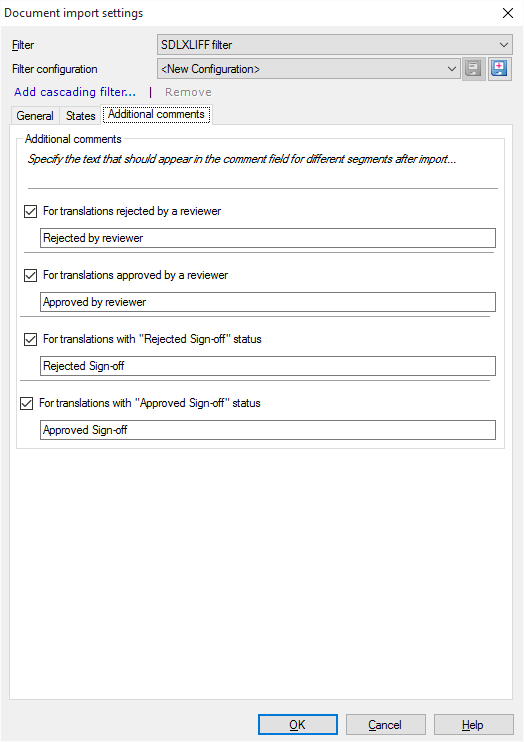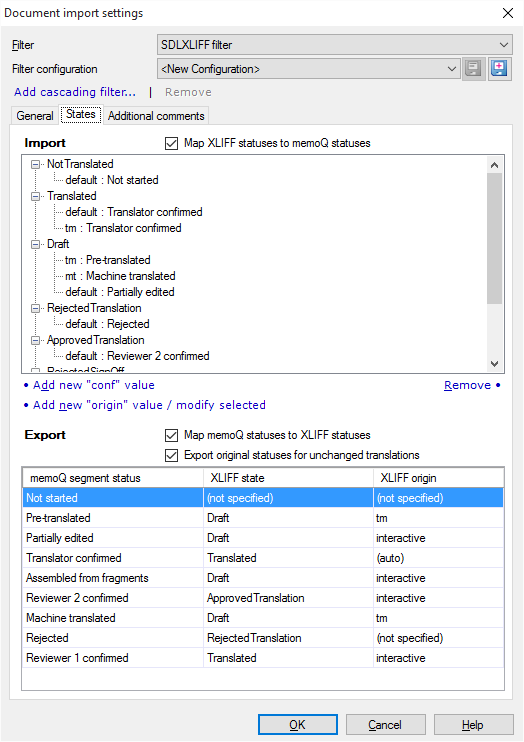
Here you can map XLIFF states to memoQ states at import and export.
When you import, the "g" tags in the SDLXLIFF files are displayed as special tags. The tag information is populated from the tag catalog and you will also see information such as open/close/empty tags.
If your original file, that you imported into SDL Studio, is a DOC or DOCX file, then the b/i/u/subscript/superscript tags are displayed as such in memoQ. You can change them freely. This also applies for other MS Office formats (XLS, XLSX, PPT, PPTX, RTF).
When you export the SDLXLIFF file or when you generate the SDL return package, memoQ does the following:
•it keeps the state, origin and match rate in the exported file, •it keeps the current status and match rate in the memoQ document, •it identifies the differences in the original target and the current target segment. In the Import section, check the Map XLIFF statuses to memoQ statuses check box. In the list below, you see the default states mapping. Click the Add new conf value command link to add a new state:
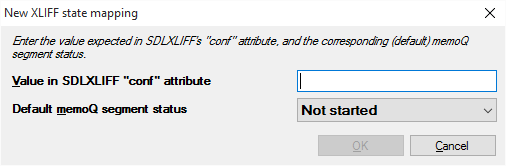
Enter a conf attribute in the text field next to Value in SDLXLIFF "conf" attribute. Choose a state in the drop-down list for Default memoQ segment status. You can choose: Not started. Translator confirmed, Reviewer 1 confirmed, Reviewer 2 confirmed, Assembled from fragments, Partially edited, Pre-translated, Rejected or Machine Translated.
After you created a new conf value, you can add a new origin value to it or modify it. Click the Add new origin value / modify selected command link:
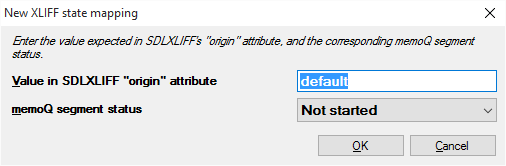
Enter a value in the text field next to Value in SDLXLIFF "origin" attribute. Choose a state in the drop-down list for memoQ segment status. You can choose: Not started. Translator confirmed, Reviewer 1 confirmed, Reviewer 2 confirmed, Assembled from fragments, Partially edited, Pre-translated, Rejected or Machine Translated.
Click the Remove command link to remove a state and its mapping.
In the Export section, check the Map memoQ statuses to XLIFF statuses check box. In the list at the bottom of the dialog, you can see the default mapping.
The Export original statuses for unchanged translations check box ensures that memoQ exports the exact same metadata for those segments that were not changed in memoQ. You should not clear this check box if you need to return your work to your client who uses SDL Trados Studio to continue to work on it.
|