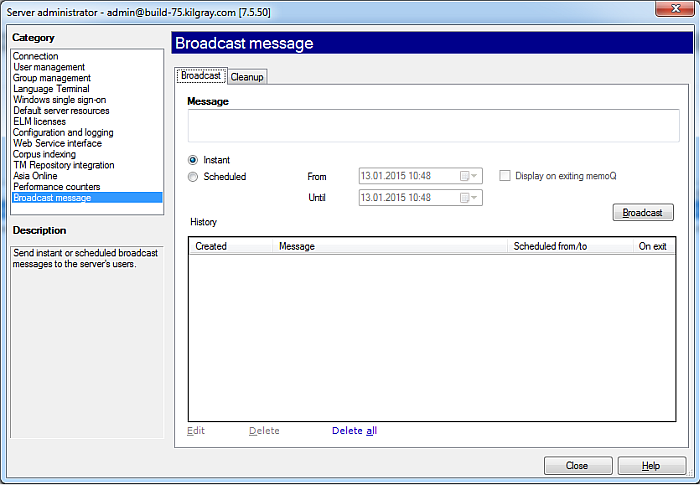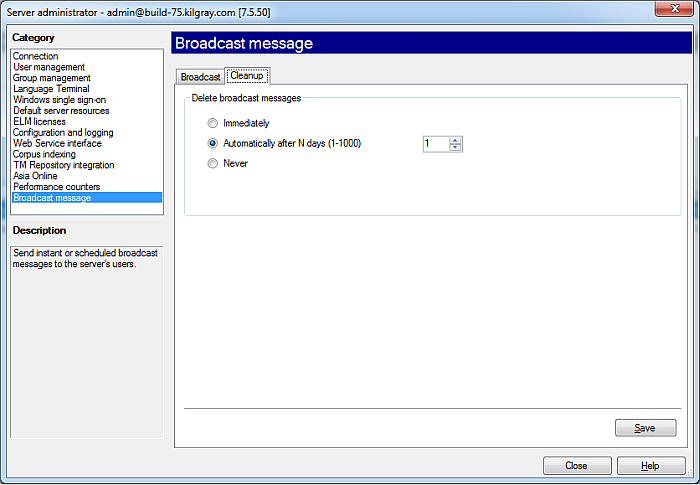|
You as the project manager can urge users in memoQ or in memoQWebTrans to take immediate action in online projects, for example closing a project or logging out. Use the Broadcast message feature to do this. How to beginOn the Project ribbon tab, choose Server Administrator. In the Connection pane, connect to the server you want to manage. Then, in the Category list, click Broadcast message. UseOn the Broadcast tab, type your message in the Message box. The message length is restricted to 1000 characters.
The Instant radio button is enabled by default. When you click the Broadcast button, then you message is immediately distributed. If you choose the Scheduled radio button, then the From and Until fields are enabled to enter a starting date and time in the From field and an end date in the Until field. When you then click the Broadcast button, your message is not immediately broadcasted, but only from the specified time on. Check the Display on exiting memoQ check box to display your message when you exit memoQ. Note: Overlapping time periods for several messages are possible. In the History table, you see a list of all broadcasted messages. The columns contain: •Created: creation (or modification) date and time of the message. Date and time formats comply to your locale. •Message: the actual plain text of your message. •Scheduled from-until: the starting and finishing date and time of the scheduled broadcast message. Date and time formats comply to your locale. •On exit: indication if the message is to be displayed on exiting memoQ, if so (when you have checked the Display on exiting memoQ check box) a Yes is displayed. Sort the grid by the starting time of the scheduled period. Instant messages have no starting time. In this case, the creation time serves as basis of ordering. Click the Edit link to edit a message. You can also double-click a message to edit the message. Apply the changes in clicking the Broadcast button. The changes you made overwrite the old message with your changes. Click the Delete link to delete a selected row. Click the Delete all link to delete all messages.
On the Cleanup tab, set up an automatic deletion for broadcasted messages.
Options: •Immediately: Broadcast messages are not preserved after their occurrence. An instant message disappears right after being sent. A scheduled message is deleted after its time window is over (Until). •automatically after N days (1-1000): Select a number of days from the selection box. Then your messages are automatically deleted after the number of days selected in the number selection box. Minimum allowed value is 1, maximum is 1000. The default value for automatic deletion is set to automatically after 28 days. •Never: There is no automatic deletion of messages. NavigationChoose an option for the cleanup, then click the Save button to save your settings. Click Close to close the Server Administrator. When now your translators or another memoQ user is working and her memoQ desktop application is connected to your memoQ server, she will receive instant broadcast messages from your server. This way all your users receive your messages immediately. When a user receives such a message from you, it pops up and she can close it in clicking the Close button. If your user just connects to your memoQ server because she decided to work offline, then she receives your message in a popup window. If a user exits memoQ, and you have enabled the Display on exiting memoQ, then your message pops up. The user needs to click the Exit button to close the dialog. This also ensures that the user actually sees and reads your message.
|