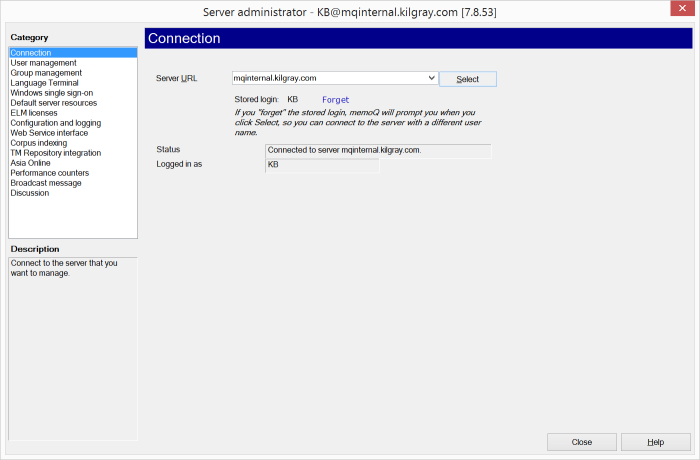|
Use this dialog to manage users, groups, discussion groups, licenses, and view or change the configuration of your memoQ server. The Server administrator dialog consists of several panes, allowing you to manage any memoQ server, no matter whether it is installed on the same machine or it is a remote server. You can use this dialog to manage memoQ server users and groups, discussions, mobile licenses, and control the server configuration. Note: If you are working with the memoQ server of your client as a subvendor group manager, the Server Administrator displays a restricted view. Click here to view the topic on the subvendor manager view of the Server Administrator. Important: Publishing translation memories and term bases, and managing shared translation memories and term bases is not available in the Server administrator. This feature was moved to the Resource console. To access the Resource console, choose Resource console in the memoQ application menu. Important: Creating online projects is not possible in the Server administrator. This feature can be found in the Manage projects dialog. To access the Manage projects dialog, choose Manage projects from the Project ribbon tab. How to beginClick the Server administrator icon on the Quick Access Toolbar or on the Project ribbon tab:
How to beginOn the Project ribbon tab, choose Server Administrator. Note: If this is the first time you access a server through the Server administrator, you will be prompted for your user name and password. You must belong to the Administrators group on the server to control the server from this dialog. After a clean installation of the memoQ server, the default user name is admin, and the default password is pwadmin. Later, you can change this password in the User management pane of the Server administrator dialog. However, if you change the password, you will be prompted to enter it again next time you access the Server administrator dialog. Multiple administrators are allowed on servers, so if this combination does not work, contact the owner of the server you are connecting to. Note: Before the Server administrator can connect to a server, the server computer needs to have memoQ server installed and the memoQ server service running. To start the memoQ server, you need to access the server machine physically, or control it through Remote desktop or a similar application. On the server, you use the memoQ server Manager or the Services console from the Windows® Administrative Tools. UseThe server settings can be accessed through six panes of the Server administrator dialog. To view the required pane, select it in the Category list view on the left side. To learn more about each pane, select it from the list below: •Connection: This pane allows you to specify which remote or local server to connect to and sets up the connection. •User management: This pane manages the list of users accessing the memoQ server. You can create new users, edit or delete existing users and you can assign users to groups here. •Group management: This pane manages the list of groups. Users can be assigned to groups, and groups provide a simple way to handle many users. You can create new groups, edit or delete existing groups and add or remove users to groups here. •Configuration and logging: This pane sets server address and credentials and controls logging and diagnostics. •ELM settings: In this pane, you can issue and revoke mobile licenses, and track their status. •CAL settings: On this tab, you can configure CAL licenses, and track their status You can resize the Server administrator dialog, which may be important when viewing the user list and when the table rows or text lines are wider than the dialog. To resize the dialog, drag any of its edges. Note: You cannot use the Server administrator dialog to start or stop a memoQ server. To learn more about stopping and starting the local server, see the Starting and Stopping The memoQ server help page. NavigationClick Close to close the Server administrator dialog, saving all changes. |