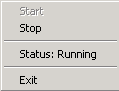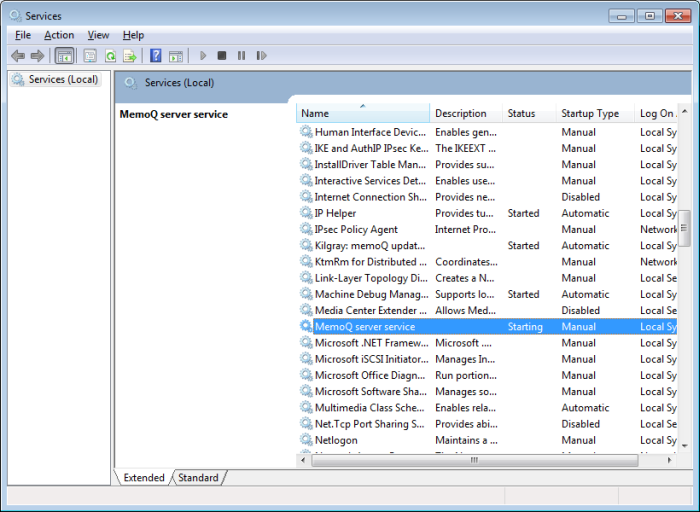|
The memoQ server is a separate program installed as a Windows service. You cannot start and stop this service from memoQ itself. This topic describes various methods for starting and stopping the service. By default, the memoQ server service is automatically started when Windows starts: the shared resources are available even if you do not log on to Windows on the server machine. Important: To run the memoQ server, you need to purchase a memoQ server package, or the memoQ enterprise edition. memoQ server managerBy default, there is a taskbar icon in the Windows notification section, indicating whether the memoQ server is started or stopped. This is the memoQ server manager, a program for indicating the status of the memoQ server status, and starting or stopping the service. Look for one of these icons:
If you do not see the icon, the memoQ Server Manager program is not started. To start the memoQ server manager, choose Start > All Programs (or Programs) > memoQ server > memoQ server manager. Note: If you cannot find the memoQ server manager, the memoQ server is not installed. In that case, you need to install it from the memoQ server distribution package. The green version of the icon indicates that the memoQ server service is started, and the red color indicates that the service is stopped. You can use the memoQ server manager (accessible through this icon) to start or stop the memoQ server. Right-click the icon to access the following commands:
•To start the memoQ server service, right-click the tray icon, then select Start from the menu. •To stop the memoQ server service, right-click the tray icon, then select Stop from the menu. •To close the memoQ server manager, right-click the tray icon, then select Exit from the menu. Note that this command will not stop the memoQ server service itself – the service will continue running and the published resources will remain available. Note: You cannot start or stop the memoQ server service unless you have administrative privileges in Windows. Windows Services ConsoleAll Windows services can be managed from a single location – the Services console. •To access the Services console in Windows XP and Windows Server 2003: select Run from the Start menu, type services.msc, and press Enter. •To access the Services console in Windows Vista, Windows 7, Windows 8 and 8.1, Windows Server 2008 and R2 and Windows Server 2012 and R2: open the Start menu, type services.msc in the search box, then press Enter. The Services console displays a list of installed Windows services: Look at the Status column to see whether a service is started or stopped. •To start the memoQ server service, right-click the service in the list, and choose Start from the popup menu. •To stop the memoQ server service, right-click the service in the list, and choose Stop from the popup menu. If the memoQ server is not listed among Windows® services, it is not installed. In that case, you need to install it from the memoQ server distribution package. Note: For more information on Windows services and using the Services console, see the Windows Help. Note: You cannot start or stop the memoQ server service unless you have administrative privileges in Windows.
|