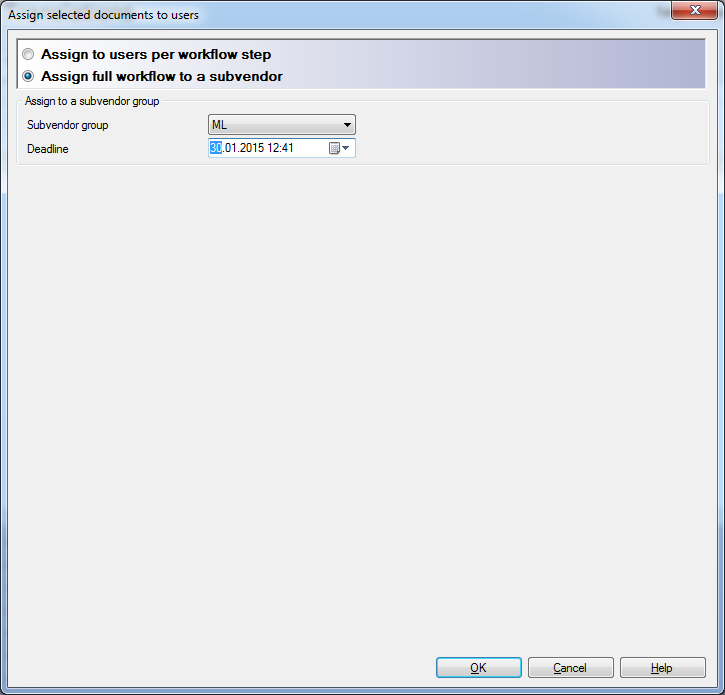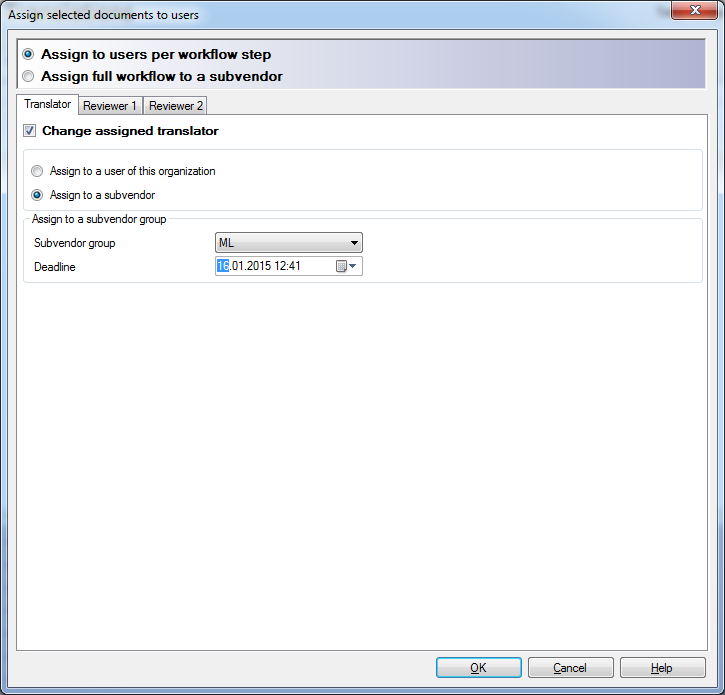|
In an online project, you can assign documents to another organization. To do this, you need to create a special subvendor group on memoQ server, and assign the documents to this group. Subvendor group assignment is only possible if you have the memoQ server Enterprise edition. Workflow scenarios: If you assign documents to a subvendor group, the document will be assigned to the group in all roles (Translator, Reviewer 1, and Reviewer 2). But you can also assign translation to a subvendor group, and reviewing to other users or to another subvendor group. For example you outsource your translation and reviewing to an agency, but you do QA internally; then you can assign the translator and reviewer 1 role to a subvendor and the reviewer 2 role to a memoQ server user. If you have a workflow where the translation goes back to the translator role after review to finalize the documents, you can assign the translator and reviewer 2 role to a subvendor and the reviewer 1 role to another subvendor. Subvendor group management: A subvendor group is managed by a subvendor group manager. Subvendor group managers are memoQ server users that belong to a subvendor group. To make a user a subvendor group manager, simply add her to the subvendor group as a member. A subvendor group manager can create further user accounts on the memoQ server. These users will all be members of the subvendor group. Administrators or project managers of the memoQ server cannot see users created by subvendor group managers. To assign one or more documents to a subvendor group, use the Assign selected documents to users dialog, available from the memoQ online project window.
For full workflow (assigning all user roles to one subvendor)
For single workflow steps (assigning user roles to different subvendors or users) How to begin1.Create a subvendor group on your memoQ server. Add subvendor group manager users to the group. 3.Select the documents that you want to assign the subvendor group, and then click the Assign command link. 4.The Assign selected documents to users dialog appears. Click the Assign full workflow to a subvendor radio button to assign all workflow steps (translation, review 1, review 2) to one subvendor. Click the Assign to a subvendor radio button on the Translator, Reviewer 1 and/or Reviewer 2 tabs to assign a single workflow step to a subvendor. You can then also assign a single translator to a different role. Please note that you can assign the same user (a single user or a subvendor) to different roles. Assigning a subvendor groupFrom the Subvendor group drop-down list, choose the subvendor group to assign to the selected documents. Note: The Subvendor group drop-down list lists groups that were marked as subvendor groups when they were created. No other groups are listed. No subvendor assignment for sliced documents: If a project contains sliced documents, the document slices cannot be assigned to subvendors. Note: If you use a package workflow for online projects, you cannot assign a subvendor either. In the Deadline box, choose a deadline for the assignment. You can change the deadline for your assigned roles, but you cannot change the final deadline given by the project creator. Click OK to confirm the assignment. Note: When you assign a subvendor group to one or more documents in an online project, all members (subvendor group managers) are automatically added to the group (as if you used the Users tab of the Overview pane in the memoQ online project window). When a new subvendor group manager is added to the subvendor group, she is automatically added to all projects where this group has at least one document assigned. Note: Subvendor users and subvendor managers cannot receive ELM licenses from the memoQ server, even if the general rule for the project is to grant a license to assigned users. Creating a subvendor group1.On the Project ribbon tab or from the Quick Access Toolbar, start Server Administrator. Connect to your memoQ server. 2.In the category list on the left, click Group management. The Group management pane appears, with the list of groups. 3.Below the list, click Add. The Group properties dialog appears. 4.Fill in the Name and Description fields, then check the Group represents subvendor check box. 5.On the Members tab at the bottom half of the Group properties dialog, click Add to add members to the new group. Note: You can add one or more existing users to the new subvendor groups. These users will be the subvendor group managers. Subvendor group managers will be taken out from all other groups. 6.Click OK to create the subvendor group.
See also: The Subvendor workflow guide, available on the Kilgray website.
|