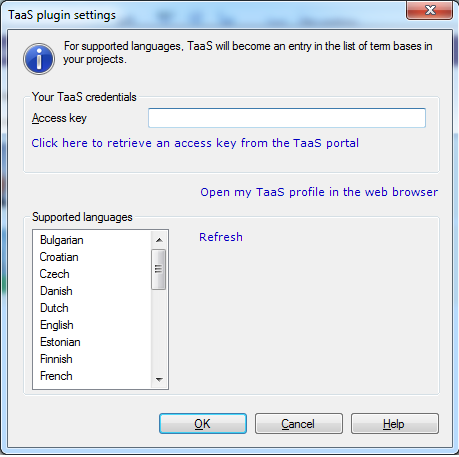|
Using this dialog, you can enable memoQ to look up TaaS for terms while you are translating. TaaS stands for Terminology as a Service. You need an account with TaaS to use this plugin.
How to beginIn the memoQ application menu, go to Options > Options, then click the Terminology plugins category. In the Installed terminology plugins list, find TaaS. Then, below the copyright notice, click Options. UseIn the Identify yourself to TaaS section, enter your access key. If you have no access key, click the Click here to retrieve an access key from the TaaS portal link to retrieve an access key. The TaaS website opens, then you need to login. After you successfully logged in, an access key is generated. Copy this access key into the Access key field in the TaaS plugin in memoQ. Click the Open my TaaS profile in the web browser link to open your TaaS profile in your default web browser. Click the Refresh link to update the list of all supported languages by TaaS. NavigationClick Cancel to leave the dialog without modifying settings. Click OK to save the settings and close the dialog. Click Cancel to close the dialog. This plugin is enabled by default. If you have disabled it, check the Enable plugin check box, then click Apply or OK.
See also: |