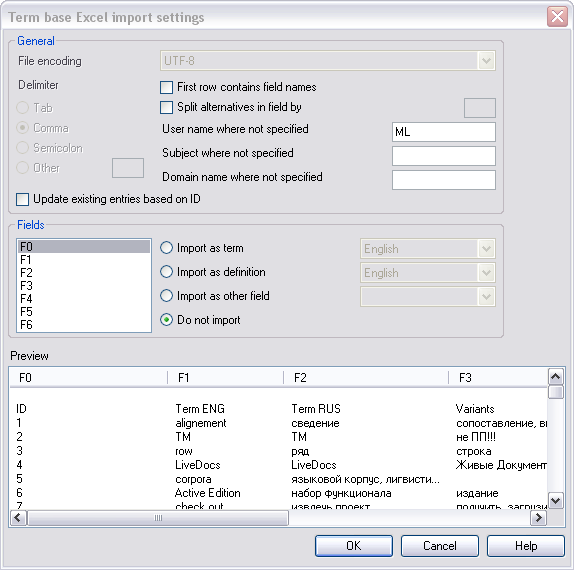|
memoQ can import tabular text files – tab-separated, CSV or Excel files – into term bases. In the Resource console, choose a term base to import the Excel file contents into, click the Import terminology button on the Term Bases ribbon tab, and then browse for a CSV, Excel or a tab-separated file to import. memoQ will attempt to set the options automatically. However, you might need to check the preview before proceeding with the import. If it does not appear correctly, you need to change the settings manually.
How to beginNavigate to the Term bases pane of the Resource console. Or, in an open project, click the Term bases icon in Project home. In both cases, a list of term bases appears. You will also see a list of term bases in the fourth page of the New memoQ project wizard. Select the term base you want to import the CSV file into, click the Import terminology link, then, in the Open dialog, locate and select the Excel file (*.xls, *.xlsx) to import. UseThe Term base Excel import settings dialog is the same as for CSV import, except that the delimiter options are grayed out. memoQ determines the delimiter, therefore, these options are not selectable. Note: The Excel file is converted to CSV using Aspose on import. Important: You cannot export your term base to Excel, only as CSV file.
See the options for Term base CSV import settings. |