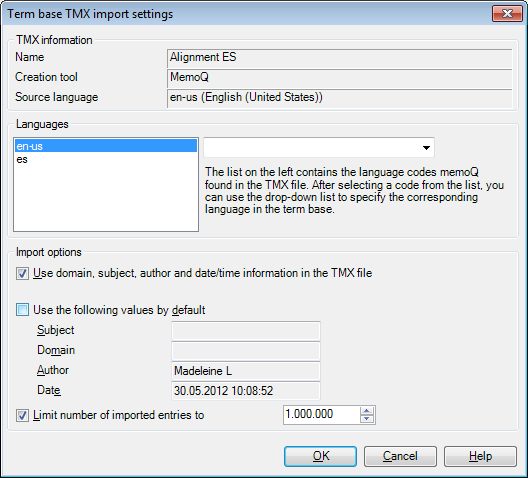|
memoQ is able to import TMX (Translation Memory Exchange) file contents into term bases. Choose a term base to import the TMX file contents into, browse for a TMX file to import: The Term base TMX import settings dialog appears. memoQ attempts to set the values automatically. However, you might need to check them before proceeding with the import. Note: You can assign the existing languages of the term base to the source and target entries of the TMX file as needed, and you can also process custom meta-information fields that exist both in the TMX file and in your translation memory.
How to beginIn the Resource console, navigate to the Term bases pane. Or, in an open project, click the Term bases icon in Project home. In both cases, a list of term bases appears. You will also see a list of term bases in the fourth page of the New memoQ project wizard. Select the term base you want to import the TMX file into, click the Import terminology link, then, in the Open dialog, locate and select the TMX file to import. The Term base TMX import settings dialog automatically appears after you specify the TMX file to import, and memoQ has finished analyzing the TMX file. StructureThe Term base TMX import settings dialog consists of the following sections: •TMX information: oName: This field shows the name of the TMX file. oCreation tool: This field shows the name of the program where the TMX file was created. oSource language: This field shows the source language of the TMX file. •Languages: Different translation tools may use different language codes, and export their entries in the TMX format using these language codes. For full compatibility, memoQ first analyzes the TMX file for language codes in the translation units. Then it attempts to match the languages found to the languages of your translation memory. In some cases, there is no exact match because there are more than two languages (i.e. more than one target language) in the TMX file, or the sublanguages (locale codes) differ from those in your local translation memory. For example, your translation memory can use English (U.K.)-French, while the TMX file contains English (U.S.)-French translation units. Note: Use the drop-down list next to the language box to adjust the language you want to import in. Note: If your TMX contains multiple languages and you only wish to import English and German to your term base and exclude the other languages, do the following: Select the language to be excluded from import. Then choose Do not import from the language drop-down list next to the Languages list. •Import options: Controls how memoQ should treat available or missing meta-information stored in the TMX file, and allows for limiting the number of importable entries. oUse domain, subject, author and date/time information in the TMX file: Check this check box to use this information from the TMX file. oUse the following values by default: Check this check box to enter your own Subject, Domain, Author and Date information. oLimit number of imported entries to: Use the drop-down list to limit the number of entries to be imported. NavigationClick OK to proceed with importing the TMX file into the term base. Click Cancel to leave the dialog without importing the TMX file. |