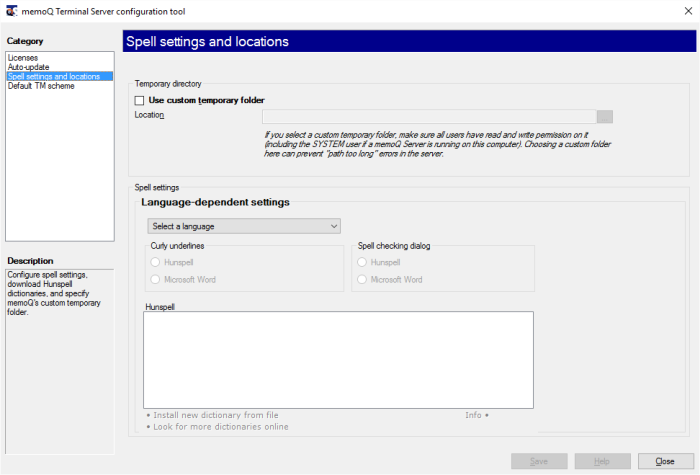|
Using the Spell settings and locations category in the Terminal server configuration tool to install and configure languages of memoQ's spelling checker for all users of the terminal server. In this category, you can also set an alternate temporary folder for memoQ (again, for all users) so that memoQ does not complain of file paths being too long.
How to beginStart the Terminal server configurator tool, then, in the Category list, click Spell settings and locations. Setting a custom temporary folderBy default, memoQ uses the default temporary folder in the users' profile to store temporary files when importing files or creating projects. You can set a common temporary folder with a shorter full path to prevent document paths from becoming too long for Windows to handle. To set a custom temporary folder, check the Use custom temporary folder check box, and type or paste the full path to the folder in the Location text box. Make sure you specify a folder that all memoQ users can access and write to. Configuring settings for the spelling checkerUsing the Spell settings section, you can set up the spelling checker for all memoQ users of the terminal server. The settings are identical to those in the Options - Spell settings dialog. •Language-dependent settings: Use this drop-down list to select the language for which you want to configure spelling. •Curly underlines and Spell checking dialog sections: •Microsoft Word: Click this radio button to look for spelling errors using Microsoft Word. Microsoft Word 2000 SR-2 or newer must be installed on your computer to use this feature. •Hunspell: Click this radio button to look for spelling errors using Hunspell. This is the default setting. Hunspell dictionaries section: This is active only if the Use Hunspell for spelling in this language radio button is enabled. •Installed dictionaries for current language: This list shows the available Hunspell dictionaries for the selected language. •Install new dictionary from file: Click this link to install new Hunspell dictionary files. You need to have the files at hand in a folder on your local computer. Note: You can install two kinds of dictionary files: spelling archives, which consist of two files (e.g. es_ES.aff and es_ES.dic) and dictionary packages (e.g. de_DE-pack.zip) which contain zip archives, all having names starting with the same main language (e.g. de_AT.zip, de_CH.zip) and including the same kind of files (e.g. de_AT.aff and de_AT.dic, de_CH.aff and de_CH.dic). •Look for more dictionaries online: Click this link to look for dictionaries other than the ones listed in the Installed dictionaries for current language list.
See also: For more details on setting up Hunspell dictionaries, see the Help topic on Options - Spell settings. |