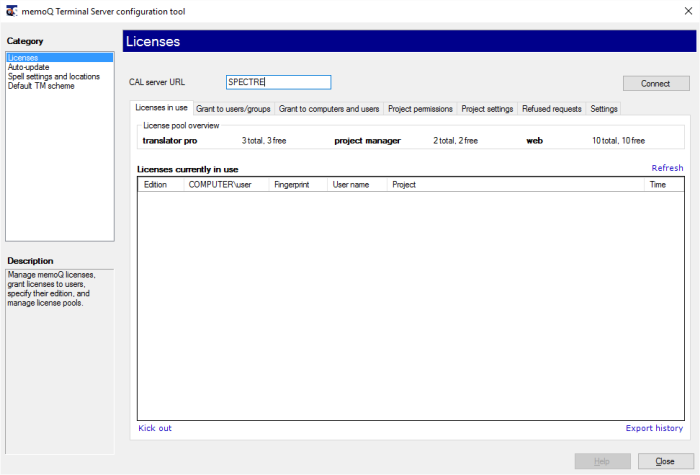|
If memoQ is running on a terminal server (such as Windows Remote Desktop Services), you can use the memoQ Terminal Server configuration tool to activate memoQ on the terminal server, and configure machine-wide settings. These settings belong to all instances of memoQ running on that server. On a terminal server, memoQ runs in multi-user mode. Normally, memoQ cannot be started more than once on a computer. Multi-user mode allows users to start memoQ in more than one instance, each running in parallel.
How to beginClick or tap the memoq button, type memoq, and then click memoQ Terminal Server Configurator. Note: The Terminal Server configuration tool is not available if memoQ was not installed in the multi-user mode. For instructions to install memoQ in multi-user mode, see the Installing memoQ on terminal servers guide, available from the memoq.com website. Important: You need to log on to the computer as an administrator before you can use the Terminal server configuration tool. UseStarting the Terminal server configurator for the first time
•Licensing: Use this category to specify and manage the licensing server that provides the licenses for the current terminal server. This page is the same as the CAL Licenses page in the Server Administrator. See the Server Administrator topics for more information. Note: In multi-user mode, memoQ does not work with regular (individual) translator pro or project manager licenses. •Auto-update: On a terminal server, individual users cannot update memoQ from the Kilgray website. Instead, you can enable, disable, and schedule automatic updates through the Terminal services configuration tool. •Spell settings: Individual users cannot install new spell checker languages. As a server administrator, you can use the Terminal server configuration tool to install all necessary languages for memoQ's spelling checker. •Default TM Scheme: You can specify the descriptive fields that will be available in all new translation memories created in memoQ by any user of the terminal server. NavigationClick Save to save your changes in the current category. The Terminal server configuration window remains open, so you can make changes to other categories. Click a category in the left pane to display the settings in that category. The settings appear in the main part of the Terminal server configuration window. Click Close to leave the Terminal server configuration tool. If you have unsaved changes in one of the categories, the program will ask you for confirmation. |