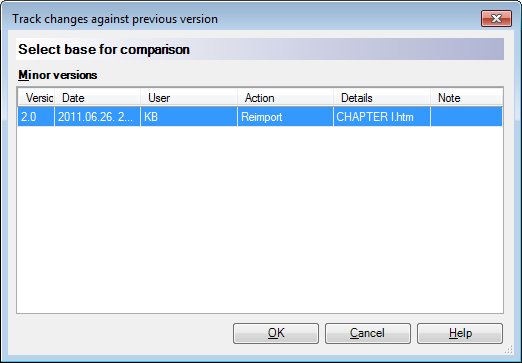|
Use Track Changes to select a previous version that you want to compare the changes against. For example to see the document changes when it goes from the translation to the review step. Compare the changes the reviewer made to the document.
How to beginClick Track Changes on the Review ribbon tab, then choose Custom. Note: The effect of the command is identical to right-clicking History/reports in Project home > Translations pane and comparing a previous minor version to the current version. UseThe Track changes against previous version dialog lists previous minor versions of the same document and allows you to select one against which you will compare the current changes. Every line is a snapshot which was created either manually or automatically. ▪Version: Shows the version number of the snapshot. ▪Date: Shows when the snapshot was created. ▪User: Shows who created the snapshot. ▪Action: Shows what action created the snapshot. ▪Details: Shows the details of the action. ▪Note: Shows the note that was entered, for example when you created a manual snapshot. NavigationClick Close to close the dialog. |