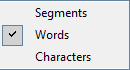|
The status bar is an information pane at the bottom of the memoQ window. This topic describes the status bar as it appears when a translation document tab is active. The status bar provides information about the progress of your project: summary information about segments contained in the project or a single document. Structure•Letter icon: This icon indicates messages for your project. Click on the icon to display the messages for your project being currently opened. For instance if you open a project with an unavailable resource or if you open a large project and some resources are not yet loaded, and you try to use them like the TM in statistics, a message is displayed. •P for Project status: This value indicates the percentage of the segments translated in the project compared to all segments in the current project. The target language is also displayed here in brackets. Right-click the percentage to choose what memoQ should count when it calculates the progress. When you right-click the number, a context menu appears:
•Segments: memoQ compares the number of confirmed or proofread segments to the total number of segments in the document or the project. •Words: memoQ compares the number of source words in confirmed or proofread segments to the total number of source words in the document or the project •Characters: memoQ compares the number of source characters in confirmed or proofread segments to the total number of source characters in the document or the project. The default setting is Words. •D for Document status: This value indicates the percentage of the segments translated in the document compared to all segments in the current document. •TR: This value indicates the number of confirmed segments in the current document (previous Conf). •R1: This value indicates the number of confirmed segments by the Reviewer 1 role in the current document. •R2: This value indicates the number of proofread segments in the current document (previous Pr). •Ed: This value indicates the number of segments already edited in the current document. If you type something into a segment but then delete it, the segment remains edited. •Rej: This value indicates the number of segments being rejected in the current document. •Empty: This value indicates the number of untranslated segments in the current document. •Pre: This value indicates the number of segments in the document where there was a hit during pre-translation. •Frag: This value indicates the number of segments where the translation was compiled by means of the fragment search. •Errors •Resource status: This value can be either Ready or •Ins: Click this button or press insert to toggle Insert/Overwrite mode. •[number]/[number]: when memoQ is in Insert mode, this field indicates how many characters there are in the current source and target segments. [number]+[number]/[number]+[number]: when memoQ is in Overwrite mode, this field indicates how many characters and tags there are in the current source and target segments. •
|