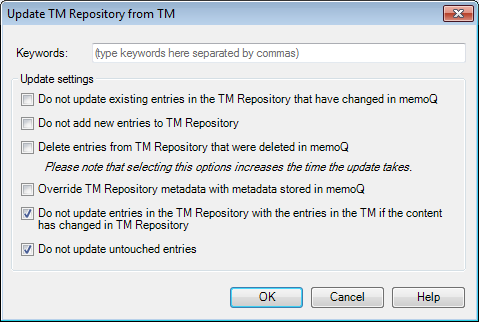|
Use this dialog to send the contents of the selected translation memory to the TM Repository. The Update TM repository from TM dialog is available only if the selected TM is originally the result of a TM Repository query. To create a memoQ server-based translation memory from a TM Repository query, use the Query repository wizard. Using this dialog, you can send all new and changed translation units to the TM Repository, updating the database. Note: TM Repository is a centralized store of translation memory data. It is a separate software product, and is not part of memoQ. However, if your organization operates a TM Repository store, memoQ server can connect to it to retrieve, import, and update translation memory data.
How to beginUpdate the TM Repository from the Translation memories pane of the memoQ online project dialog and from the Resource console as well. If you are using the memoQ online project dialog, the online project must be stored on a server that is connected to a TM Repository server. In the Resource console, you need to choose a suitable memoQ server in the Server URL box. Type your user name and password if necessary. Select the translation memory that you want to send back to the TM repository, and click the Update query link below the list. Note: This command is available only if the selected translation memory is originally the result of a TM Repository query. Alternatively, you can right-click the translation memory that you want to send back, and choose Update query from the popup menu. UseWhen you send a TM to the TM Repository as an update, the TM Repository will take the descriptive fields from the existing entries in the database. However, you can add keywords to all new and updated entries you import. In addition, there are a couple of update settings that are specific to the TM Repository. These are check boxes that control how TM Repository treats new and updated translation units, as well as their descriptive fields. •Do not update existing entries in the TM Repository that have changed in memoQ: Check this check box if you want to discard changes in entries that are already in the TM Repository database. If the check box is checked, TM Repository will add new translation units only. The check box is unchecked by default. Note: The changed entries will remain in the translation memory on the memoQ server. •Do not add new entries to TM Repository: Check this check box, if you want to discard all new entries. If the check box is checked, TM Repository will update existing translation units only. The check box is unchecked by default. Note: The new entries will remain in the translation memory on the memoQ server. •Delete entries from TM Repository that were deleted in memoQ: Check this check box if you want the TM Repository to delete all existing entries that were originally included in the queried translation memory, but were deleted since then. This can be useful if you use memoQ to edit the translation memory, and delete superfluous entries – and then you want to drop those entries from the TM Repository as well. The check box is unchecked by default. •Override TM Repository meta-information with meta-information stored in memoQ: Check this check box if you want TM Repository to discard existing descriptive fields from changed entries, and replace them with those exported from memoQ. These will be the descriptive fields from the memoQ projects, plus the document names the user worked on. The check box is unchecked by default. •Do not update entries in the TM Repository if the TM Repository content has changed since the query: Check this check box if you do not want to override the TM Repository database with an updated entry if the entry had changed in the TM Repository independently since the original query. That would destroy a change coming from someone else. The check box is checked by default. •Do not update untouched entries: Check this check box if the TM Repository should not touch entries that were not touched in memoQ either. This is the default behavior. If you uncheck the check box, TM Repository will create a new version of all entries in the queried TM, even when there was no change to an entry. The check box is checked by default, so TM Repository does not create new versions of unchanged entries. NavigationClick OK to perform the update. memoQ displays a progress window while it is uploading TM contents to the TM Repository. You can click Hide in the progress window to run the update in the background. When the update is running in the background, you can check on the progress of the update by looking at the Translation memory properties dialog. Right-click the translation memory and choose Properties from the popup menu to view the status of the update: it is shown in the Description box of the Translation memory properties dialog. If the update is successful, the Description box will be empty. Click Cancel to leave the Update repository from TM dialog without performing the update. |