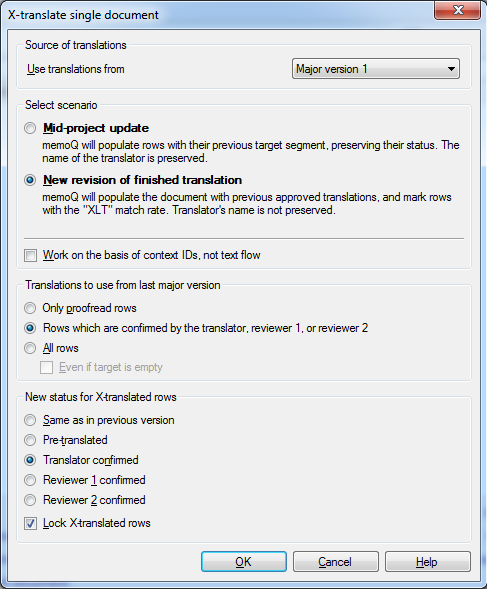|
X-Translate allows you to apply the translations from a previous major version of the same document to a new major version of the document. If your customer sends an update, and you are only half-way through the translation, you can apply the translated segments to the new document without having to go through the translation memory. Another scenario could be a new revision of an already finished translation. These two scenarios are now reflected in x-translate as Mid-project update and New revision of finished translation.
How to beginSelect one or more documents with a version status on the Translations pane of Project home, and click X-Translate on the Documents ribbon tab. Note: You need to have versioning enabled for your imported documents to use x-translate. When you import an updated source document, the versioning moves to e.g. 2.0, a major version. Now you can use x-translate to x-translate your document. Caution: You might not be able to X-translate document in an online project while memoQ server is running an automated task on the same project. In this case, you will receive a message with the advice to wait a few minutes. This is not an error: you can continue with X-translation in a few minutes. UseUnder Source of translations, select a major version. memoQ will apply the translations of this source document version to the newly imported document. Note: If you selected multiple documents from the list of documents and want to apply x-translate on these, your only option is to take the translations from the last major version of each and every document. Under Use translations from select the major version you want to apply to the newly imported document from the drop-down list. Select scenario section: ▪Mid-project update: Check this check box when a translation is partially finished and a new revision document comes in. Rows in the document can be edited, pre-translated, confirmed etc. Comments may have been added, and warnings ignored. Use this option to retain everything after x-translation including the previous status and match rate from the previous version. ▪New revision of finished translation: Check this check box when you want to x-translate a translated, reviewed and delivered to a customer document. Check the Work on the basis of context IDs , not text flow check box to have memoQ consider a current row as identical to a past row if if they both have the same context ID and the source text is the same. Translations to use from last major version section: This section is only available when you select the New revision of finished translation option. Use Only proofread rows if only rows with a proofread status should be applied. Use Rows which are confirmed by the translator, reviewer 1 or reviewer 2 if confirmed rows should also be applied, and use All rows if you want to take over all possible segments from a previous version. Under New status for X-translated rows select the status you would like memoQ to apply to the newly filled rows. Select Lock X-translated rows if you want memoQ to prevent the editing and counting of these rows. Note: For content connected project, the mid-project scenario is used. NavigationClick OK to apply the old segments to the new document. Clicking Cancel will close the dialog without doing anything. |