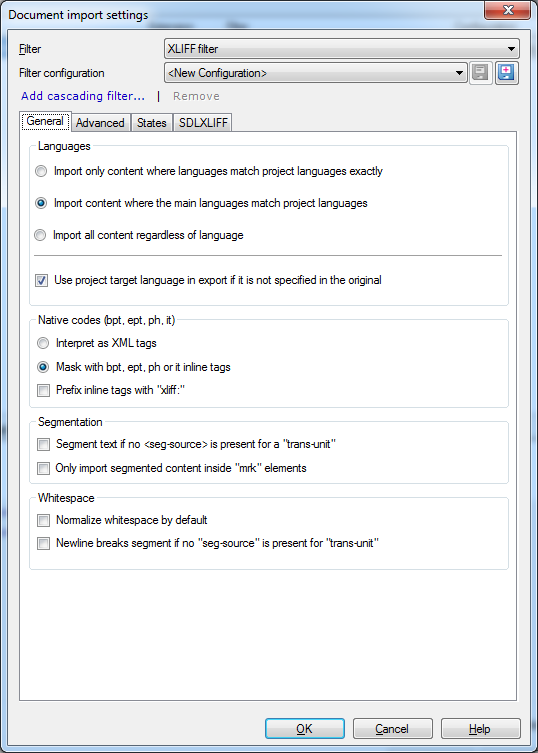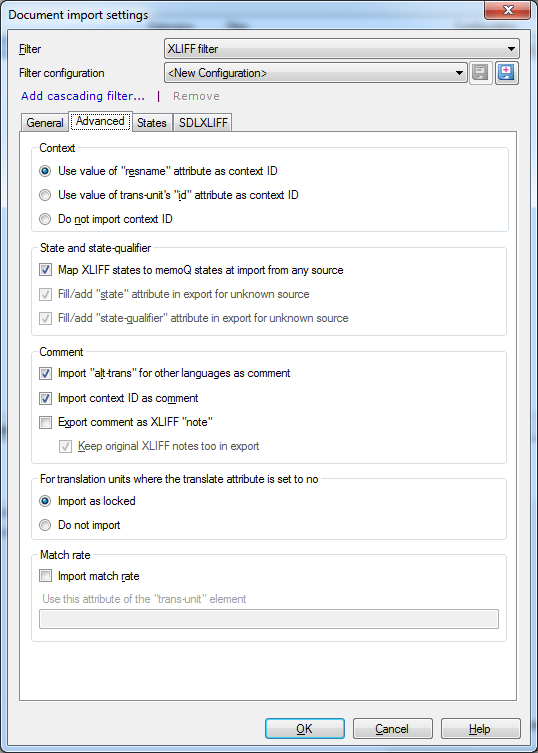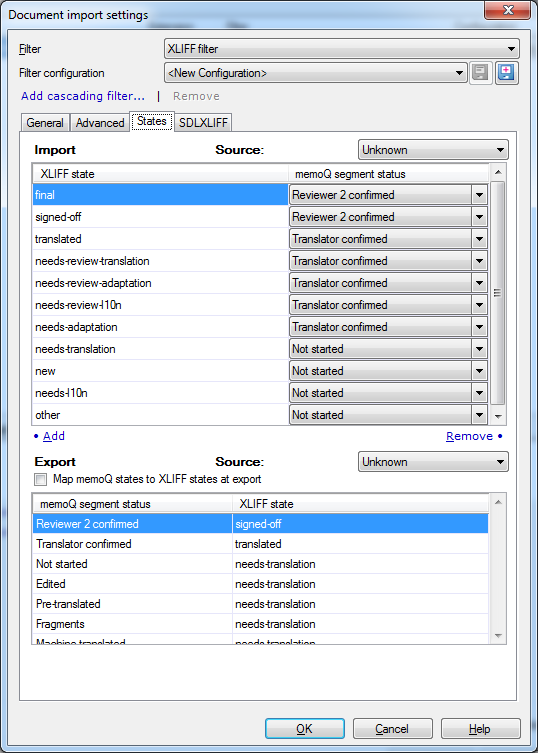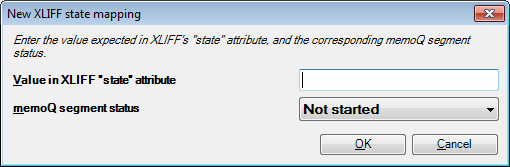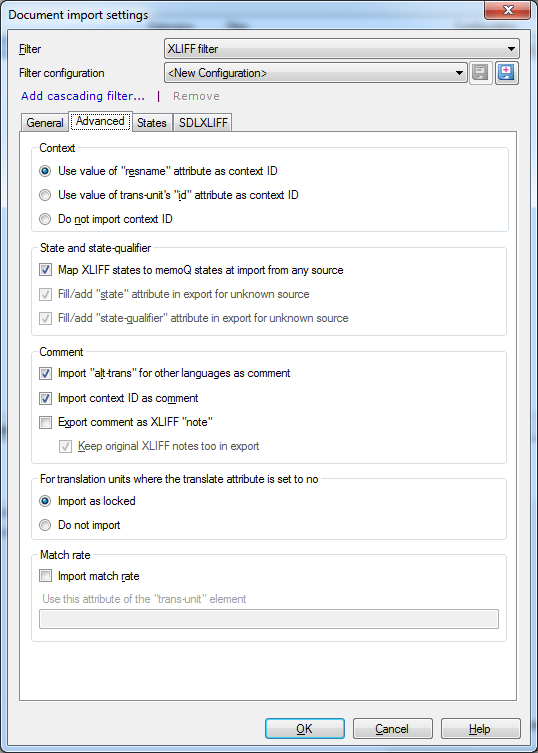
Context section:
•Use value of "resname" attribute as context ID radio button: If this is selected, and if the trans-unit element has an attribute named resname, the value of that attribute will be imported as the context of the segment. This is the default setting. Note: XLIFF is essentially an XML format. Although XLIFF documents often contain running text, they can also contain structured data, such as software strings.
•Use value of trans-unit's "id" attribute as context ID radio button: If this is selected, memoQ imports the id attribute of each trans-unit element as the context of the segment. •Do not import context ID radio button: If this is chosen, memoQ will not import a special context ID for the segments. In that case, the XLIFF document will be treated as running text: the context for each segment will be the preceding and the following segment.
State and state-qualifier section:
•Map XLIFF states to memoQ states at import from any source check box: if this is checked, memoQ will read the standard XLIFF state qualifiers that are included in the XLIFF file, and map them to memoQ segment status information. You can set up the detailed mapping on the the Mapping tab of this dialog. •Fill/add "state" in export for unknown source check box: If this is checked, memoQ will write a state attribute for each segment when it exports the XLIFF document. The check box is selected by default, but the attribute is saved only if the Map memoQ sttaes to XLIFF states at export check box is turned on. •Fill/add "state-qualifier" in export for unknown source check box: If this is checked, memoQ will write a state-qualifier attribute for each segment when it exports the XLIFF document. The check box is selected by default, but the attribute is saved only if the Map memoQ sttaes to XLIFF states at export check box is turned on.
Comment section:
•Import "alt-trans" for other languages as comment check box: If this is checked, memoQ will import other translations for each segment as a comment to the segment. This way, for example, you can see how the segment was translated into German when you are translating from English into Swedish. This check box is selected by default. •Import context ID as comment check box: If this is checked, memoQ adds the context identifier to the comment. The context identifier is the information that memoQ imports as context. You decide what memoQ imports as context in the Context section. This check box is checked by default. •Export comment as XLIFF "note" check box: If this is checked, memoQ will export the comment for each segment as the note attribute for each trans-unit. The check box is unchecked by default. •Keep original XLIFF notes too in export check box: If this is checked, memoQ will not delete the original notes from the XLIFF document. Instead, it will add the comments used in memoQ to the existing comment text. This check box is selected by default, but it is available only if the Export comment as XLIFF "note" check box is also checked. For translation units where the translatable attribute is set to no section:
•Import as locked radio button: Choose this option to import translation units with the translatable attribute as locked in memoQ. Translatable attributes can be for example comments; you can include or exclude them for translation. •Do not import radio button: Choose this option to exclude all translation units with the translatable attribute set to no from import into memoQ. Match rate section:
Check the Import match rate check box to import match rates from the XLIFF file into memoQ. You can define a trans-unit attribute in the field below.
|