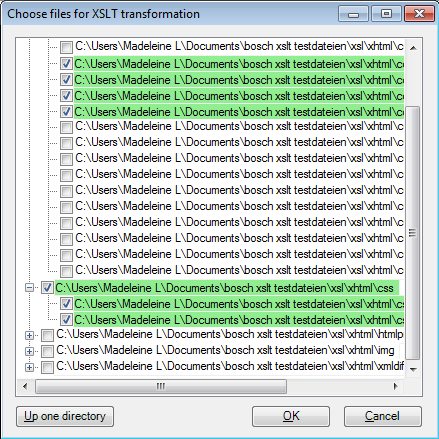|
When you import XML files, you can apply XSLT files to create a HTML preview. XSLT is used to transform the XML structural preview to an HTML preview. You need to store the XSLT files in the XML Filter configuration. How to beginIn the Translations pane of Project home, choose Import > Import with options button on the Documents ribbon tab, and in the Open dialog, locate and select an XML file. Then, click the Change filter and configuration command link. Click on the General tab. In the Preview through XSLT section, click the ... button next to the text box to locate and specify the XSLT files. Note: You can also get to this dialog if you go to the Filter configurations pane in the Resource console, select an XML configuration, and click the Edit link below the list. OptionsYou can assign a whole folder or only single XSLT files to be included in the XML filter configuration. After you clicked the ... button in the Specify XSLT section, the Choose files for XSLT transformation dialog appears:
Check the check boxes of the XSLT files you wish to use. You can select single files, or check the check box of a whole folder. Click the Up one directory button to go up one directory to select the XSLT files. Check the folder name check box to select all XSLT files of this folder, or only single files of a folder. Click OK to apply your XSLT file selection. Click Cancel to leave the dialog. |