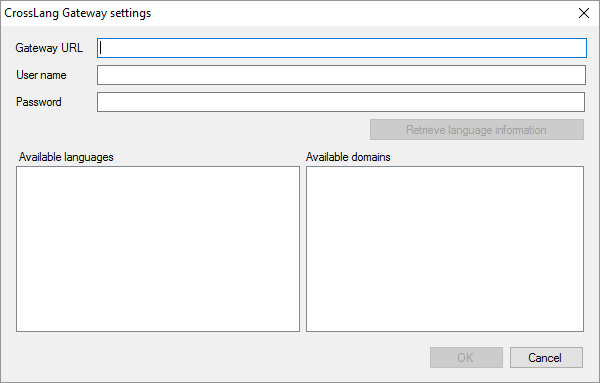|
Set up CrossLang Gateway to work with memoQ. The CrossLang Gateway machine translation tool is based on Moses, an open-source statistical machine translation engine. How to get here1.Open the Options window: At the very top of the memoQ window - in the Quick Access toolbar 2.Under Category, click Machine translation. The Machine translation pane appears. 3.Under Installed machine translation plugins, find CrossLang Gateway MT. Next to its icon, click Options. The CrossLang Gateway settings window opens.
What can you do?1.Obtain your access: Contact CrossLang. 2.Enter the details of your access: the Gateway URL, your user name and password. for the CrossLang Gateway. 3.Click Retrieve language information. memoQ will show what languages and subject fields are available with the tool. When you finishTo save the settings, and return to the Machine translation pane of the Options window: Click OK. To return to the Machine translation pane of the Options window, but not save the new settings: Click Cancel. To use the output of the tool in the translation editor: 1.In the Machine translation pane of Options, click Enable plugin (next to the Options button). 2.Open a project with a supported language pair. 3.Open a document for editing, and check machine-translated suggestions. To use the output in pre-translation: 1.In the Machine translation pane of Options, click Enable plugin (next to the Options button). 2.Still in the row of this machine translation plugin, check the Preferred check box. 3.Open a project with a supported language pair. 4.Run Pre-translate. In the Pre-translate and statistics window, check the Use machine translation check box. (memoQ will remember this.) |