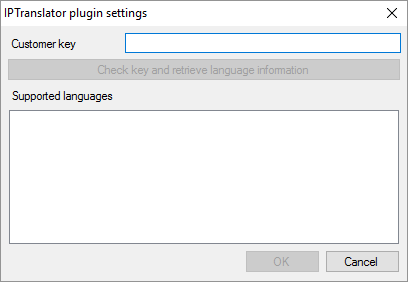|
Set up IPTranslator to work with memoQ. IPTranslator is a specialized machine translation tool, focusing on the legal industry. How to get here1.Open the Options window: At the very top of the memoQ window - in the Quick Access toolbar 2.Under Category, click Machine translation. The Machine translation pane appears. 3.Under Installed machine translation plugins, find IPTranslator MT plugin. Next to its icon, click Options. The IPTranslator plugin settings window opens.
What can you do?1.Obtain your access: Visit the Iconic website. You will get a so-called customer key. 2.In the Customer key box, paste the customer key you received from Iconic. 3.To check your access, and learn what languages you can use: Click Check key and retrieve language information. memoQ will display a list of supported languages at the bottom of the window. When you finishTo save the settings, and return to the Machine translation pane of the Options window: Click OK. To return to the Machine translation pane of the Options window, but not save the new settings: Click Cancel. To use the output of the tool in the translation editor: 1.In the Machine translation pane of Options, click Enable plugin (next to the Options button). 2.Open a project with a supported language pair. 3.Open a document for editing, and check machine-translated suggestions. To use the output in pre-translation: 1.In the Machine translation pane of Options, click Enable plugin (next to the Options button). 2.Still in the row of this machine translation plugin, check the Preferred check box. 3.Open a project with a supported language pair. 4.Run Pre-translate. In the Pre-translate and statistics window, check the Use machine translation check box. (memoQ will remember this.) |