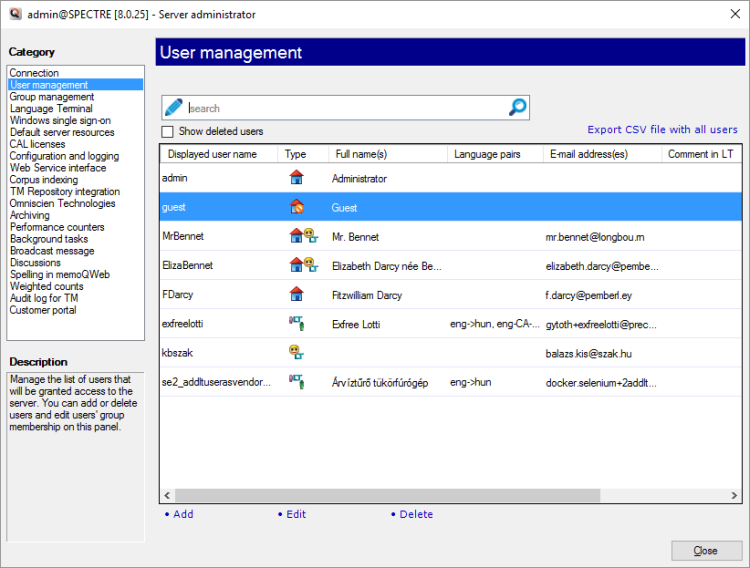|
You use the User management pane of the Server Administrator to add users to the memoQ server, to edit their properties, add them to groups, or remove them if necessary.
Requires memoQ project manager: You need the project manager edition of memoQ to manage a memoQ server or a memoQ cloud subscription.
You need to be a project manager or an administrator: You may manage the server only if you are member of the Project managers or Administrators group on the memoQ server. To change most settings, you must be member of the Administrators group.
How to get here
1.At the very top of the memoQ window - in the Quick Access toolbar  -, click the Server Administrator (cogwheel in a cloud) -, click the Server Administrator (cogwheel in a cloud)  icon. The Server Administrator window opens, with the Connection pane. icon. The Server Administrator window opens, with the Connection pane. Or: On the Project ribbon, click Server Administrator.
2.Under Category, click User management. The User management pane appears. 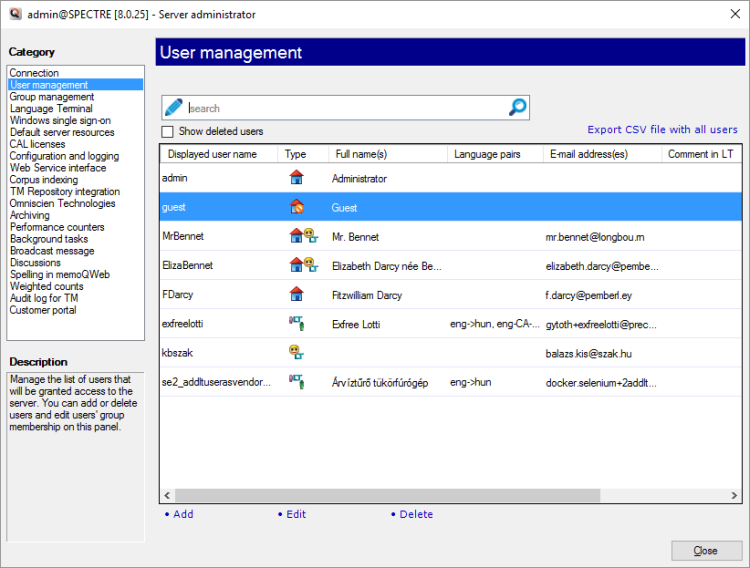
This server is connected to Language Terminal
What can you do?
Understand the details in the list
Each row in the user list consists of the following fields:
▪User name: The user name for logging in to the server. This name goes in the Log in to server window. ▪The second column shows the origin of the user account: oa single user, created here on the server:  oa user from the Windows domain of the organization:  . These users appear only if you set up single sign-on with the Windows domain (or domains) of your organization. . These users appear only if you set up single sign-on with the Windows domain (or domains) of your organization. To learn more: See Help about the Windows single sign-on pane of Server Administrator.
oa subvendor group manager:  oa disabled account:  ▪Full name: The real-life name of the user, for information purposes only. ▪Language pairs: The language pairs the user can work with, with three-letter codes. ▪E-mail address: The e-mail address of the user. memoQ server uses this e-mail address to send e-mails through e-mail notifications. ▪The last column shows if the user can check out project packages from the server. It is one of three icons: oThe user can work online and through packages, too:  oThe user must check out packages at all times:  oThe user can work online only, and cannot check out packages:  |
Details in the list if memoQ server is connected to Language Terminal
When memoQ server is connected to the Language Terminal profile of your organization, you can see users (logins and external vendors) from Language Terminal, as well as memoQ server users whose account has been merged with a Language Terminal login or vendor account.
To learn how to connect memoQ server to Language Terminal: See Help about the Language Terminal pane of Server Administrator.)
To learn how to merge memoQ server users with Language Terminal users: See Help about the Merge users window.
Each row in the user list consists of the following fields:
▪User name: The user name for logging in to the server. This name goes in the Log in to server window. ▪The second column shows the origin of the user account: oa single user, created here on the server:  oa user from the Windows domain of the organization:  . These users appear only if you set up single sign-on with the Windows domain (or domains) of your organization. . These users appear only if you set up single sign-on with the Windows domain (or domains) of your organization. To learn more: See Help about the Windows single sign-on pane of Server Administrator.
oa subvendor group manager:  oa disabled account:  oa login from the Language Terminal account of your organization:  . You can have these users on memoQ server only if your server is connected to Language Terminal. . You can have these users on memoQ server only if your server is connected to Language Terminal. oan external vendor of the Language Terminal account of your organization:  . You can have these users on memoQ server only if your server is connected to Language Terminal. . You can have these users on memoQ server only if your server is connected to Language Terminal. oa user who is a single user and a Language Terminal user at the same time:  . These users appear on memoQ server after you merge users from memoQ server with users from Language Terminal. . These users appear on memoQ server after you merge users from memoQ server with users from Language Terminal. ▪Full name: The real-life name of the user, for information purposes only. ▪Language pairs: The language pairs the user can work with, with three-letter codes. ▪E-mail address: The e-mail address of the user. memoQ server uses this e-mail address to send e-mails through e-mail notifications. ▪Comment in LT: If the user comes from Language Terminal, and there is a comment, it appears here. ▪Other user name (LT): If a user is there both on memoQ server and in Language Terminal (and the accounts were merged), the user name from Language Terminal appears here. ▪The last column shows if the user can check out project packages from the server. It is one of three icons: oThe user can work online and through packages, too:  oThe user must check out packages at all times:  oThe user can work online only, and cannot check out packages:  |
Is the list already filled with users? That is because memoQ server is connected to the Windows domain or to the Language Terminal account of your organization. In both cases, memoQ server will take users from the domain or from Language Terminal. If you decide to grant access to users from the Windows domain or from Language Terminal, you do not have to create users. Instead, just connect the memoQ server to the Windows domain or to the Language Terminal account. To learn more: See Help about the Language Terminal or the Windows single sign-on pane.
Move around in the list of users. Sort the list. Search for users. Select users
▪To select a user account, click its row. ▪Use the arrow keys to move down and up in the list. ▪To search for a user by name: At the top of the list, type part of the name in the Search box, then press Enter. ▪To select several rows, press and hold down Ctrl, and click the row of each account you need, one after another. Selected rows will be highlighted. ▪To sort the user list, click the header of the column you need to sort by. To reverse the sorting order, click the same header again. The current sorting column shows a small arrow in the header. |
Add, edit, or delete user accounts
To create a new user account: Under the list, click Add. The User properties window opens. Enter the details, then click OK. A new row will appear on the list.
To change the details of an existing user: Select the user, or several users. Under the list, click Edit. The User properties window opens. The details will be filled in. You cannot change the user name, but you can change everything else. If you select several users, you can change the group memberships and the language pairs of these users.
Cannot change the password of users from Language Terminal or from a Windows domain: To change the password or these users, change it at the origin - in Language Terminal, or in Windows.
To delete a user account: Under the list, click Delete. It cannot be undone. if you need to remove the user for just a period of time, disable the account instead.
Deleted users lose permissions: Disabled users do not.
|
Appoint project managers and administrators: Add users to groups
You may need to create user accounts for project managers and additional administrators. After the user account is created - or added to the memoQ server from Language Terminal or a Windows domain -, you need to add them to groups.
1.Select the users you need to place in a group. 2.Under the list, click Edit. The User properties window opens. 3.On the Group membership tab, click Add. Choose a group, and click OK. 4.Click OK. |
Prepare automatic assignment: Add language pairs to users
In an online project, memoQ can automatically assign users to documents if it knows the language pairs of each user. You can add these by editing the user account.
You can do this with user accounts that come from Language Terminal or from a Windows domain, too.
1.Select the users that you need to add a language pair to. 2.Under the list, click Edit. The User properties window opens. 3.Click the Language pairs tab. At the bottom, choose two languages. Click Add. 4.Click OK. |
To remove a user just for a period of time: Disable a user account
If you expect that you will need to allow a user account back to the system, do not delete it. If you delete a user account, all group memberships and permissions will be lost, and it can be cumbersome to set them up again. If you disable a user account, memoQ server will keep the group memberships and the permissions - but the user will not be able to log in.
To disable a user account:
1.Select the user in the list. 2.Under the list, click Edit. The User properties window opens. 3.Check the Login disabled check box. 4.Click OK. |
Export the details of the users
You can export the user list to a CSV file. To view or edit a CSV file, use Microsoft Excel.
memoQ will not export user accounts that come from Language Terminal or from a Windows domain: The list will be limited to user accounts that were created there in the Server Administrator.
To export the list of users: At the top, click Export CSV file with all users. A Save As window opens. Find a folder and a name for the file, and click Save.
|
When you finish
To return to the memoQ main window: Switch to it by pressing Alt+Tab. Or, on the Windows taskbar, right-click the memoQ icon. From the menu, choose memoQ dashboard.
To close the Server Administrator: Click Close.
Or, choose another category to manage:
•Connection (choose this to manage a different server) •Group management •Language Terminal •Windows single sign-on •Default server resources •CAL licenses •ELM licenses •Configuration and logging •Web service interface •Corpus indexing •Omniscien Technologies •Archiving •Performance counters •Background tasks •Broadcast message •Discussions •Spelling in memoQWeb •Weighted counts •Audit log for TM •Customer portal
|