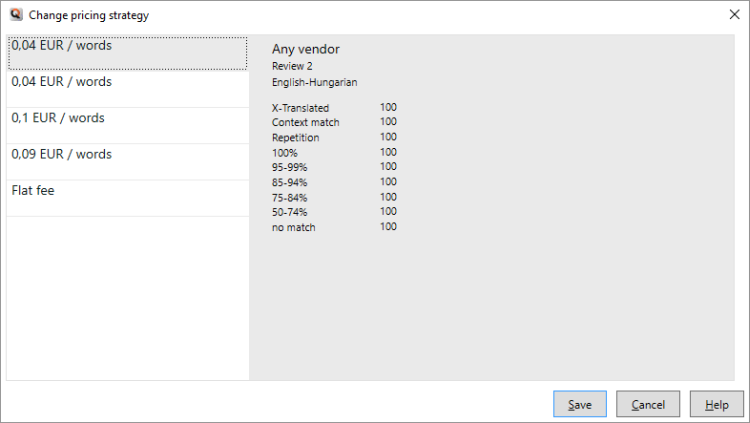|
In an online project, you can check the costs of the various tasks. For every task, every language pair, and every user, memoQ will choose a pricing strategy, Then it will calculate the total cost by multiplying the prices with the word count of the documents that the user needs to work on. Requires memoQ project manager: You need the project manager edition of memoQ to manage online projects. You need to be a project manager or an administrator: You may manage online projects only if you are member of the Project managers or Administrators group on the memoQ server. Project must be connected to Language Terminal: memoQ will report on the costs only in online projects that are connected to Language Terminal. Before you connect online projects to Language Terminal, you must connect memoQ server itself to Language Terminal. How to get here1.Open an online project for management. The project must be connected to Language Terminal. 2.Choose Finances. (Read Help about the Finances pane to find out what it takes to have prices and costs there.) 3.On the People and Prices tab, click a price. You will find them next to the name of each user. The Change pricing strategy window opens.
What can you do?The Change pricing strategy window shows the pricing strategies that your organization has in Language Terminal. These pricing strategies are used to calculate the cost of translation and reviewing. To look at or change pricing strategies: Open the Pricing strategies page of your organization's Language Terminal profile. To choose another pricing strategy: On the left, click a price. The details of the pricing strategy appear on the right. A pricing strategy has the following details: ▪Task - Translation or Review (it can be Review 1 or Review 2) ▪Language pair ▪A description (where memoQ can look for keywords to prioritize some pricing strategies over others) ▪Fuzzy discounts if there are any in the pricing strategy. Or, you can simply say the cost of the task: Click Flat fee, enter an amount, and choose a currency. You can enter a cost for the entire work of one user. If the user works on several assignments (documents), the cost will be distributed evenly among them. This is how it will appear in the Finances pane of the memoQ online project window. When you finishTo use the pricing strategy - or flat fee - you selected: Click Save. To leave the price as it was: Click Cancel. |