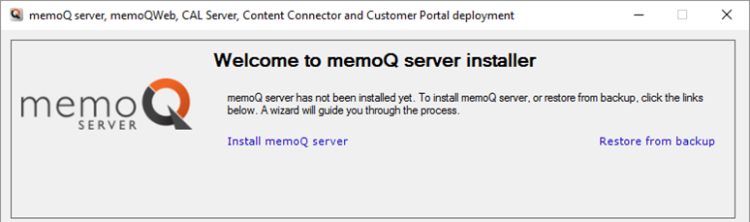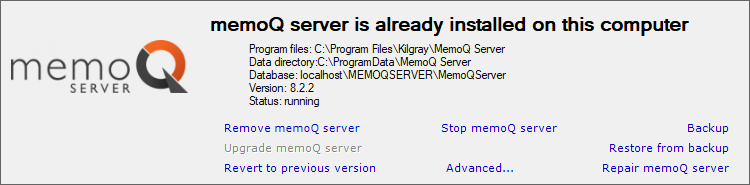|
These pages describe how you can plan, install, and configure memoQ server. After you install and configure memoQ server, you may need to install memoQweb and Customer Portal. How to get hereFor the first time: 1.Log in to the memoQ server computer through Remote Desktop. 2.Download the memoQ server setup package from the memoq.com website: https://www.memoq.com/en/downloads. To get to the memoQ server download, click the memoQ server tab on this page. 3.When the download is complete, launch the file you downloaded. 4.Windows may ask you to confirm to run the file. Click Yes or Run. 5.The memoQ server deployment tool is installed on the server. Then the Deployment window opens. You need the topmost section (memoQ server):
If memoQ server, memoQweb, Customer portal, or memoQ Content connector is already installed: 1.Log in to the memoQ server computer through Remote Desktop. 2.Open the Start screen or the Start menu: Press the Windows key. 3.Type memoQ, and wait for the results to appear. 4.In the list, click memoQ Server Deployment Administration. 5.Windows may ask you to confirm to run the program. Click Yes or Run. 6.The Deployment window opens. You need the topmost section (memoQ server):
What can you do?You need a license: Before you install memoQ server, you need a license for it. If you do not have one, or you are not sure, contact Kilgray. To create a new memoQ server system, follow the steps below. To learn more, read the corresponding topics (click the links): 1.Before you do anything: Plan your memoQ server system carefully. 2.Prepare the server computer for memoQ server. 4.Activate your memoQ server license. 5.Configure the server, configure custom code execution from project templates, change the service user, or reset the administrator's password. 6.Start the memoQ server service: In the memoQ server section, click Start memoQ server. Troubleshooting: After a few seconds or maybe a minute, the word Running must appear in a little window. Then the Start memoQ server link must turn into the Stop memoQ server link. If this does not happen, the memoQ server service could not start. Most of the time, this happens because memoQ server is not activated. You may also need to look at the Event viewer. To learn more, read the Troubleshooting memoQ server topic. To maintain an existing memoQ server system, you can do the following. To learn more, read the topic for each item: •Upgrade memoQ server to a new version •Configure custom code execution in online project templates •Schedule backups of a memoQ server •Restore memoQ server from a backup •Repair memoQ server if it cannot start or it does not work as expected •Restore a previous version of memoQ server •Reset the memoQ server administrator's password if it was forgotten •Run memoQ server in the name of a different Windows user When you finishYou may need to install or configure memoQweb or Customer Portal. To learn more about installing memoQweb: Read the Deploy memoQweb topics. To learn more about installing Customer Portal: Read the Deploy Customer Portal topics. |