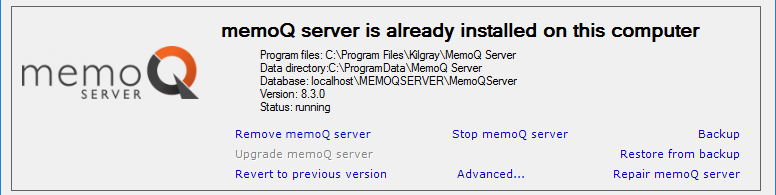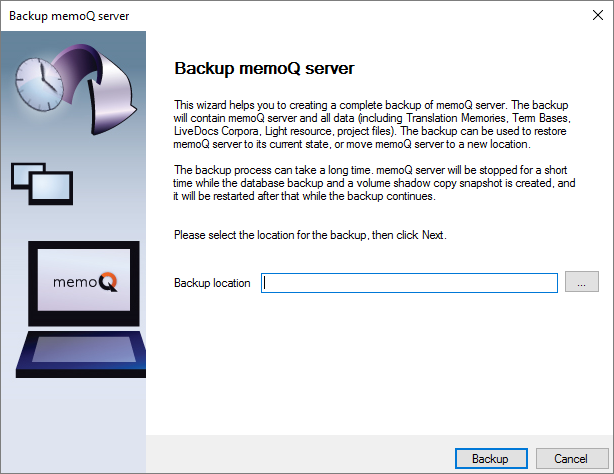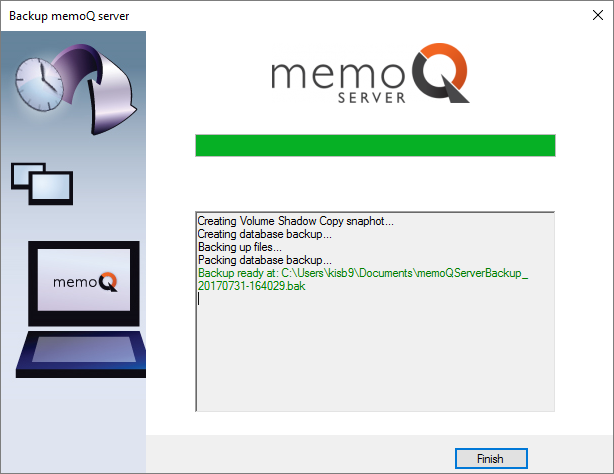|
From the Deployment tool, you can make a full backup of memoQ server. You can do it manually, or you can schedule the backups, so that memoQ server is backed up automatically and regularly. To learn how to schedule regular backups, see the Schedule backup topic. SQL server on different machine or installed separately? If SQL Server was not installed by the Deployment tool itself, make sure that the user backing up memoQ server has the bulkadmin or sysadmin server-level role on the SQL Server. To check and set this up, you need the sqlcmd program. To learn about the actual commands, read the Useful SQL commands topic. Always take note of the version because you will need it when you restore the package: When you make a backup, always note down the version of the memoQ server (for example, 8.1 - you don't need the build number). When you open the Deployment tool, the memoQ server section will show the version of the memoQ server that is running - and not the version of the Deployment tool. Include the version number (for example, 8.1) in the name of the folder where you store the backup packages. How to get hereWhen you do this, memoQ server will already be installed on the server computer. 1.Log in to the memoQ server computer through Remote Desktop. 2.Open the Start screen or the Start menu: Press the Windows key. 3.Type memoQ, and wait for the results to appear. 4.In the list, click memoQ Server Deployment Administration. 5.Windows may ask you to confirm to run the program. Click Yes or Run. 6.The Deployment window opens. You need the topmost section (memoQ server):
7.Click Backup. The Backup memoQ server window opens:
What can you do?Choose a folder, and click Backup. The Deployment tool will create a single backup file in the folder you chose. Create a folder that contains the version number of memoQ server: You will need the exact same version to restore the backup package. For example, if you make the backup from memoQ server 8.1, you will need the deployment tool for memoQ server 8.1 to restore that backup. (The build number - the third one - does not have to be the same.) However, the backup package does not indicate the version number. It is useful to create a folder that contains the version number, for example: mQs-8-1-backups. Always full backup: This tool will always back up all data and all settings from memoQ server. In fact, it creates a snapshot of the entire memoQ server. When you restore a backup, it will practically restore memoQ server to the exact same state when the backup was made. You may need several gigabytes of free space on the disk where you save the backup. This depends on the amount of data on your memoQ server. The Deployment tool will warn you if there is not enough free space. The Deployment tool will stop the memoQ server service for the time of the backup. This usually means a downtime between 1 and 5 minutes. When the backup is finished, the Backup memoQ server window will look like this:
Error while creating database backup? If you get an error message that the database could not be backed up, you may not have enough permissions to do so. If SQL Server was not installed by the Deployment tool itself, make sure that the user backing up memoQ server has the bulkadmin or sysadmin server-level role on the SQL Server. To check and set this up, you need the sqlcmd program. To learn about the actual commands, read the Useful SQL commands topic. When you finishTo return to the Deployment tool, click Finish. To restore a backup: Make sure you have the backup at hand. Open the Deployment tool. In the memoQ server section, click Restore. To learn more, see the Restore from backup topic. |