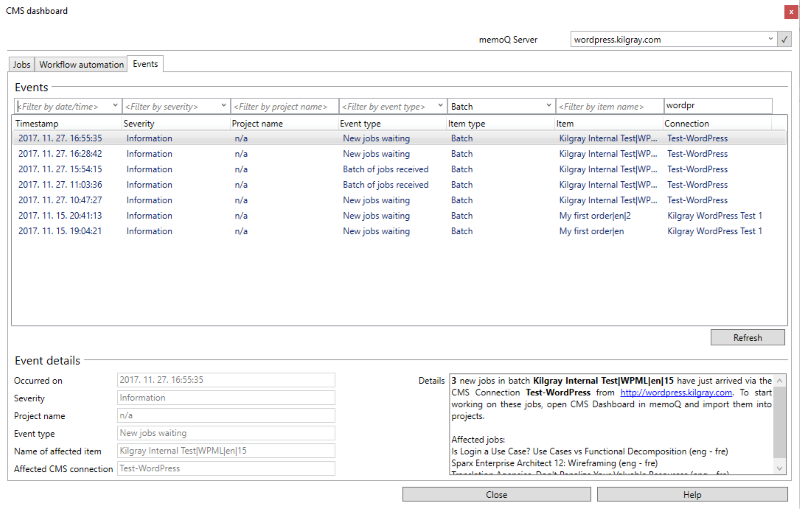|
Whenever something CMS-related happens (for example, new jobs arrive, or a workflow processes a job), the memoQ server creates an event, and sends a notification email to the client of that CMS connection. This page shows the events related to CMS jobs. How to get here1.Start memoQ and sign in to a server. 2.In the Project ribbon's Manage Project section, click the CMS Dashboard 3.The CMS Dashboard window opens, with the Jobs tab active. 4.Click the Events tab.
What can you do?To switch to a different server: At the top right of the window, open the memoQ server dropdown, choose a server, and click the check mark button To filter the event list: 1.At the top of the Events list, enter filter values. oFor fields that have a dropdown oFor fields that have no dropdown icon: Type the filter value in the field. There is no autocomplete here, memoQ will filter for what you typed (see the Connection field in the image above). 2.Under the list, click Refresh. The filter turns on. To switch the filters off: 1.At the top of the Events list, clear filter values. oFor fields that have no dropdown icon: Select all the text and press the Delete key. oFor fields that have a dropdown 2.Under the list, click Refresh. The filter turns off. To view details of the selected event: These appear in the Event details section. When you finishTo return to the PM Dashboard: click Close. |