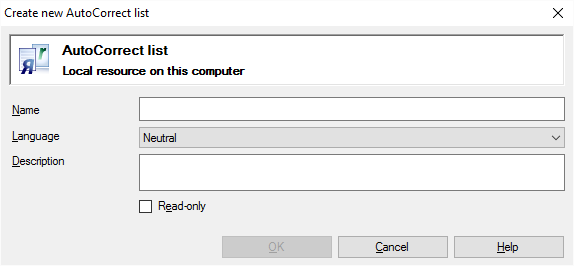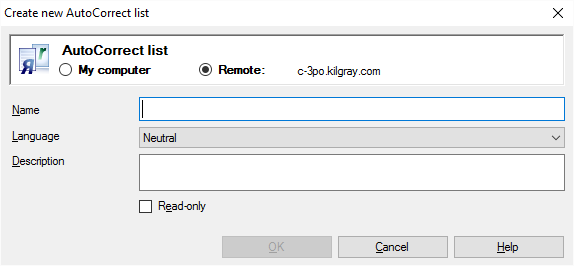|
An AutoCorrect list is a collection of word pairs. In the translation editor, when you type the first word in a pair, memoQ replaces it with the second word. You can use this to correct typos automatically, or to type long expressions faster, if those expressions come up often in the translation. An AutoCorrect list can be specific to a language, or it can be neutral. This command creates a new empty AutoCorrect list. After this, you must edit it to add the word pairs. Or, you can open AutoCorrect settings from the translation editor, and add word pairs there. AutoCorrect doesn't belong to a project: If you turn on an AutoCorrect list, it will be available everywhere in memoQ, in all projects. In a project, you cannot choose which AutoCorrect list you want to use. How to get hereOpen the Resource Console. Choose AutoCorrect lists. Under the list, click Create new. From the translation editor: Open a project, and open a document for translation. On the Translation ribbon, click Translation settings. From the menu, choose AutoCorrect. The AutoCorrect settings window opens, with a list of AutoCorrect lists you can use. Under this list, click New list.
If My Computer is selected in Resource Console
If a memoQ server is selected in Resource Console (even if you come from the AutoCorrect settings window) What can you do?Choose a place for the AutoCorrect list (if a server is selected in the Resource Console)
Give a name, a language, and a description to the AutoCorrect list
When you finishTo create the AutoCorrect list: Click OK. To return to the Resource Console or to the AutoCorrect settings window, and not create an AutoCorrect list: Click Cancel. Empty list: The AutoCorrect list you create is empty. You need to edit it to set up patterns and conversions. To use an AutoCorrect list: First, turn it on from the translation editor. On the Translation ribbon, click Translation settings. From the menu, choose AutoCorrect. The AutoCorrect settings window opens, with a list of AutoCorrect lists you can use. Check the check box of the list that you need to use. |