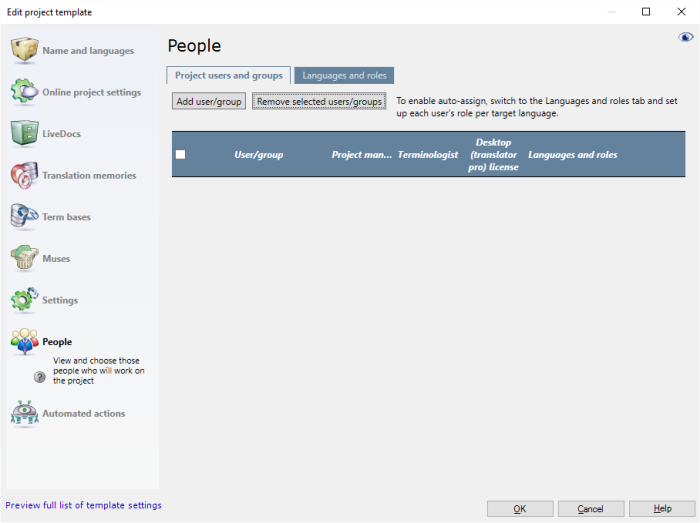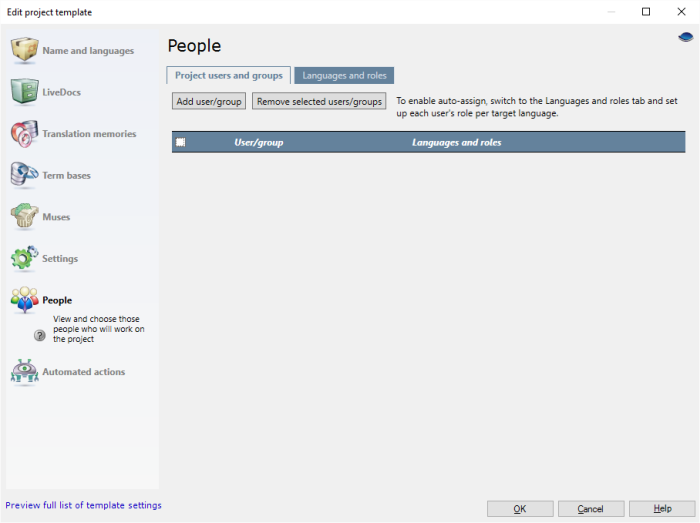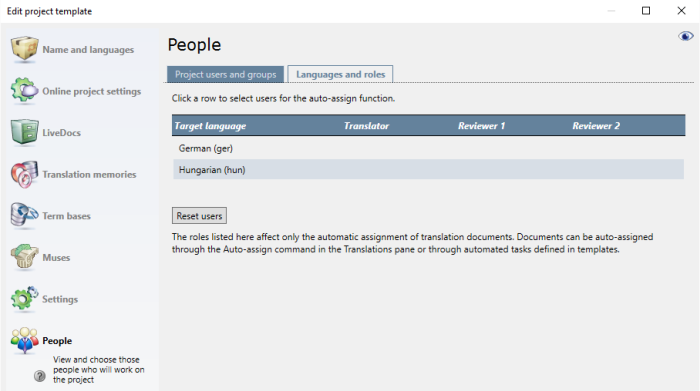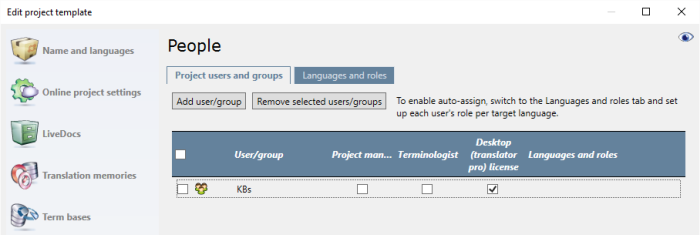|
A project template is for a certain type of job, often for a specific client. It's normal to have a fairly constant team working on these jobs.
memoQ can assign new documents automatically to translators and reviewers. But before memoQ can do that, it must know about a group of people to choose from.
In a project template, you can list users or groups of users. You can set a target language and a role for each user. When you create a project from this project template, memoQ automatically adds these users and groups to the project, with the roles and target languages you set up.
This is possible in local as well as online projects.
In local projects, you don't have a list of users. You just add names to the project template, and set the language and the role. From a local project, you send handoff packages and receive delivery packages. Translator's and reviewers don't work online.
Project manager edition only: You can't assign users and send handoff packages from the translator pro edition of memoQ. You need the project manager edition for that.
In an online project, the memoQ server has a list of users and groups. In the template, you can choose from users and groups who are already listed on the server. You can say if an user should have project manager or terminologist privileges, and if the user can receive a license from the server.
Need roles and languages for automatic assignment: An online project sends work to users on a memoQ server. On the memoQ server, make sure every translator and reviewer has their language pairs filled in. Otherwise memoQ can't assign documents to them automatically.
How to get here
Open Resource console. Choose Project templates.
To set up a template for online projects: Use an online template for this. Choose your memoQ server at the top of Resource console. Click Select.
Select the project template that you want to set up with automated actions that use custom scripts. Right-click the selection, and click Edit.
In the Edit project template window, choose People.
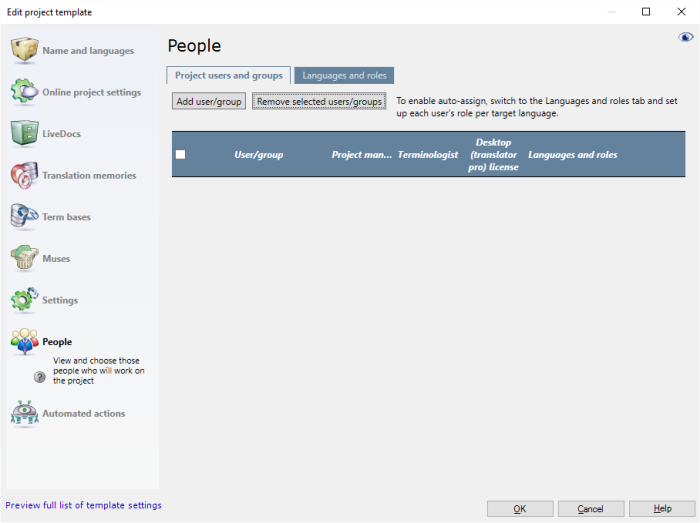
In an online project (eye open and the template is on the server)
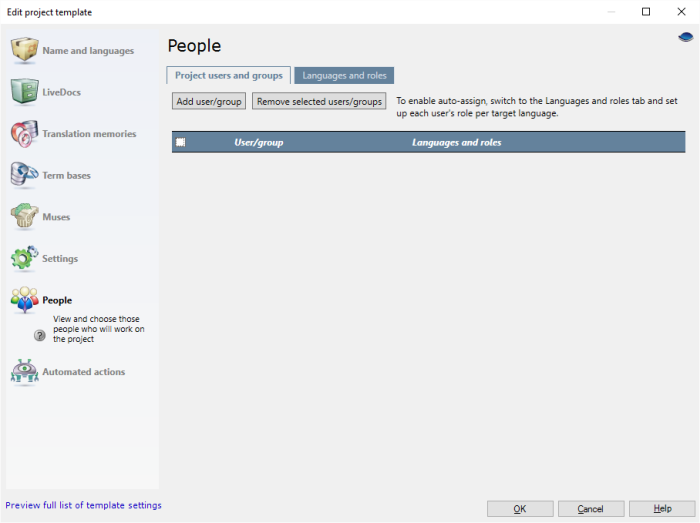
In a local project (eye closed, or always if the template is not on a server)
What can you do?
Online project: Add translators and reviewers for automatic assignment
1.Make sure you that the template you're editing is on a memoQ server. If you edit a template on your computer, you can't set it up with users for online projects. 2.If the eye in the top right corner is closed, click it. First, list the translators and reviewers who will be involved in the project.
3.To add a user: Click Add User/Group. The Add users to project window appears. It lists the users and groups from the server where the template is. 4.In the Add users to project window, choose one or more users, then click OK. The list of users appears in the People pane. If you add groups, memoQ will add its members: When you choose to a group, memoQ will add the current members to the project. If the membership of the project changes later, that will not change the list of people who work on projects created from this template. The only exception is when you add a subvendor group.
You can assign documents to a subvendor group: You can add one or more subvendor groups to the project, and assign any target language and role to them.
Using Language Terminal? Add internal vendors from the organization's Language Terminal profile. Before you do that, the organization (the administrator) must connect the memoQ server to Language Terminal. After that, you may need to match the memoQ server users to the logins (vendors) in the organization's Language Terminal profile. Use the Language Terminal pane of Server administrator, then the Merge users window.
Next, tell memoQ about the languages and the roles of each user. If the languages and the roles are not set, automatic assignment won't work.
5.Click the Languages and roles tab. 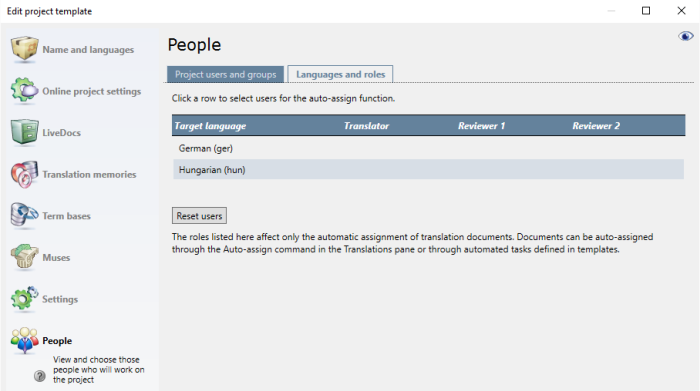
This is an example from a template that has German and Hungarian as the target languages.
If a user already has their language pairs set up in memoQ server, and there is a matching language pair: The user name appears in all three roles for that target language. For example, if the user 'KB' has English-German in the user account, the name 'KB' appears in the German row, under Translator, Reviewer 1, and Reviewer 2.
6.To add users to a target language and a role, click the row of the target language. The Set users for target language window appears, where you can choose a role for every user in that target language. Next to the name of each user, check the check box of the role you want to give that user. To remove a user from a role, clear the check box next to the user's name. To learn more: See the topic about the Set users for target language window.
These settings will work when memoQ server automatically assigns documents.
▪If there is only one user for a target language and a role: memoQ server assigns all documents to that user for the target language. ▪If there are several users for a target language and a role: memoQ server tries to distribute the documents evenly among the user. Or, if that is the setting, memoQ server will offer all documents to all users for FirstAccept or GroupSourcing. ▪You can choose a subvendor group to deal with all documents in a specific target language and in specific roles (or in all roles). You can add every user to any of the languages and roles. A user doesn't have to have the language pair in memoQ server for that. But the assignment is quicker if the language pair is already there.
Add the language pairs to the users on memoQ server if you can: If the language pair is already there, the assignment to languages is automatic.
|
Online project: Add project managers
A project manager can see an online project if she created it or she was manually added to it as a project manager. If you have a project management team who needs to access every project, you need to add this team to the project template - so that members of the team will be project managers in new projects from the start. You may also need this if you want to set up substitution for a project manager.
1.Make sure you that the template you're editing is on a memoQ server. If you edit a template on your computer, you can't set it up with users for online projects. 2.If the eye in the top right corner is closed, click it. 3.To add a user: Click Add User/Group. The Add users to project window appears. It lists the users and groups from the server where the template is. 4.In the Add users to project window, choose one or more users, then click OK. The list of users appears in the People pane. 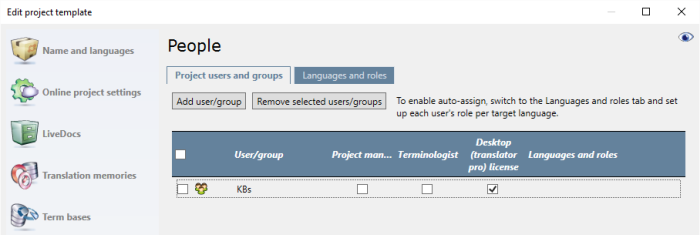
5.Next to the name of the users or groups, check the Project manager check box. If it's a group, and you create an online project from this template: memoQ adds all members of the group to the project, and makes everyone a project manager. |
Local project: Add translators and reviewers for automatic assignment
Project manager edition only: You can't assign users and send handoff packages from the translator pro edition of memoQ. You need the project manager edition for that.
1.Make sure you that the template you're editing is on your own computer. 2.First, list the translators and reviewers who will be involved in the project. 3.To add a user: Click Add User/Group. A text box appears in the last row of the table. Type a name for the user. You can't add groups here: Although the button says Add User/Group, every name you add to the list will belong to a person, not a group.
4.Next, tell memoQ about the languages and the roles of each user. If the languages and the roles are not set, automatic assignment won't work. 5.Click the Languages and roles tab. 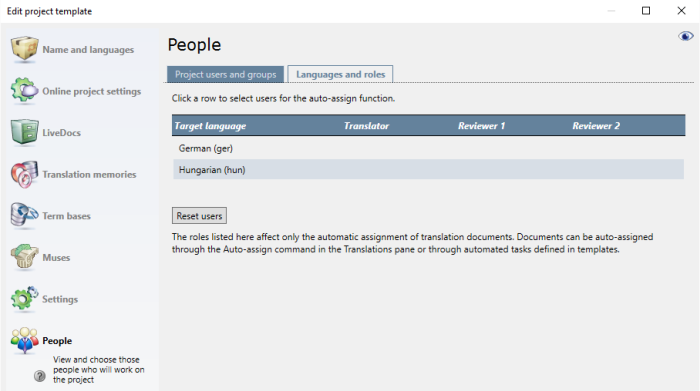
This is an example from a template that has German and Hungarian as the target languages.
5.To add users to a target language and a role, click the row of the target language. The Set users for target language window appears, where you can choose a role for every user in that target language. Next to the name of each user, check the check box of the role you want to give that user. To remove a user from a role, clear the check box next to the user's name. To learn more: See the topic about the Set users for target language window.
These settings will work when memoQ automatically assigns documents in a local project:
▪If there is only one user for a target language and a role: memoQ assigns all documents to that user for the target language. ▪If there are several users for a target language and a role: memoQ tries to distribute the documents evenly among the users. Can't assign a document to the same user in all roles: If a user is assigned to a document as Translator, they can't be Reviewer 1 or Reviewer 2. Don't list a user in more than one role.
|
When you finish
To set up other options: Click another category in the Edit project template window.
To set up automatic assignment: Click Automated Actions. Click the Project automation tab. Click the event when you want memoQ server to assign documents automatically. (For example: Assign documents automatically after a document is imported and pre-translated.) Click the + sign on the right. In the Select actions you want to add to the trigger window, click Auto-assign documents to users. Adjust the settings for automatic assignment.
To save the project template: Click OK.
To return to the Resource console, and not change the project template: Click Cancel.
|