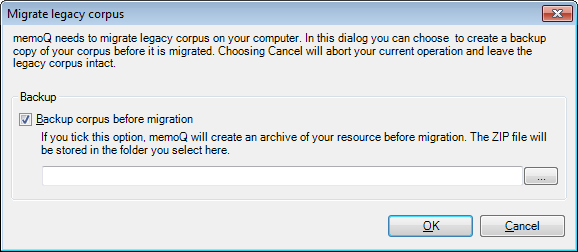|
This window opens after you upgrade your copy of memoQ from a version older than memoQ 2014. Old LiveDocs corpora must be converted before they can be used in memoQ 2014 or newer. How to get here1.Open a project from your computer. 2.In Project home, choose LiveDocs. Or: Open Resource Console. Choose LiveDocs. 3.Select the corpus you need to convert. To find LiveDocs corpora that need to be converted: Look for this icon: 4.Right-click the selected LiveDocs corpus. From the menu, choose Migrate. Or: On the LiveDocs ribbon, click Migrate. The Migrate legacy corpus window opens.
What can you do?1.Back up the LiveDocs corpus before it is converted: Under Backup, make sure that the Backup corpus before migration check box is checked. Choose a folder for the backup file: Click the 2.Click OK. 3.Follow the wizard to convert the corpus. After a successful migration, you can use the corpus in the newest version of memoQ. After the corpus is converted, you cannot use it in an old memoQ version. When you finishTo convert the LiveDocs corpus: Click OK. To return to Project home, and leave the LiveDocs corpus untouched: Click Cancel. |