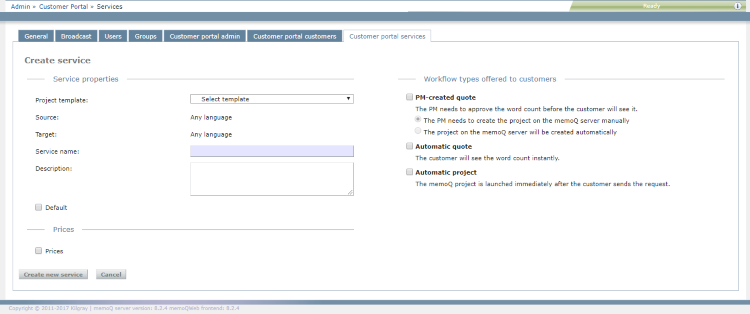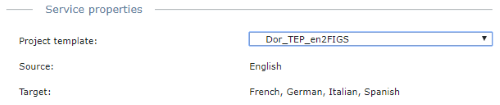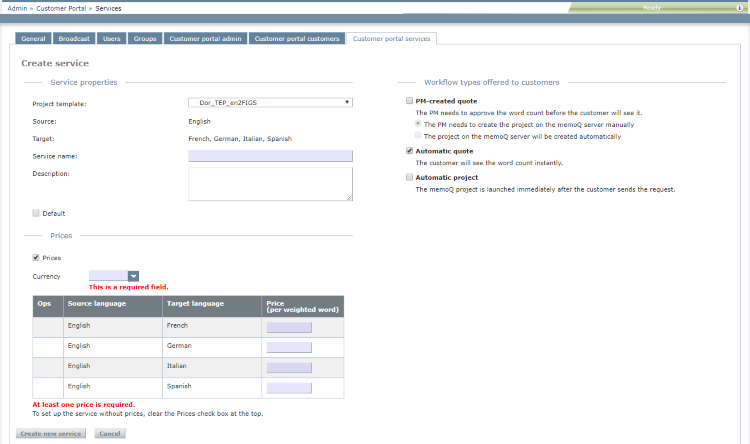|
If you use the Customer Portal to receive translation work directly from your customers, you need to tell memoQWeb about these customers. Each customer use one or more of your services. A service defines source and target languages, workflows and topics - the details of a memoQ project. Before you add a service, set up a project template on your memoQ server. Do this in memoQ: Create and edit templates on the Resource console. Once you have the templates you need, you can add the services to your memoQWeb configuration on the Customer Portal services page. You can provide the same service to several customers: A service is not just tied to one customer. On the New service page, you can define a new service. You do not have to assign the service to any customers at this point. How to get here1.Open memoQWeb in a Web browser. Log in as an administrator. 2.Click the Admin tab, then click the Customer Portal services tab. 3.The Customer Portal services page appears. 4.At the top right, click New service. The Create service page opens.
What can you do?1.Choose a project template for the service: you can choose templates that already exist on the memoQ server.
2.In the Service name box, type the service's name. 3.Choose possible workflows for the service. Check the check boxes for the workflows you want to allow. Customer Portal supports three levels of automation: •PM-created quote: This workflow has two options. oThe PM needs to create the project on the memoQ server manually: When the customer sends in a request, assigned project managers receive an email. They need to create the project, import the documents and run the analysis. When that is done, the customer receives the quote. If prices are set up for the service, the quote shows the total cost. oThe project on the memoQ server will be created automatically: When the customer sends in a request, memoQ server creates a project, then imports and analyzes the documents automatically. Assigned project managers receive an email. They need to open the quote request and approve (or reject) it. When that is done, the customer receives the quote. If prices are set up for the service, the quote shows the total cost. •Automatic quote: When a customer sends in a request, memoQ server creates a project, imports and analyzes the documents automatically, then notifies customer (and assigned project managers) that the quote is ready. •Automatic project: When a customer sends in a request, memoQ server creates a project, imports and analyzes the documents automatically, sends the quote, assigns translators and reviewers, and launches the project. After the project is finished, the project manager can deliver the translated documents directly to the customer from memoQ or memoQWeb. Important: Be cautious with automatic workflows. Use them only with customers who understand what it means that no human checks the submitted files. 4.Type the service's description in the Description box. 5.To make this service default for all new customers: Check the Default check box. 6.To set up prices: a.check the Prices check box. The Prices section opens.
b.In the Currency field, enter the name of the currency you want to use, or choose it from the dropdown. c.Enter the price for each language into the Price (per weighted word) column. When you finishTo create a new service and return to the Customer portal services page: Click Create new service. To return to the Customer portal services page without creating the new service: Click Cancel. Assign the new service to customers: On the Customer Portal customers page, find the customers you want to offer this service to. Edit their details and add this service to their profiles. |