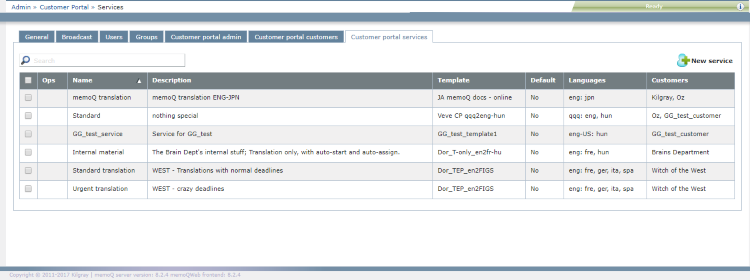|
If you use the Customer Portal to receive translation work directly from your customers, you need to tell memoQWeb about these customers. Each customer use one or more of your services. A service defines source and target languages, workflows and topics - the details of a memoQ project. Before you add a service, set up a project template on your memoQ server. Do this in memoQ: Create and edit templates on the Resource console. Once you have the templates you need, you can add the services to your memoQWeb configuration on the Customer Portal services page. You can provide the same service to several customers: A service is not just tied to one customer. Caution: Through the Customer Portal, organizations can send in work that gets processed automatically. Make sure you offer this opportunity to trusted customers only, and you negotiate very clear terms and conditions for providing services through the Customer Portal. How to get here1.Open memoQWeb in a Web browser. Log in as an administrator. 2.Click the Admin tab, then click the Customer Portal customers tab. 3.The Customer Portal customers page appears.
What can you do?•Add a new service: At the top right, click New service. The New service page opens. •Find a service: Type a part of the service's name in the Search box above the list. Press Enter. •Modify details of a service: In the service's row, in the Ops column, click the Edit •Delete a service: In the service's row, in the Ops column, click the Delete Caution: When you delete a service, projects created from that service will remain in the system. Do not delete services that still have ongoing projects. When you finish1.On the Customer portal customers page, assign services to each customer. 2.On the Customer Portal admin page, add at least one contact person for each customer. 3.Assign at least one project manager to each customer. If necessary, return to the Customer Portal customers page, and edit customers without project managers. |