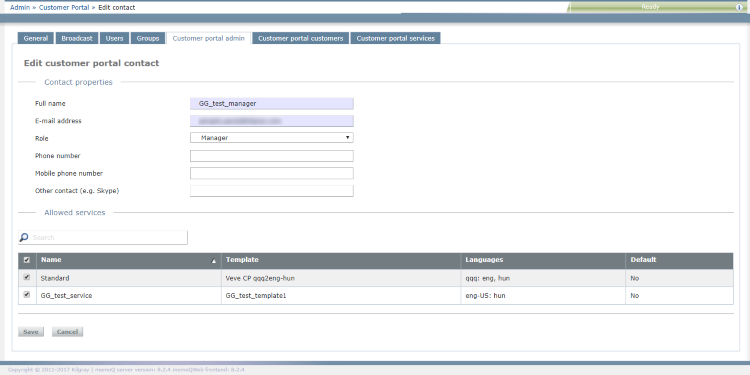|
If you use the Customer Portal to receive translation work directly from your customers, you need to tell memoQWeb about these customers. Each customer appoints contact people. These people will log in to the Customer Portal, and send in translation requests, or check on their status. On the Edit Customer Portal contact page, you can change the details of an existing contact. You can change their email, role, and other contact details. In addition, you can choose the services that this contact is allowed to request. Contacts belong to one customer organization: You cannot transfer a contact to a different customer. How to get here1.Open memoQWeb in a Web browser. Log in as an administrator. 2.Click the Admin tab, then click the Customer Portal admin tab. 3.The Customer Portal admin page appears. 4.In the contact list, in the Ops column, click the contact's Edit The Edit customer portal contact page opens.
What can you do?You do not have to change every detail. Change them as necessary. 1.Change the full name of the contact person. 2.Enter a different email. Make sure you use a valid email that the contact person regularly checks. Caution, user must activate again: After you change a contact's email, they need to activate access again. 3.Choose another role for the contact: Requester, Observer, Manager. oRequester: This is more or less a project manager on the customer's end. A requester can upload files for translation, get a quote, accept the quote (that is, start the project), check progress, and download exported documents. A requester can view statistics for projects they started. oObserver: An observer can view requests that requesters sent in, check progress of projects, view statistics, and download translations. In the customers' organization, this is a higher-level person who needs information about the work of a team, but is not involved in the operative work. oManager: A manager can do everything a Requester and an Observer can do. In addition, they can edit or delete the customer's other contacts, change their roles, and reassign work from one contact to another. 4.Change the additional contact details as necessary. 5.Choose which services the contact can request. Normally, a contact can request every service. Clear the check boxes for services you want to disable for this contact. To find a service: Type a part of the service's name in the Search box above the list, and press Enter. When you finishTo save the changes to the contact, and return to the Customer portal admin page: Click Save changes. To return to the Customer portal admin page, without changing the contact: Click Cancel. |