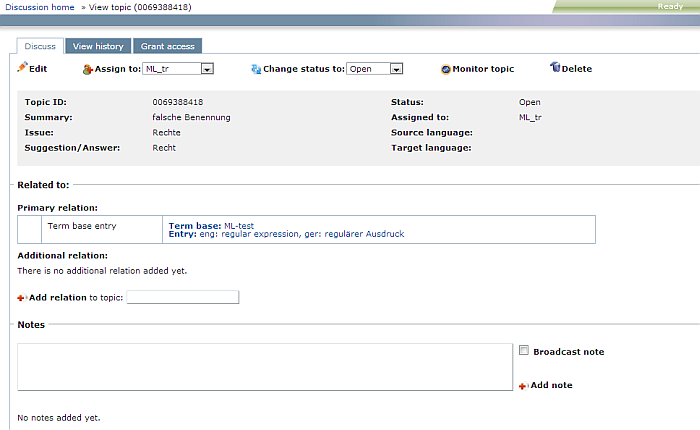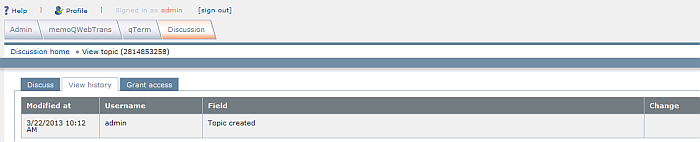|
After you created a discussion, you can view a topic, its history and grant access. How to beginFrom the Discussions home tab, click a topic name in the Topic row. The View topic page appears. UseDiscuss tab:
•Click the Edit icon to edit the discussion. You can then change the Summary, Problem, Suggestion/answer, Status, Assigned to, Source and Target language. •From the Assign to drop-down list, you can assign a topic to a user. •From the Change status to drop-down list, you can change the status of a topic to Open, Resolved or Closed. •Click the Monitor topic link to monitor a topic, like following and unfollowing a topic. •In the Related to section, you see the Primary relation for this topic and the Additional relation. You can also add a relation, for this, enter text in the Add relation to topic and add it. Enter a note in the Notes section, then click Add note to add the note. •Check the Broadcast note check box to broadcast this note. When you broadcast a topic, every one in your organization gets an email. Otherwise, only people who are involved in a project, or created a topic get an email notification. Note: You can only broadcast a topic when you have administrator rights. •Click Save to save your changes. Click Cancel to discard your changes.
View history tab:
Here you find information on who modified the topic and when, the user name and in the Field row, you find information on the topic, e.g. when the topic was created.
Grant access tab:
Here you can grand a new permission or change the permission: •From the User/group drop-down list, choose a user. From the with permission drop-down list, choose the permission (admin, update, guest). Then click the Add button to add the user with the selected permission to the discussion. click the Add in batch button to add multiple user/groups at once. You can also edit or delete the user/group again. Click the Edit icon to edit the user, e.g. give an expiry date or another permission type. Click the Delete icon to delete the user/group. •Click the Change button to change the permission. The permission types appear:
•Choose from Grant only, Inherited or Public. Then click Save to save your changes, or click cancel to discard them. |