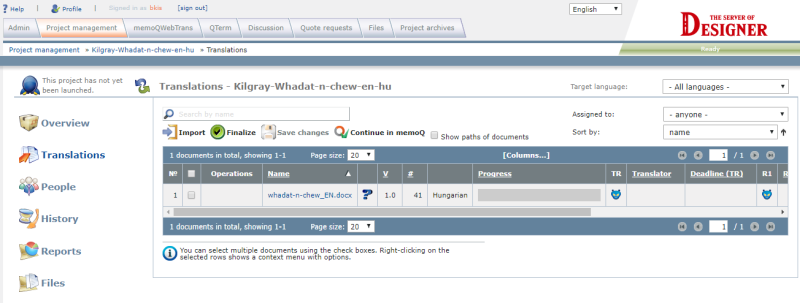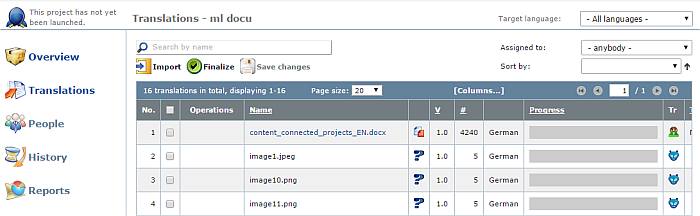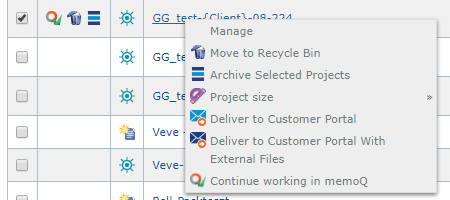|
For each project, there is a details page where you can manage that project: import, assign, export, deliver documents; add people; view history and reports; access and download files that were created while the project was running.
How to get here
1.Log in to memoQweb. Use an account that is member of the Project managers or the Administrators group. 2.Click the Project management tab. 3.Find the project in the list, and click its name. The project details will open on a new browser tab. 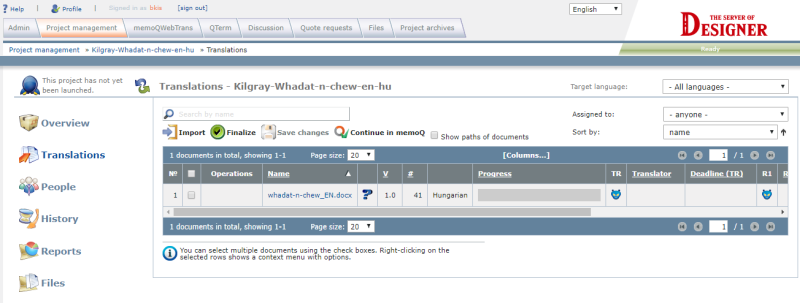
What can you do?
See an overview of the project: On the left, click Overview.
Manage translations: Import, export, or deliver documents, assign translators and reviewers: On the left, click Translations.
Manage and add coworkers to the project: On the left, click People.
View past actions (automated and manuals) on the project: On the left, click Reports.
View and download files that were created throughout the project: On the left, click Files.
Launch the project
This function allows you to start the notification chain of an online project. First, memoQ server sends the initial e-mail to the participants with information on accessing the online project. After this, when there is a change in the workflow status of a document, memoQ server sends further e-mail notifications to the participants and the project manager according to the Communication settings that you can set up in the project templates.
In the upper-left corner of the Translations pane of the Web PM, click the Launch project icon (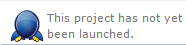 ) . ) .
After the project launch, the Launch icon changes to 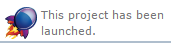 . .
Note: To view the e-mails sent by the memoQ server, use the History pane of the Web PM. In the History pane, click the Notification history tab, and check the notifications that were sent by the memoQ server.
|
Wrap up the project
Wrap up a project (make it final). When a project is fully delivered and all wrap-up work is done (deleting unnecessary TMs, confirming and updating segments to the master TM, etc.), then the project is finished.
In the Translations pane, click the Finalize button when the project is ready or when you manually want to move forward the project status to complete. After you finalized the project, you can no longer work on this project, you can no longer make changes.
When you click this button in the Translations pane, the project now goes into the Finished state. A finished project is displayed in green background color in the Dashboard.
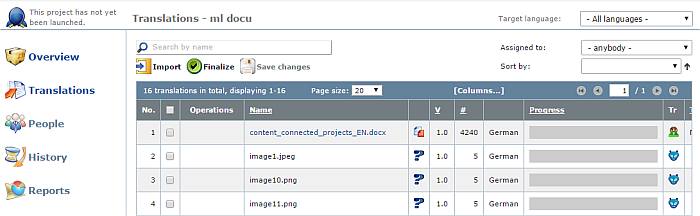
The Wrap up feature can also be used in automatically performed actions when you use project templates. In project templates, you can configure automatic actions, for instance you click the Wrap up link in the online PM window in the Translations pane, and memoQ exports your documents, exports to memoQ XLIFF, confirms and updates rows, deleting the working TMs automatically.
|
Deliver translated materials to Customer portal
When a project that was submitted via Customer Portal is finished, you have to deliver it to Customer Portal so that the customer can download the finished files.
On the Dashboard, right-click the project you want to deliver, and click one of these:
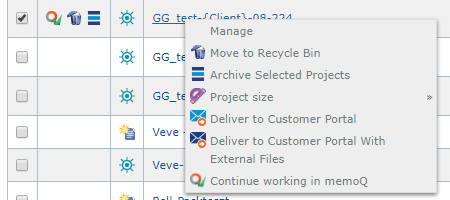
•To deliver the files directly from memoQ: click Deliver to Customer Portal. On Customer Portal, the project goes to the Finished translation jobs page. •To deliver externally modified files: if you sent the files to LQA outside memoQ, or did some post-processing after translation, click Deliver to Customer Portal with external files. An Open window appears. Find and select the file you want to deliver, and click Open. The selected file is delivered to Customer Portal, instead of the project file in memoQ. |
When you finish
Close the browser tab. This will return to the project management dashboard.
|