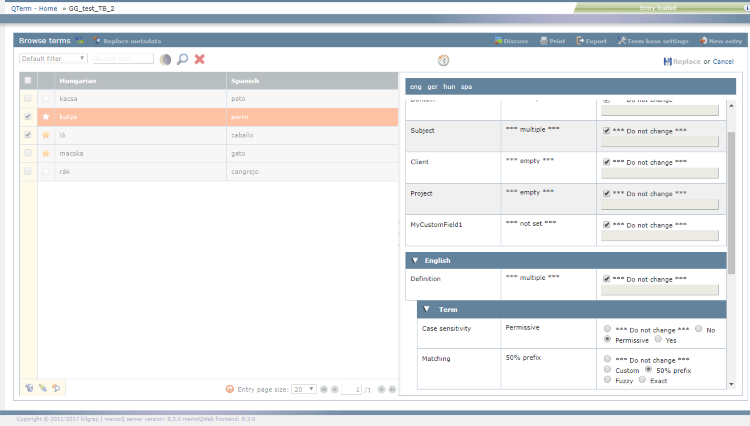|
Metadata means the additional information about terms that you store in the term base's fields. You can replace metadata for selected entries or for all of them. How to get here1.Open memoQWeb in a web browser. Log in as an administrator, project manager, terminologist, or external user. 2.Click the QTerm tab. The QTerm - Home page appears. 3.Click the term base you want to browse. 4.When opening a term base for the first time, a language selection flyout appears. Choose languages from the First language and Second language dropdowns. If you want to open this term base always with the same filter, choose it from the Filter dropdown. 5.Click Browse term base. The Browse terms page opens. 6.Using the check box on the left, select the entry or entries for which you want to replace metadata. Tip: If you do not select any terms, you replace metadata for all entries in the term base. 7.At the page's top, click Replace metadata. Or, if you selected one or more entries: Click the Search and replace metadata
What can you do?View metadata: The fields are grouped by their level: Entry, Language or Term. The table has three columns: •Field name: Metadata fields can be managed on the term base's Definition page. •Current value: Possible values are: oempty or not set: The field is empty for all the selected entries. omultiple: The field is set to different values for the selected entries. othe actual value: The field is set to the same value for the selected entries. •New value: By default, this is set to Do not change for all fields - except for those that are set to the same value for the selected entries. Change metadata: •For fields with the Text, Number or Date type: Clear the Do not change check box, then enter the new value for the field. •For fields with the True/False or Pick list type: Choose the new value for the field. When you finishTo save the changes and return to the Browse terms page: In the top right corner, click Replace. Review your changes in the Confirmation window, and click the Replace button. To not save the changes and return to the Browse terms page: In the top right corner, click Cancel. To return to the QTerm - Home screen: At the top left, click QTerm - Home. To sign out of QTerm: In the top row, click Sign out. |