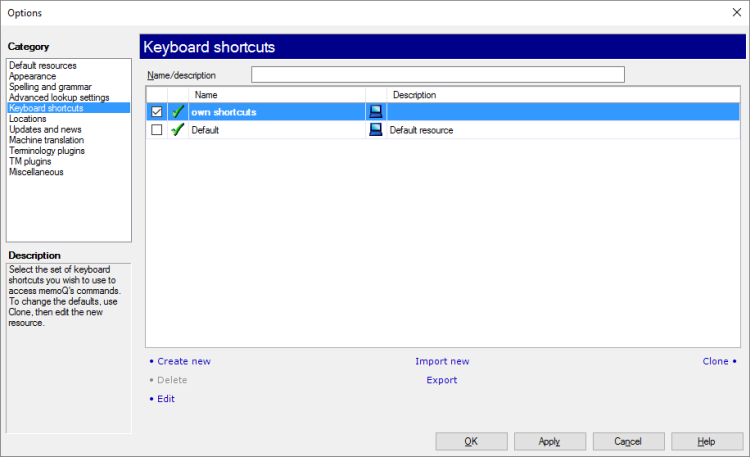|
You can customize keyboard shortcuts that you use in memoQ. To do it, you need to create and edit a keyboard shortcut set. A keyboard shortcut set is a collection of keyboard commands that you can use in memoQ, mostly in the translation editor (or other editing tabs).
memoQ can work with one keyboard shortcut set at a time. If you have several keyboard shortcut sets, you can choose the one you use in the Options window. Open the Options window, and choose Keyboard shortcuts. Check the check box of the keyboard shortcut set you want to use. Click OK.
You cannot edit the default keyboard shortcut set. Either you need to make a copy of it, or you need to create a new one.
Default keyboard shortcuts: A new keyboard shortcut set is set to the default keyboard shortcuts - see the Keyboard shortcuts help topic. You need to edit it if you need different keyboard shortcuts.
You can also configure keyboard shortcuts in the Resource console. However, the only place you can tell memoQ to use the desired keyboard shortcut set is the Keyboard shortcuts pane of the Options window.
How to get here
1.Open the Options window: At the very top of the memoQ window - in the Quick Access toolbar  -, click the Options (cogwheels) -, click the Options (cogwheels)  icon. The Options window opens. icon. The Options window opens. 2.Under Category, click Keyboard shortcuts. The Keyboard shortcuts pane appears. 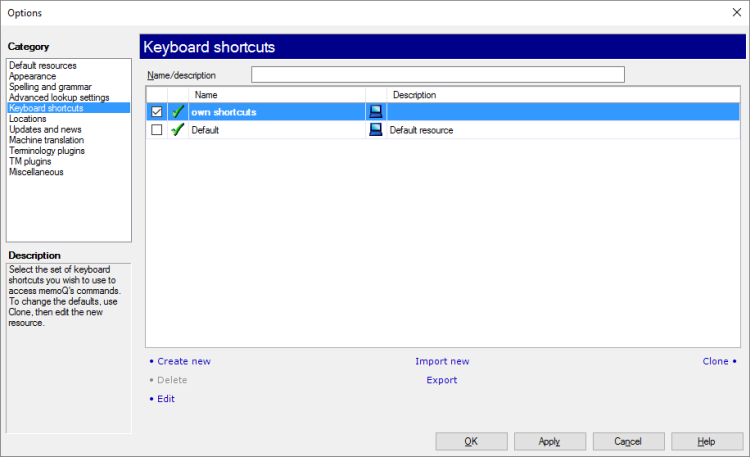
What can you do?
Choose a keyboard shortcut set to use: Find it in the list, and check its check box.
Change keyboard shortcuts: Start this by creating a new shortcut set:
1.Select the default keyboard shortcut. Click Clone. memoQ adds a copy to the list. 2.Select the second copy. Below the list, click Edit. The Customize memoQ shortcuts window opens. 3.After you finish setting up the new shortcuts, click OK. 4.In the list, check the check box of the new keyboard shortcut set. memoQ will start using the keyboard shortcuts immediately. Create, delete, edit, import, and export shortcut sets: Use the links below the list. They are the same as in the Resource Console.
If there are too many keyboard shortcut sets: In the Name/Description box, type a word or two from its name or description.
When you finish
To save the settings and return to memoQ: Click OK.
To save the settings and remain in the Options window: Click Apply.
To return to memoQ without making changes: Click Cancel.
Or, choose another category:
▪Default resources: Choose default resources (segmentation rules, QA settings, ignore lists etc.) for new projects. Do not mix these with resources in project templates. If you create a project from a template, memoQ will use the settings from the template, and not from these options. ▪Appearance: Font and color settings for the translation editor and the Translation results pane. Use this to make the translation editor more readable. ▪Spelling and grammar: Open this to set up the spell checker. Choose to use Word or Hunspell. If you choose Hunspell, you can download and install new dictionaries. Set up the spell checker for every target language you work with. ▪Advanced lookup settings: Choose how memoQ should offer automatic concordance results, and how it should put together suggestions from fragments (shorter translation memory units and terms). Do not change the defaults unless you are entirely certain that you will get better suggestions as a result. If you just tamper with these settings, you may lose productivity. To learn more about these types of suggestions, see Help about the Translation results pane. ▪Locations: Check or change the locations of memoQ folders. These are the folders memoQ places local projects and checkouts, translation memories, term bases, and others. You may need to change these if you are running low on disk space on your default drive. Do not change them unless it is absolutely necessary. Do not place them on network drives. If you place these folders in synchronized locations (local copies of Dropbox, Onedrive etc.), memoQ may become slower. ▪Updates and news: Choose how memoQ should check for updates, and opt out of receiving news if necessary. ▪Machine translation: Set up machine translation with the machine translation provider - or providers - of your choice. memoQ comes with a number of machine translation plugins that connect you to several public machine translation services. ▪Terminology plugins: Set up external terminology resources. memoQ can connect to various external terminology providers. ▪TM plugins: Set up access to external translation memory services. ▪Miscellaneous: Configure various settings that control the behavior of the editing interface of memoQ. |
|