Edit template: Automated actions
You can run many tasks automatically at various points in a project. This works for local projects as well as online ones.
Can't do this without templates: You can do this in projects created from project templates only. Set up a template first. Configure the automated actions. Then, create a new project from that project template.
For example, this is how memoQ can automatically pre-translate documents, and run statistics on them after they are imported.
This topic doesn't list all possible options - there are way to many of those, but it shows on an example how you can set up your template for automated actions.
How to get here
Open Resource console. Choose Project templates.
To set up a template for online projects: Use an online template for this. Choose your memoQ server at the top of Resource console. Click Select.
Select the project template that you want to set up with automated actions that use custom scripts. Right-click the selection, and click Edit.
In the Edit project template window, choose Automated actions. Click the Project automation tab if you don't see it at first.
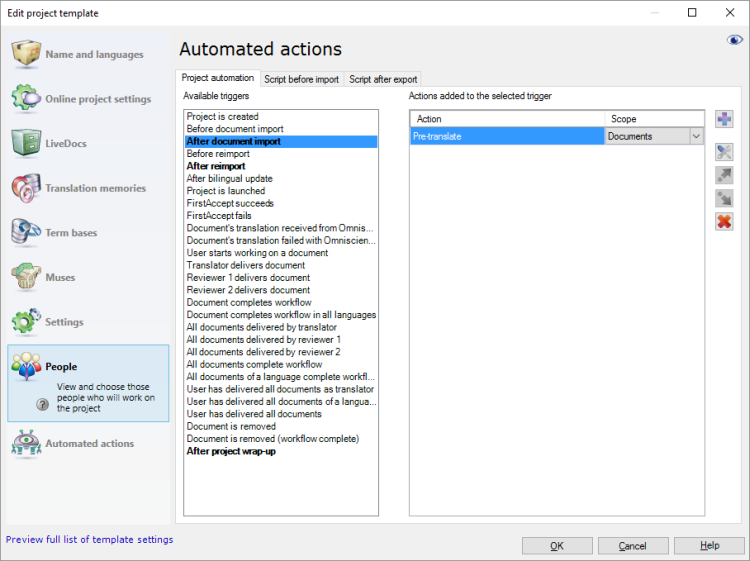
What can you do?
This example shows how to set up automated actions for a fairly normal project. You can try this in local projects, as well as online ones.
You need to set up the following actions:
- After a document is imported: Pre-translate them. In addition, Lock the segments that have exact (100%) or context (101%) matches, so that they aren't counted in the total word count.
- After pre-translation: Run statistics on the project to have an up-to-date analysis.
- After a document is reimported (because the source text changed while the project was going on): Get the translations from the previous version using X-Translate.
- After X-Translation: Pre-translate the reimported document, and run statistics on the project again.
- When every document is translated, and the project is over: Export documents automatically on the local computer or on the memoQ server if it's an online project.
Here are the steps to set this up:
- Edit the project template: Choose Automated actions, and click the Project automation tab.
- Under Available triggers, click After document import. Now you will set up tasks for newly imported documents.
- Next to the Actions added to the selected trigger list, click the + sign. The Select actions you want to add to the trigger window appears.
- You need to pre-translate, and then run statistics. Click Pre-translate. Click Add. The Automated pre-translation and statistics settings window appears.
- Make sure that memoQ automatically locks segments that have an exact match or a context match: Click the Confirm/lock tab. Under Rows to confirm, click the Exact match with context radio button. At the bottom, check the Make rows locked check box. Click OK. The Edit project template window returns.
Need translation memories or LiveDocs to pre-translate: Pre-translate will work if the project has translation memories or LiveDocs corpora. Make sure that this project template sets them up: Check the settings under LiveDocs and Translation memories.
- Next, you need to add statistics: Click the + sign again. In the Select actions you want to add to the trigger window, click Create analysis report. Click Add.
- The Automated analysis report settings window appears. Review the settings, and click OK. The Edit project template window returns. The Create analysis report task is added to the list on the right.
- Each time a document is imported, you need to update the analysis report for the entire project. Next to the Create analysis report item, in the Scope column, choose Project from the drop-down list. With this setting, the entire project is analyzed again after a document is imported.
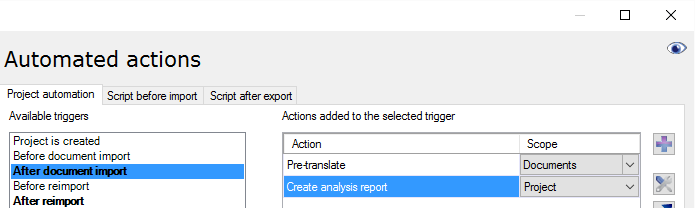
Now, set up the tasks for documents that were just reimported. It's almost the same as with newly imported documents. But before anything else, you need to get the existing translations from the previous version of the document.
- Under Available triggers, click After reimport.
- Next to the Actions added to the selected trigger list, click the + sign. The Select actions you want to add to the trigger window appears.
- Click X-Translate. Click Add. The X-Translation settings window appears.
- Click the Mid-project update radio button. There are no other settings in this case. memoQ preserves the status of the original segments. For example, segments that were confirmed and locked in the previous version of the document, will be confirmed and locked in the reimported version, too.
- Set up pre-translation and analysis the same way as with newly imported documents. Repeat steps 3-8.
Finally, the documents must be exported automatically after the project is finished.
If the project template is for local projects, do this:
- Under Available triggers, click After project wrap-up.
- Next to the Actions added to the selected trigger list, click the + sign. The Select actions you want to add to the trigger window appears.
- Click Export document on this PC or Language Terminal. Click Add.
- The Export document on this PC or Language Terminal - settings window appears. Review the settings, and click OK.
If the project template is for an online project, do this:
- Under Available triggers, click Document completes workflow. (This event doesn't happen in local projects.)
- Next to the Actions added to the selected trigger list, click the + sign. The Select actions you want to add to the trigger window appears.
- Click Export target documents on server. Click Add. The Export target documents - settings window appears.
- Review the settings, and click OK.
From an online project, the memoQ server exports the documents to a folder on the server. The server's owner accesses the exported documents from the file store in memoQ. The project manager needs to open the project for management, and then look at the files for that project.
- To save the project template: In the Edit project template window, click OK.
To try the automated actions: Create a local or an online project from the project template. Import a document. Make the document go through the entire workflow. In the meantime, reimport the document at least once. At the end, either wrap up the project (local projects) or deliver the document from the last workflow role (online projects).
memoQ runs automated tasks when an event happens in the project. Choose an event and tell memoQ what it should do when that happens. See the example earlier in this topic.
- Under Available triggers, click an event. If the event already has automated tasks, they are listed under Actions added to the selected trigger.
Not all events happen in local projects: Some of the events happen in online projects only. If you set up a task for an online-only event, and you create a local project from the project template, that task won't run. To see what events are available in local projects, close the eye at the top right of the Edit project template window. (Click it if it's open.)
Events with existing actions are bold: If an event already has automated actions, it appears in bold under Available triggers. In the example above, the After document import, After reimport, and Project wrap-up events are already set to start some automated tasks.
- Next to the Actions added to the selected trigger list, click the + sign. The Select actions you want to add to the trigger window appears.
- Click the task you want memoQ to run, and click Add. A window appears with the settings of that task. The settings depend on the actual task.
- Review the settings, and change them if necessary. Click OK.
The order matters: The task is added to the end of the Actions added to the selected trigger list. When the selected event happens, memoQ runs the tasks in the order they are listed here. To change the order: Select the task you want to move, and click the Move up
 or the Move down
or the Move down  button to move it forward or backward in the list.
button to move it forward or backward in the list.
Under Available triggers, click an event that already has tasks. The tasks appear under Actions added to the selected trigger.
Events with existing actions are bold: If an event already has automated actions, it appears in bold under Available triggers. In the example above, the After document import, After reimport, and Project wrap-up events are already set to start some automated tasks.
- In the Actions added to the selected trigger list, select the action you want to change.
- To change the settings of the action: Click the Settings
 button. The Settings window appears for that task. Review the settings, and change them if necessary. Click OK.
button. The Settings window appears for that task. Review the settings, and change them if necessary. Click OK. - To remove the action from the event: Click the Remove
 button.
button. - To change the order of running these tasks: Select the task you want to move, and click the Move up
 or the Move down
or the Move down  button to move it forward or backward in the list.
button to move it forward or backward in the list.
For each event in the project, you can choose from the tasks below. Some of them are available in online projects only. But a few of them work in local projects only.
- Create analysis report: Runs statistics, and adds a new report to the Reports section of the project.
- Pre-translate: Pre-translates a document or all documents in the project.
- Lock segments: Locks or unlocks some or all segments in the document or in the project.
- Create snapshot: Creates a new minor version of the affected document. A minor version means a new version of the translation.
- Copy source to target where empty: Copies the source text to the untouched target segments in the affected document or in all the project.
- Run post-translation analysis: Creates a new post-translation analysis, and adds a new report to the Reports section of the project.
- X-Translate: Gets the translation from the previous major version of the document. This works after the document was reimported from a new version of the source text.
- Export to MQXLIFF: Local projects only. Exports the affected document to an MQXLIFF file on the local computer.
- Export to two-column RTF: Local projects only. Exports the affected document to a two-column Word file on the local computer.
- Export document on this PC or to Language Terminal: Local projects only. Exports the finished translation to the folder that is stored in the project.
- Confirm and update rows: Confirms all rows in the affected document or in the project, and saves the translations to the master translation memory of the project.
- Delete working translation memories: Deletes the translation memories that translators were confirming translation memories into. The translation memories are deleted from the computer or from the memoQ server, not just from the project. Don't use this task if the master translation memories in the project are the same as the working ones. Don't run this task before you confirm all segments into the master translation memories.
- Create progress report: Adds a new progress report to the Reports section of the project.
- Auto-assign documents to users: Online projects only. Automatically assigns translators and reviewers to the affected documents. Either distributes the documents among the translators, or uses FirstAccept or GroupSourcing.
- Launch project: Online projects only. Starts the workflow notifications for the project.
- Return to source: Content-connected online projects only. Exports the translated document, and sends it back to the content source. In this case, the content source defines where the translated document is saved.
- Calculate edit distance from inserted matches: Creates an edit distance report that shows how much the translator had to work on matches inserted from a translation memory. Adds the report to the Reports section of the project.
- Calculate reviewer edit distance: Creates an edit distance report that shows how much the reviewer had to work on translations confirmed by the translator. Adds the report to the Reports section of the project.
- Send to Omniscien Technologies for machine translation: Online projects only. If the server is set up with an account to the Omniscien Language Studio machine-translation portal, this task sends the affected documents to Language Studio to be machine-translated.
- Change workflow status of document: Online projects only. Makes a change to the workflow step (translation, review 1, review 2) and the status (not started, in progress, finished) of the affected document.
- Execute custom code: Runs your own program on the affected documents or the entire project. This program may make a change to documents, but it can also do different things with the project.
We even wrote a script for you: Use Execute custom code to process documents using the built-in Find and Replace tool.
- Export source documents on server: Online projects only. Saves the affected source documents to the project file store on the server. This is a folder on the server where you can download the files from. To do that, you need to open the project for management.
- Export target documents on server: Online projects only. Saves the affected translated documents to the project file store on the server. This is a folder on the server where you can download the files from. To do that, you need to open the project for management.
- Export two-column RTF on server: Online projects only. Saves the affected documents in the two-column Word format to the project file store on the server. This is a folder on the server where you can download the files from. To do that, you need to open the project for management.
- Export change-tracked document after review
- Export translation memories on server: Online projects only. Exports the affected translation memories in TMX files to the project file store on the server. This is a folder on the server where you can download the files from. To do that, you need to open the project for management.
- Export term bases on server: Online projects only. Exports the affected term bases in CSV files to the project file store on the server. This is a folder on the server where you can download the files from. To do that, you need to open the project for management.
- Export LiveDocs corpora on server: Online projects only. Exports the affected LiveDocs corpora to XLIFF files to the project file store on the server. This is a folder on the server where you can download the files from. To do that, you need to open the project for management.
- Export change-tracked document after review: Compares the reviewer's edits with the translator's work, and creates a review report. The report contains the text where there were changes, as well as statistics about the edits. This is available in online projects only. The report is saved in one HTML file or in several HTML files.
- Export document to Language Terminal: Online projects only. Exports the translated documents to the Language Terminal profile registered on the memoQ server. This task is unavailable in the current version of memoQ.
- Run QA and export report on server: Online projects only. Runs QA checks, and saves a report of the warnings to the project file store on the server. Running QA is optional: if you do not run it, memoQ will save a report with the existing warnings. This is a folder on the server where you can download the files from. To do that, you need to open the project for management.
- Export LQA statistics on server: Online projects only. Saves a statistics report of the human feedback to the project file store on the server. This is a folder on the server where you can download the files from. To do that, you need to open the project for management.
- Export LQA error list on server: Online projects only. Saves the list of human feedback to the project file store on the server. This is a folder on the server where you can download the files from. To do that, you need to open the project for management.
When you finish
To save the project template, and return to Resource console: Click OK.
Possible next step: After you finish working on the template, close the Resource console, and create a project from the template.
To continue working on the project template: choose another category, and fine-tune other settings.
To return to Resource console, and not save the project template: Click Cancel.