TM-driven segmentation settings
In the TM-driven segmentation settings windiw, you can fine-tune the automatic joining and splitting of segments that happen when memoQ pre-translates text.
- memoQ can automatically join two or three segments if the translation memories or the LiveDocs corpora have a better match for the joined segment.
- memoQ can also split a segment into two segments if the translation memories or the LiveDocs corpora have an exact match for the first part.
In this window, you can tell memoQ how to join and split segments.
How to get here
- Start pre-translating a document (or several documents).
- In the Pre-translate and statistics window, check the Automatically join and split segments for best match check box.
If you cannot see the check box: Click the Scope and lookup tab.
- Next to the check box, click Settings.
The TM-driven segmentation settings window opens.
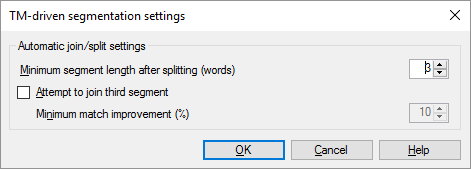
What can you do?
- Prevent segments from fragmentation: Normally, memoQ does not split one or two words from a segment. To set the number of words memoQ can split, change the number in the Minimum segment length after splitting (words) box.
- Allow memoQ to join a third segment: To get a better match, memoQ will join two segments and stop there. If the document is too fragmented, you can allow memoQ to join a third one, if it can get a much better match that way. To allow this, check the Attempt to join third segment check box.
- If memoQ is allowed to join a third segment: Normally, it will join a third segment if the match is at least 10 percent better than without the joining. To change the improvement condition, change the number in the Minimum match improvement (%) box.
When you finish
To save the settings and return to the Pre-translate and statistics window: Click OK.
To return to the Pre-translate and statistics window without saving the settings: Click Cancel.