Resource Console - Web search settings
The Web search command helps you look for terms. Practically, it runs a search on many websites at the same time. Under Web search settings, you can set up your favorite web sites, so that memoQ can search in all of them at a single click.
Local only: You cannot create or share Web search settings on a memoQ server. To copy a Web search profile to another computer, you need to export it, and import it on the other computer.
How to get here
- At the very top of the memoQ window - in the Quick Access toolbar
 -, click the Resource console (ring binder)
-, click the Resource console (ring binder)  icon. The Resource console window opens, with the Translation memories pane.
icon. The Resource console window opens, with the Translation memories pane. - Under Resource, click Web search settings. The Web search settings pane appears.
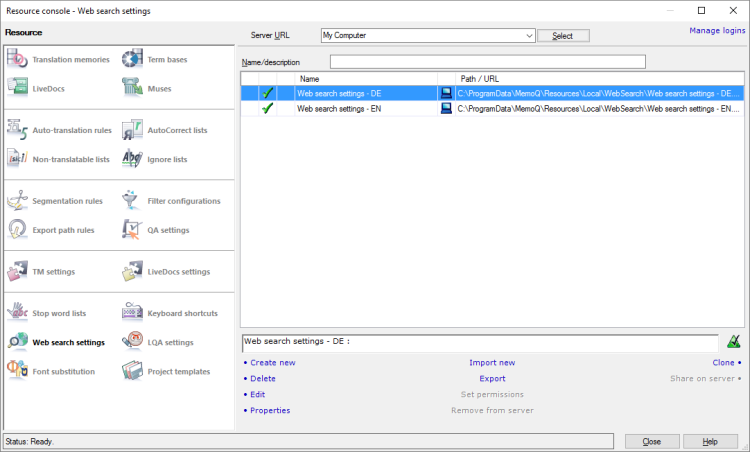
What can you do?
Local only: Before you make changes to Web search profiles, make sure the Server URL box shows My Computer.
- Under the list of Web search profiles, click Create new.
- The Create new Web search settings window opens.
- Type a name for the Web search profile. You may also type a description.
To learn more: See Help about the Create new Web search settings window.
- Click OK.
Empty profile: When you create a new Web search profile, it will be empty. To make it work, you need to add items to it. To add new items, edit the Web search profile.
Only on your computer: You can create a Web search profile if the Server URL box shows My Computer.
- In the list of Web search profiles, select the one you need to copy.
- Under the list of Web search profiles, click Clone.
- The Clone Web search settings into a new resource window opens. It's the same as the Create new Web search settings window.
- Type a name for the Web search profile. You may also type a description.
To learn more: See Help about the Create new Web search settings window.
- Click OK.
You can export a Web search profile into an .mqres file. An .mqres file is an XML file where memoQ saves resources like Web search profiles, QA profiles, TM settings etc. These are called light resources because they don't contain a large amount of linguistic data.
To export a Web search profile:
- In the list, select the Web search profile you need to export.
- Under the list, click Export. A Save As window opens.
Or: Right-click the Web search profile. From the menu, choose Export.
- Find a folder and a name for the file, and click Save. memoQ will export all details from the Web search profile in the file.
You can also import a Web search profile from a .mqres file. When you import an .mqres file, memoQ will always create a new Web search profile.
Because memoQ saves all kinds of resources in .mqres files, you need to make sure that your .mqres file contains a Web search profile.
To import a Web search profile from an .mqres file:
- At the bottom of the Web search settings tab, click Import new. An Open window appears.
- Select the .mqres file. Click Open.
- The Import new Web search settings window opens. It's the same as the Create new Web search settings window.
- memoQ will pick up the name of the rule set from the .mqres file. However, you can give it a new name, and type a new description, too.
- Click OK.
To learn more: See Help about the Create new Web search settings window.
Only on your computer: You can import a Web search profile if the Server URL box shows My Computer.
- In the list of Web search profiles, select the one you need to edit.
- Under the list of Web search profiles, click Edit.
- The Web search settings window opens.
- Change the Web search profile as necessary.
To learn more: See Help about the Web search settings window.
You can edit the default profiles: As an exception to the rule, you can edit the Default Web search profiles.
- In the list, select the Web search profile.
- Below the list, click Properties.
- The Resource properties window opens. It's the same as the Create new Web search settings window.
- If necessary, change the name or the description of the resource. Click OK.
To learn more: See Help about the Create new Web search settings window.
When you finish
To work with another type of resource: Under Resource, choose another category.
To return to your work: Switch to the memoQ main window. Press and hold down Alt, and press Tab, until you get to the memoQ main window. Or, on the Windows taskbar, click the memoQ icon, then click the memoQ main window. The Resource Console stays open.
Or, you can close the Resource Console: Click Close.
If you opened a translation memory, a term base, or a LiveDocs document for editing: Switch to the memoQ main window (or close the Resource console), and then go to the editor tab.