Translation memory properties
In the Translation memory properties window, you can change some of the details of an existing translation memory.
You can change the name and the descriptive details of the translation memory; you can make it read-only; you can save document names in new entries (or stop saving them). You can also check the number of entries or the path where the files of the translation memory are. In addition, you can add, remove, or change custom fields.
You cannot change the languages of the translation memory. You cannot change the way the translation memory stores contexxt.
To learn more about setting up translation memories: See Help about the New translation memory window.
How to get here
- Open a project. In Project home, choose Translation memories.
From the Resource console: Open the Resource console. Choose Translation memories.
From an online project: As a project manager, you can open an online project for management. In the memoQ online project window, choose Translation memories.
- Right-click the name of the translation memory you need to change. From the menu, choose Properties.
The Translation memory properties window opens.
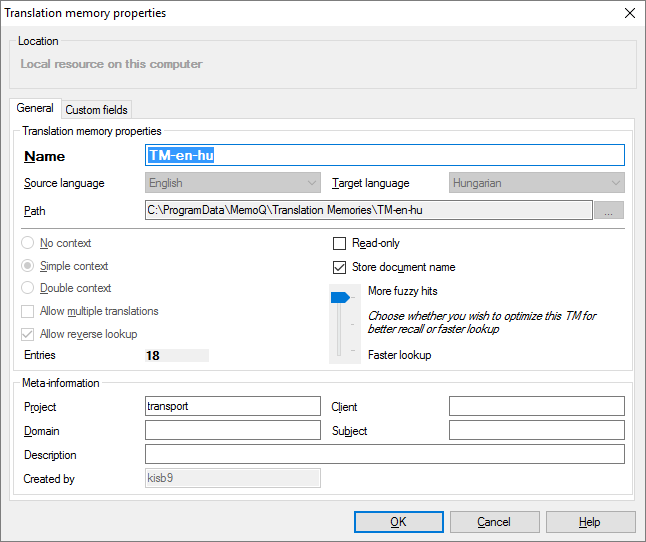
What can you do?
- Check the languages in the Source language and the Target language boxes.
- Check the folder of the translation memory in the Path box.
To open the folder in Windows: Select the contents of the Path box, and copy it to the clipboard by pressing Ctrl+C. Press the Windows key, and paste the path by pressing Ctrl+V. Press Enter. The folder opens in a Windows folder window.
- Check the number of entries of the translation memory in the Entries box.
You cannot change how the translation memory handles context, but you can learn about the setup.
A translation memory gives you an exact match if the segment you are translating are found in the database in the exact same form. However, you can be more certain about a match if you know that the context of the segment is also the same. If you need to reconstruct the translation of a document from a translation memory, you need the context matches. They are also useful if you need to update the translation for a new version of the source document, and there is little difference between the two versions.
The translation memory will give you a context match if both the segment and its context is the same in the translation memory.
memoQ knows about two types of context:
- Text flow context: This works when the source document contains running text. In a text flow, the context is the previous and the next segment.
- ID-based context: This works when the source document is a table or a structured document where each entry has - or can have - an identifier. In this case, the context is the identifier, and memoQ returns a context match if both the segment and the identifier is the same in the translation memory.
memoQ also knows about the double context. The double context exists in documents that have running text and identifiers at the same time. In this case, memoQ can check both in the translation memory. A double-context match has a match rate of 102%.
To return context matches, a translation memory needs to store the context.
Normally, a translation memory will store the simple context. It is either based on the text flow or on identifiers. This is the recommended setting.
Double context means that the translation memory can return double-context (102%) matches.
When you confirm a segment in the translation editor, memoQ will save the name of the document together with the segment and its translation. This may be interesting when you are reviewing translations - or you need to decide how much to trust the translation.
If you do not want the document names in the translation memory: Clear the Store document name check box.
You can turn it back on: To do that, open the Properties window for the translation memory.
This setting may be interesting if you have a slower computer, or when you want to lower the strain on a memoQ server.
Normally, memoQ returns as many matches as it can. However, you can tune it so that it will return fewer fuzzy matches - but it will return the matches much faster.
If you use a translation memory mostly for exact or context matches, you can safely do this.
To tune the new translation memory down, use the slider on the right that says More fuzzy hits and Faster lookups. You can move the slider towards Faster lookups.
The slider has three stops. Normally, memoQ offers the maximum number of matches. There is a middle setting, which gives balanced results. The setting at the bottom returns a minimum number of hits, but it is the fastest.
To protect the term base against accidental changes: Check the Read-only check box. memoQ won't let anyone make changes to it - until you clear the Read-only check box in the Properties window for the term base.
To do this, click the Custom fields tab.
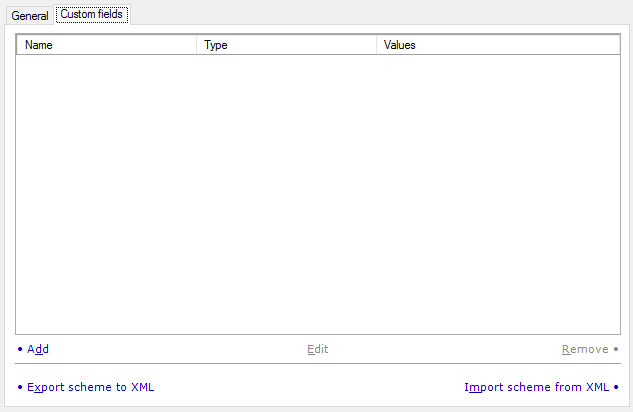
You can add custom fields to the new translation memory. The details of each translation unit will be put together from the regular fields that exist in every translation memory and the custom fields that you add here. Every translation memory can have different custom fields.
Maximum 20 custom fields: A translation memory cannot contain more than 20 custom fields.
This list will already contain some custom fields if
- custom fields are already defined in the Default TM scheme tab of the Miscellaneous category of the Options window, or
- you got to the New translation memory window by clicking the Clone command link in the Resource console or the Translation memories pane of Project home. In this case, the custom fields are copied from another translation memory.
The following options are available:
- Add: Click this link to add a new custom field to the default TM scheme. The Custom field properties window opens. Specify the name and the type of the new custom field. If you choose Picklist (single) or Picklist (multiple) as the type, you need to list the possible values for the field.
- Edit: Click this link to change the type of the selected custom field. The Custom field properties window opens. You cannot change the name: the Name box will be greyed out. You can change the type of the field. If you choose Picklist (single) or Picklist (multiple) as the type, you need to list the possible values for the field.
- Remove: Click this link to remove the selected custom field from the list.
- Export scheme to XML: Click this link to export the list of custom fields in an XML file that can be used when creating new translation memories, both on this computer and on other computers running memoQ.
- Import scheme from XML: Click this link to populate the list of custom fields that were saved to an XML file earlier from another copy of memoQ.
When you finish
To save changes to the translation memory: Click OK.
To return to the Resource Console or to Project home without saving changes: Click Cancel.