Find abbreviations
memoQ can't segment a document correctly if there are unknown abbreviations in them. For example, if Prof. Dr. is unknown, memoQ will incorrectly split the segment after Prof. Dr. in Prof. Dr. Max Mustermann.
You can manually join these segments, or add Prof. Dr. to your abbreviation list. Then memoQ can segment the document again, now using the new abbreviations.
The Find abbreviations command searches through your documents for abbreviations. This is automatic. But memoQ may not find all the abbreviations you need.
You can add abbreviations manually, too: Open a document for translation. Select an abbreviation. On the Edit ribbon, click Add Abbreviation. The Add Abbreviation window opens.
How to get here
- Create a project. Import documents. Or, open an existing project.
- In Project home, choose Translations. Open a document for translation.
- When you find a segment that was cut incorrectly: On the Preparation ribbon, click Find Abbreviations. The Find abbreviations window opens:
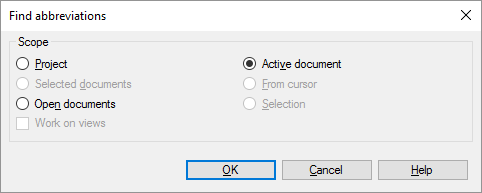
- Choose a scope: Normally, you would want to find the new abbreviations in the active document or in the entire project. Click the radio button you need. Click OK.
- If memoQ is able to find at least one new abbreviation, the Find new abbreviations window opens:
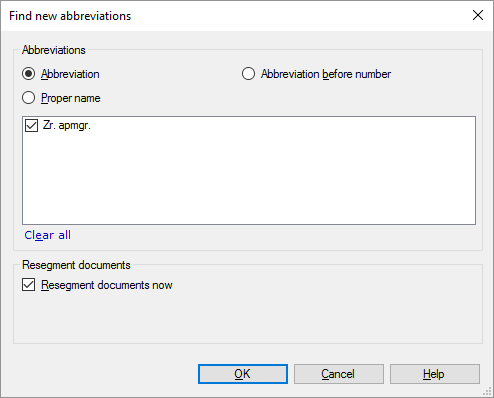
You can come from the list of documents, too: In Project home, choose Translations. Select documents that you want to search for abbreviations. On the Preparation ribbon, click Find Abbreviations.
What can you do?
After memoQ finds one or more abbreviations, you can add them to one of the lists in the current segmentation rule set.
This works only if the segmentation rule set has the following three custom lists: #abbr#, #abbr_num#, #properNames#. You can check this if you edit the segmentation rule set in your projects.
- Choose what the abbreviations are:
Normally, memoQ will add them to the general list of abbreviations. But you can be more specific.
- If it's a proper name: Click the Proper name radio button.
- If it's an abbreviation that appears before numbers only: Click the Abbreviation before number radio button.
- Choose which abbreviations to add:
Normally, memoQ adds all candidates to the list you choose. If you don't want to add a candidate as an abbreviation, clear its check box. If there are just a few that you want to add: Click Clear all. Then check the check boxes of candidates you want to add to the segmentation rule set.
- Tell memoQ to update the segmentation of the documents: Normally, memoQ does this. But if you have already joined or split segments in other places, you may need to leave the document intact: Clear the Resegment documents now check box.
Can't add abbreviations to default online segmentation rules: If you work in a checkout of an online project that has the default remote segmentation rule set: You can't add abbreviations to it.
When you finish
To add the abbreviations to the segmentation rule set, and return to the translation editor or to Project home: Click OK.
To return to the translation editor or to Project home, and not add abbreviations: Click Cancel.