Add/edit group
You can add groups to a memoQ server directly from memoQWeb, without opening memoQ. The memoQWeb module must be installed on memoQ server.
How to get here
- Open memoQWeb in a Web browser. Log in as an administrator or project manager.
- Click the Admin tab, then click the Groups tab below it.
- The Groups page appears.
- To add a new group: Click the Add groups icon at the top of the group list.
- To edit an existing group: In the Ops column, click the Edit
 icon for the group.
icon for the group.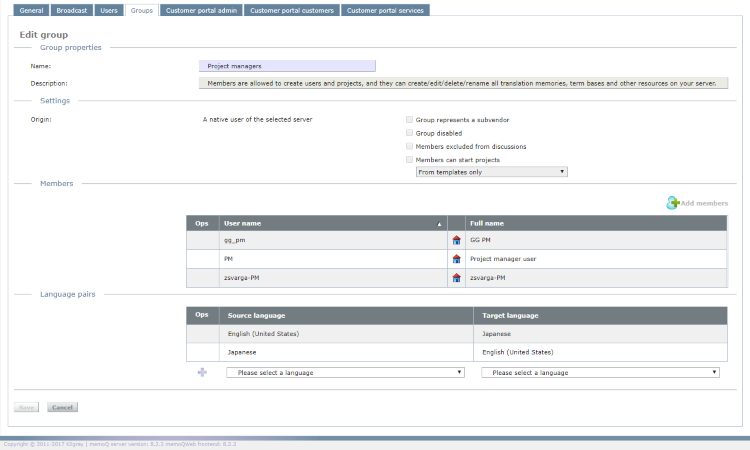
The Add group or the Edit group window appears. The two are similar: Add group has only the first two sections of Edit group.
What can you do?
Add or edit a group
Enter or change the data on the page.
- Name: Type the name of the group here. Be careful: you cannot change the name of the group after it is created.
- Description: Type a description for the group here.
Settings
- Group disabled: To disable the group, check this check box. While the group is disabled, permissions assigned to the group have no effect.
- Group represents a subvendor: To make the group a subvendor group, check this check box. Members can manage tasks assigned to the group. Users you add become managers of this group. Managers can add new users to this group, and those are not visible to administrators or project managers of the memoQ server. Members added to this group are removed from any other groups. The check box is unchecked by default.
- Members excluded from discussions: To exclude members of the group from discussions (e.g. for security and confidentiality reasons), check this check box. Members cannot see discussions, regardless of their memberships in other groups.
- Members can start projects: To make a group a light-weight PM group - that is, give them a part of PM permissions -, check this check box. To allow members to create online projects freely, choose Any online project. To allow them only template-based project creation, choose From templates only.
Note: The Members can start projects check box is inactive for built-in groups such as Terminologists, Internal translators or Publishers. Only custom groups can have this permission. Checking the Group represents subvendor check box automatically clears and disables the Members can start projects check box.
Note: Light-weight PM groups can access the online PM windows in online projects and the Web PM in memoQWeb. A user can be a member of several light-weight PM groups.
Note: The Project managers and Administrators groups are more powerful and can do what light-weight PM groups cannot.
Note: When you check Members can start projects, the Assigned groups section appears with the list of other custom groups on the server. Check the check box next to a group to make its members available on projects started by the light-weight PM group. Built-in groups are not listed here, but subvendor groups are.
Members
The table lists the users added to the group.
To add users to the group: click the Add members button. The Select users window appears. Check the check boxes for users you want to add to the group and cilck OK.
To remove a member from the group: In the Ops column, click the member's Delete button.
You can set up the language pairs that the group works with.
- To add a language pair: choose Source language and Target language from the dropdowns below the table. In the Ops column, click Add
 .
. - To remove a language pair: In the Ops column, click Delete
 next to the language pair.
next to the language pair.
Assigned groups
This section appears only if group members can start projects - that is, the group is a lightweight PM group. Group members can create users, and they can add users to one or more of the assigned groups.
When you finish
To save your changes, click Save. To discard your changes and return to the Groups page, click Cancel.