Edit service
If you use the Customer Portal to receive translation work directly from your customers, you need to tell memoQWeb about the services you provide.
On the Edit service page, you can change the details of an existing service. You can even choose another project template.
Caution: If the service is already assigned to a customer, make sure the new template suits their needs.
How to get here
- Open memoQWeb in a Web browser. Log in as an administrator.
- Click the Admin tab, then click the Customer Portal services tab.
- The Customer Portal services page appears.
- In the service list, in the Ops column, click the contact's Edit
 icon.
icon.The Edit service page opens.
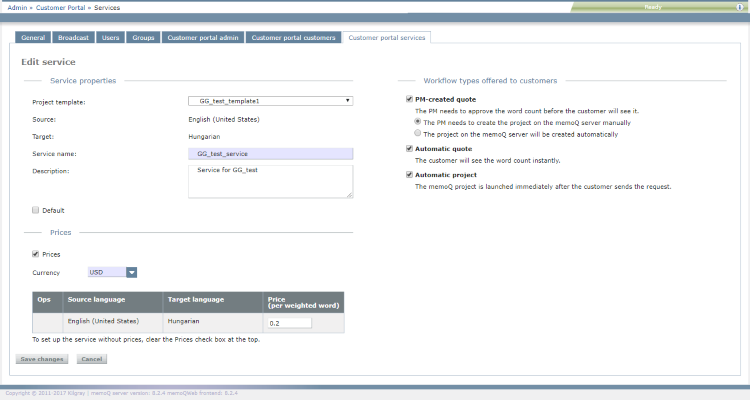
What can you do?
The fields are the same as on the New service page. You do not have to change every detail.
- Choose another project template for the service: you can choose templates that already exist on the memoQ server.
You cannot change source and target languages here, they are defined in the project template. - In the Service name box, change the service's name.
- Change the possible workflows for the service. Check the check boxes for the workflows you want to allow. Customer Portal supports three levels of automation:
- PM-created quote: This workflow has two options.
- The PM needs to create the project on the memoQ server manually: When the customer sends in a request, assigned project managers receive an email. They need to create the project, import the documents and run the analysis. When that is done, the customer receives the quote. If prices are set up for the service, the quote shows the total cost.
- The project on the memoQ server will be created automatically: When the customer sends in a request, memoQ server creates a project, then imports and analyzes the documents automatically. Assigned project managers receive an email. They need to open the quote request and approve (or reject) it. When that is done, the customer receives the quote. If prices are set up for the service, the quote shows the total cost.
- Automatic quote: When a customer sends in a request, memoQ server creates a project, imports and analyzes the documents automatically, then notifies customer (and assigned project managers) that the quote is ready.
- Automatic project: When a customer sends in a request, memoQ server creates a project, imports and analyzes the documents automatically, sends the quote, assigns translators and reviewers, and launches the project. After the project is finished, the project manager can deliver the translated documents directly to the customer from memoQ or memoQWeb.
Important: Be cautious with automatic workflows. Use them only with customers who understand what it means that no human checks the submitted files.
- Change the service's description in the Description box.
- To make this service default for all new customers: Check the Default check box. To stop this service being the default: Clear the Default check box.
- To turn prices on or off: check or clear the Prices check box. The Prices section opens or closes accordingly.
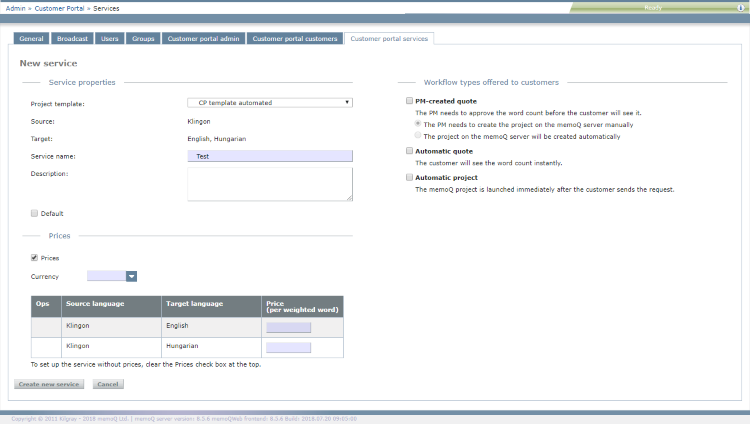
- To change pricing details:
- In the Currency field, enter the name of a new currency or choose one from the dropdown.
- Change the prices for any languages in the Price (per weighted word) column.
When you finish
To save the changes to the service, and return to the Customer portal services page: Click Save changes.
To return to the Customer portal services page without changing the service: Click Cancel.