New Customer portal contact
If you use the Customer Portal to receive translation work directly from your customers, you need to tell memoQWeb about these customers.
Each customer appoints contact people. These people will log in to the Customer Portal, and send in translation requests, or check on their status.
For each customer, there can be three types of contact people:
- Requester: This is more or less a project manager on the customer's end. A requester can upload files for translation, get a quote, accept the quote (that is, start the project), check progress, and download exported documents. A requester can view statistics for projects they started.
- Observer: An observer can view requests that requesters sent in, check progress of projects, view statistics, and download translations. In the customers' organization, this is a higher-level person who needs information about the work of a team, but is not involved in the operative work.
- Manager: A manager can do everything a Requester and an Observer can do. In addition, they can edit or delete the customer's other contacts, change their roles, and reassign work from one contact to another.
On this page, you can add a new contact for an existing customer - if the contact did not register at the Customer Portal previously.
If the contact has already registered: Instead of adding a new contact, approve the registration, and edit the details of the contact to finalize the privileges and the workflows.
You must add any new contacts to existing customer: Before you add a new contact, make sure that their organization is already in the system as a customer. To add a new customer, open the Customer Portal customers page.
How to get here
- Open memoQWeb in a Web browser. Log in as an administrator.
- Click the Admin tab, then click the Customer Portal admin tab.
- The Customer Portal admin page appears.
- At the top right, click New contact.
The New customer portal contact page appears.
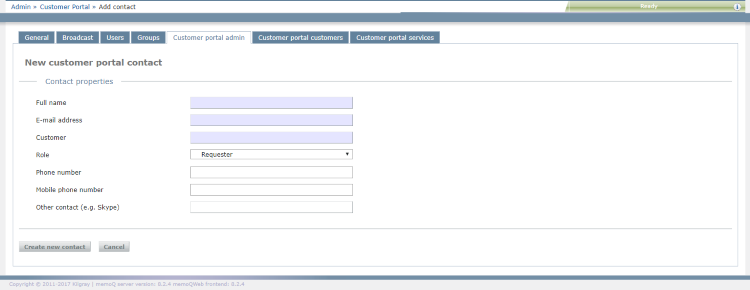
What can you do?
- Type the full name of the contact person.
- Enter their email. Make sure you use a valid email that the contact person regularly checks.
- Choose from the list of existing customers. When you start typing the name, memoQWeb will offer a list of customers. Choose one of them. You cannot type the name of a new customer.
- Choose a role - a privilege level - for the contact: Requester, Observer, Manager. See the explanations at the top of this topic.
- Enter at least one additional contact detail: a phone number or a mobile phone number or another contact detail (for example, a Skype name).
You cannot set the allowed services here: To control which services are available to this contact, go back to the Customer Portal admin page, and edit the contact.
When you finish
To add the new contact and return to the Customer Portal admin page: Click Create new contact.
To return to the Customer portal admin page without creating the contact: Click Cancel.
The contact person will receive an email about activation. Once they activate their access, they can log in to the Customer portal, and send in requests.