Bilingual DOC/RTF documents
Bilingual DOC/RTF documents are Word files produced by Trados Translator's Workbench 2007 or earlier, and WordFast Classic. They contain the source text as hidden text, and use hidden markers to indicate segment boundaries as well as the match rates.
memoQ can import these documents as bilingual ones.
Bilingual DOC/RTF can't update documents: You can't update existing documents from bilingual DOC/RTF files.
memoQ can export bilingual DOC/RTF: If the original document is a Word document, memoQ exports the bilingual document with all formatting. If the original document wasn't Word, the text is imported without formatting, but with the hidden text and markups.
How to get here
- Start importing a bilingual DOC/RTF document.
- In the Document import options window, select the bilingual DOC/RTF documents, and click Change filter and configuration.
- The Document import settings window appears. From the Filter drop-down list, choose Bilingual DOC/RTF filter.
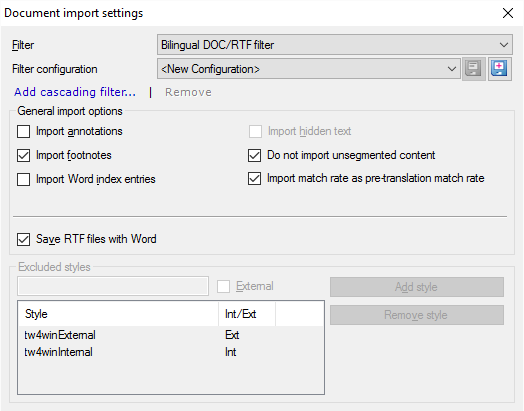
What can you do?
Normally, memoQ tries to import all translatable text from the document. But some parts can be left out.
These settings are under General import options. Check a check box to import a type of content. Clear the check box to leave it out.
- Import annotations: Check this to import annotations from the document. Normally, annotations aren't translated. But they may need translation if the document undergoes multilingual review.
- Import footnotes: Normally, memoQ imports footnotes and endnotes. Clear this to leave them out. In the imported document, footnotes are inserted where the footnote reference occurs in the text.
- Import Word index entries: Check this to import index entries for translation. Normally, memoQ doesn't import index entries.
- Do not import unsegmented content: Normally, memoQ doesn't import text where the hidden markup doesn't shows the segment boundaries. That text is called 'unsegmented content'. Clear this check box to import all text from the bilingual DOC/RTF document. Don't import unsegmented content if the document must go back to Trados Translator's Workbench 2007 or earlier.
- Import match rate as pre-translation match rate: Normally, where a segments has a match rate in the bilingual DOC/RTF file, memoQ will show a pre-translated segment, complete with the match rate. If you clear this check box, memoQ won't import match rates.
If you receive an RTF file that wasn't created with Microsoft Word: Check the Save RTF files with Word check box. Before importing the document, memoQ will call Microsoft Word to save it again. This will "convert" the RTF file to the common Microsoft Word RTF flavor.
When you finish
To confirm the settings, and return to the Document import options window: Click OK.
To return the Document import options window, and not change the filter settings: Click Cancel.
If this is a cascading filter, you can change the settings of another filter in the chain: Click the name of the filter at the top of the window.
In the Document import options window: Click OK again to start importing the documents.