Create new QA option set
memoQ can check many things in the translation automatically. In memoQ, the automatic checks are called quality assurance checks.
A QA option set tells memoQ what to check and how. For example, you can choose to check terminology, consistency, length. Or, you can simply check the inline tags only.
To learn more about the various settings, see the topic about editing QA options.
Don't confuse QA with LQA: memoQ also knows about Linguistic Quality Assurance. This is a way of adding human feedback to documents. The human reviewers can structure and formalize their feedback, and grade the translations if necessary. You use the LQA options - LQA models - to enter these and report about them.
You cannot edit the default QA options. Either you need to make a copy of the default QA option set, or you need to create a new one.
Belongs to a project: You choose a QA option set for a project. To make your choice, open a project. In Project home, choose Settings. Click the QA options icon. (This icon has an exclamation mark and a tick mark in it.) Check the check box of the QA option set you want to use.
Default QA settings: A new QA option set profile is set to the default checks and their default settings. You need to edit it if you need different settings.
How to get here
Open the Resource Console. Choose QA settings. Under the list, click Create new.
From a project: Open a project. In Project home, choose Settings. In the Settings pane, click the QA settings icon. (This icon has an exclamation mark and a tick mark in it.) Under the list, click Create/use new. This command creates the QA option set, and adds it to the project.
From an online project: Open an online project for management. In the memoQ online project window, choose Settings. In the Settings pane, click the QA settings icon. (This icon has an exclamation mark and a tick mark in it.) Under the list, click Create/use new. This command creates the QA option set, and adds it to the project.
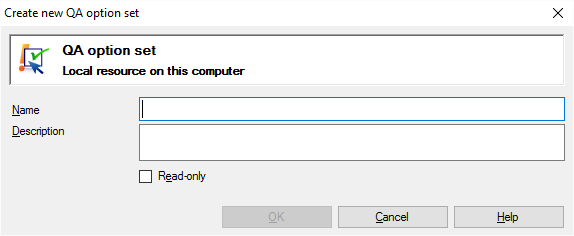
If My Computer is selected in Resource Console
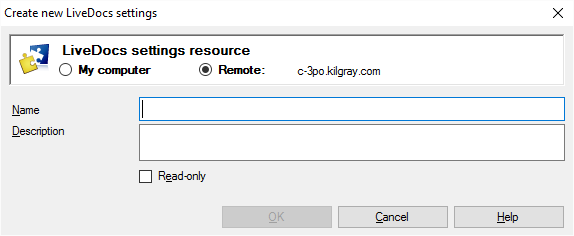
If a memoQ server is selected in Resource Console, even if you come from a local project
What can you do?
If you come from the Resource Console, and a memoQ server was selected at the top: You can choose to create the QA option set on your own computer; or to create it on the server.
To make your choice: Click the My computer or the Remote radio button.
You cannot choose another server here. To create the QA option set on another server: Close this window. Choose the other server at the top of the Resource Console. Click Create new again.
- Type a name in the Name box. The name must be unique on your computer - or on the server where you're creating it.
- Describe the purpose of the QA option set in the Description box. Never leave it empty: think of the other people who may need to use this QA option set, too.
When you finish
To create the QA option set: Click OK.
To return to the Resource Console or to Project home, and not create a QA option set: Click Cancel.