Edit term base entry
While you're translating a document, memoQ looks up terms in the term bases of the project. When memoQ finds a term in the current segment, it appears on the Translation results list.
You can edit the entry in the term base directly from the Translation results list. If the term base is on a memoQ server, you must have modify permission over it.
How to get here
- Open a project.
- From Project home, open a document for translation.
- In the translation editor, start working on a segment.
- On the Translation results list, memoQ displays the terms it finds. RIght-click a term that you want to edit in the term base. From the menu, choose View/Edit:
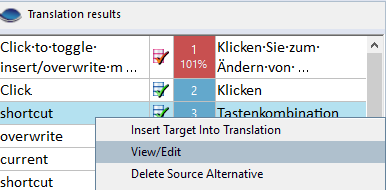
The Edit term base entry window opens:
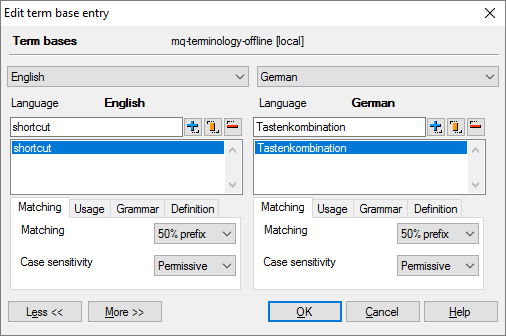
On some computers, the Edit term base window may open in a compact view:
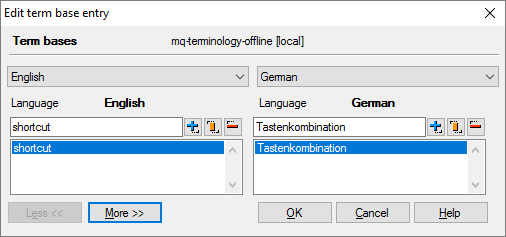
To work with the term-level descriptive fields, click More.
To work with all the details in the term base entry, click More again, until you see this:
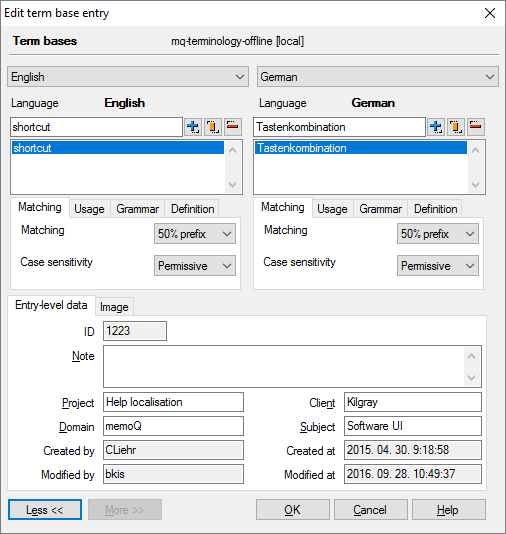
What can you do?
The terms appear in two lists at the top of the Edit term base entry window.
To add new terms (you can do that independently on either side):
- To add a source term: Type the term in the text box below the source language. (In the example, it's English.) Click the Add
 icon next to the text box. The term appears on the list. Repeat this to add variants of the same term here.
icon next to the text box. The term appears on the list. Repeat this to add variants of the same term here. - To add a target term: Type the term in the text box below the target language. (In the example, it's German.) Click the Add
 icon next to the text box. The term appears on the list. Repeat this to add variants of the same term here.
icon next to the text box. The term appears on the list. Repeat this to add variants of the same term here.To edit existing terms (on either side):
- To edit a source term: Click the term on the left. It appears in the box below the source language. (In the example, it's English.) Make changes there. Click the Change
 icon next to the text box. The term changes on the list.
icon next to the text box. The term changes on the list. - To edit a target term: Click the term on the right. It appears in the box below the target language. (In the example, it's German.) Make changes there. Click the Change
 icon next to the text box. The term changes on the list.
icon next to the text box. The term changes on the list.To delete terms from (from either side):
- To delete a source term: Click the term on the left. Click the Delete
 icon next to the text box. The term disappears from the list.
icon next to the text box. The term disappears from the list. - To delete a target term: Click the term on the right. Click the Delete
 icon next to the text box. The term disappears from the list.
icon next to the text box. The term disappears from the list.memoQ will match these terms to the source text: Normally, memoQ will find a word in the source text if there is an exact match for it - or when a suffix is added to it, but the term is still at the beginning of the word form, and it's at least one-half as long. For example: The term 'cat' will be found in 'cats', but not in 'catnapping'.
You can have more control over how memoQ finds terms in the text. Your most powerful ally is custom matching.
For example, let's add the word 'glorify', so that memoQ will find all its forms. The problem is that it has forms like 'glorifies' or 'glorified', which are not simply suffixed forms of 'glorify'. (Linguists call this inflection.)
If you don't see the Matching tab under a term list: At the bottom of the Edit term base entry window, click More.
- Under the list, click the Matching tab (if it's not the active one).
- From the Matching drop-down box, choose Custom. A message box reminds you to use the pipe '|' character. Click OK.
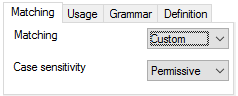
- In the source-language text box (at the top), type glorif|y. Use the pipe | character before the letter 'y'.
- Click the Add
 button.
button.You may need to edit a term that's already there: If the source term was selected in the text, it's already on the list. To edit a term: Select the term in the list. It appears in the text box above the list. Change the term there. For example, insert a pipe '|' character where the stem ends. Then click the Change
 button next to the text box.
button next to the text box.
On the other hand: If you have nouns that change form in plural (for example), it may be useful to just add every possible form. Let's use the word 'analysis'. It's plural is 'analyses'. The best you can do is type 'analysis' in the source-language text box. Click Add![]() . Then type 'analyses', and click Add
. Then type 'analyses', and click Add![]() again. The alternative would be to use Custom matching, and type 'analys|is', which matches 'analyses', too.
again. The alternative would be to use Custom matching, and type 'analys|is', which matches 'analyses', too.
- In languages that use extensive case-marking, try using Custom matching, and mark the end of the stem with the pipe '|' character.
- In agglutinative languages - that use excessive case-marking, but almost always in the form of suffixes -, it may be enough to use the 50% prefix matching, and list the potential stem variants. For example, 'occasion' means 'alkalom' in Hungarian. In the 'alkalom' form, it can receive more than ten different case markers. But its plural is 'alkalmak', and its accusative is 'alkalmat'. You wouldn't add 'alkal|om' because it would match wildly different words, too. So, the best you can do is add both 'alkalom' and 'alkalm', and let prefix matching do the rest.
Multi-word terms where the first word changes are perfectly legitimate: When you have a multi-word term where the first word (or more than one words) can change, you can use the asterisk and the pipe in those words as well. Use the Custom matching option, and enter the source terms like in the examples: 'bankovn|í operac|e' will match 'bankovních operací' or 'bankovními operacemi'; 'passage|s à la valise' will match 'passage à la valise' or 'passages à la valise'.
Set up matching in the target language, too: In the above example, the target language of the document is German. While you're translating, memoQ won't try matching German terms in the text. But you can use the same term base for projects where German is the source language. In addition, when you run QA, memoQ will check if the source-language terms were translated correctly. And for that, memoQ will try to match the target-language terms to the translated text. If matching is not set up properly, you may get false positive QA warnings.
When matching terms, memoQ can be strict about matching capital letters - or it can be insensitive to them. You can set case-sensitivity separately for each term. Choose case-sensitivity on the Matching tab below the term list, from the Case sensitivity drop-down box.
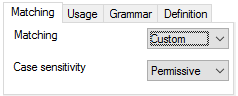
You have the following options:
- Yes: The term is case-sensitive. If it's 'memoQ', it won't match 'memoq' or 'Memoq'. memoQ will highlight the term in the text only if it has the exact same capital or lowercase letters. Use this for abbreviations like 'TBD' or 'XML'.
- Permissive: The term matches the text if the capital letters are the same. Lowercase letters in the term can be capitalized in the text. With this setting, the term 'memoQ' will match 'MEMOQ' or 'MemoQ' but won't match 'memoq' or 'Memoq'. This is the default setting. Use this for most proper names.
- No: The term will match the text if the only difference is capital and lowercase letters. With this setting, 'translation' will match 'Translation', 'TRANSLATION' or 'TranslatioN'. Use this setting for common words.
There's more to a term base entry than the terms themselves. There are some details that are about a term itself. These are the matching rules, usage details, and the grammatical properties.
You can set them in the fields directly below the term list.
If you don't see four tabs with settings under the term lists: At the bottom of the Edit term base entry window, click More.
These settings control how memoQ recognizes variants of a term in the text. There are two settings: Matching is about recognizing the grammatical variants - such as suffixed forms. Case sensitivity is about recognizing the same term if the capital and lowercase letters are different in the term and in the text.
You can set these separately for each source-language and target-language term. In the source-language or target-language term list, select a term. Under the list, click the Matching tab.
Here are the options you have:
Set prefix matching in the Matching drop-down box:
- Fuzzy: Use this if there are variants where the beginning of the term changes. In German, the plural of 'Mutter' is 'Mütter'. To match all variants of this term, you need the Fuzzy option.
- 50% prefix: This is the default setting. memoQ will find a word in the source text if there is an exact match for it - or when a suffix is added to it, but the term is still at the beginning of the word form, and it's at least one-half as long. For example: The term 'cat' will be found in 'cats', but not in 'catnapping'.
- Exact: Use this if there can be no variants of a word. memoQ will find a word in the source text if there is an exact match.
- Custom: Use this to allow slight changes in the stem when a word gets suffixes. Example: The word 'glorify' has forms like 'glorifies' or 'glorified', which are not simply suffixed forms of 'glorify'. (Linguists call this inflection.) To match all forms, the term you add must be 'glorif|y'. If you enter at least one pipe '|' or asterisk '*' character in the term, the Matching drop-down box will automatically switch to Custom.
In some cases, you can simply list variants: If you have nouns that change form in plural (for example), it may be useful to just add every possible form. Let's use the word 'analysis'. It's plural is 'analyses'. The best you can do is type 'analysis' in the source-language text box. Click Add![]() . Then type 'analyses', and click Add
. Then type 'analyses', and click Add![]() again. The alternative would be to use Custom matching, and type 'analys|is', which matches 'analyses', too.
again. The alternative would be to use Custom matching, and type 'analys|is', which matches 'analyses', too.
- In languages that use extensive case-marking, try using Custom matching, and mark the end of the stem with the pipe '|' character.
- In agglutinative languages - that use excessive case-marking, but almost always in the form of suffixes -, it may be enough to use the 50% prefix matching, and list the potential stem variants. For example, 'occasion' means 'alkalom' in Hungarian. In the 'alkalom' form, it can receive more than ten different case markers. But its plural is 'alkalmak', and its accusative is 'alkalmat'. You wouldn't add 'alkal|om' because it would match wildly different words, too. So, the best you can do is add both 'alkalom' and 'alkalm', and let prefix matching do the rest.
Multi-word terms where the first word changes are perfectly legitimate: When you have a multi-word term where the first word (or more than one words) can change, you can use the asterisk and the pipe in those words as well. Use the Custom matching option, and enter the source terms like in the examples: 'bankovn|í operac|e' will match 'bankovních operací' or 'bankovními operacemi'; 'passage|s à la valise' will match 'passage à la valise' or 'passages à la valise'.
Set up matching in the target language, too: In the above example, the target language of the document is German. While you're translating, memoQ won't try matching German terms in the text. But you can use the same term base for projects where German is the source language. In addition, when you run QA, memoQ will check if the source-language terms were translated correctly. And for that, memoQ will try to match the target-language terms to the translated text. If matching is not set up properly, you may get false positive QA warnings.
When matching terms, memoQ can be strict about matching capital letters - or it can be insensitive to them. You can set case-sensitivity separately for each term. Choose case-sensitivity on the Matching tab below the term list, from the Case sensitivity drop-down box.
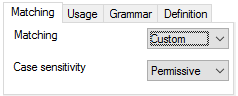
You have the following options:
- Yes: The term is case-sensitive. If it's 'memoQ', it won't match 'memoq' or 'Memoq'. memoQ will highlight the term in the text only if it has the exact same capital or lowercase letters. Use this for abbreviations like 'TBD' or 'XML'.
- Permissive: The term matches the text if the capital letters are the same. Lowercase letters in the term can be capitalized in the text. With this setting, the term 'memoQ' will match 'MEMOQ' or 'MemoQ' but won't match 'memoq' or 'Memoq'. This is the default setting. Use this for most proper names.
- No: The term will match the text if the only difference is capital and lowercase letters. With this setting, 'translation' will match 'Translation', 'TRANSLATION' or 'TranslatioN'. Use this setting for common words.
It's easier to choose or understand a term if there is a usage example for it.
And sometimes you add a term to forbid it: In that case, this term must not be used. When memoQ matches a forbidden term, it marks the term with black on the Translation results list. A forbidden term is never highlighted.
You can set these separately for each source-language and target-language term. In the source-language or target-language term list, select a term. Under the list, click the Usage tab.
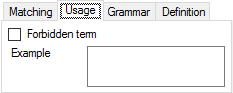
- Forbidden term: Check this check box to forbid the selected term entry. If a source term is set to forbidden, it will not appear on the Translation results pane. If a target term is set to forbidden, it will appear on the Translation results pane in black. A forbidden term is never highlighted.
- Example: Type an example for the term in this box.
You can set these separately for each source-language and target-language term. In the source-language or target-language term list, select a term. Under the list, click the Grammar tab.
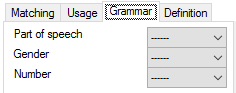
Here are the options you have:
Part of speech: Choose the part-of-speech of the selected term from this drop-down box.
- ------: The part-of-speech is not set.
- Noun: The selected term is a noun.
- Adjective: The selected term is an adjective.
- Adverb: The selected term is an adverb.
- Verb: The selected term is a verb.
- Other: The selected term has a different part-of-speech.
Gender: Choose the gender of the selected term from this drop-down box. Depending on the language, the gender may not be applicable.
- ------: The selected term doesn't have gender, or it's unknown.
- Masculine: The selected term is masculine.
- Feminine: The selected term is feminine.
- Neuter: The selected term is neutral.
The same term may have masculine, feminine, maybe even neutral variants: For example, the French terms 'directeur' and 'directrice' should go into one term base entry. But 'directeur' must be marked as masculine, and 'directrice' must be marked as feminine.
Number: Choose the number (singular or plural) for the selected term from this drop-down box. Use this when the plural and the singular variants of the term are too different to be listed in one term. Or, use it if the concept of the term base entry exists in singular or in plural only. (memoQ doesn't support the dual number for the time being.)
- ------: The number of selected term isn't interesting or isn't known.
- Singular: The selected term is singular.
- Plural: The selected term is plural.
A term base entry can have exactly one definition for each language. To write a definition in a language: Under the term list for the language, click the Definition tab.
If you don't see the Definition tab: At the bottom of the Edit term base entry window, click More.
Type the definition in the text box that appears.
These details belong to the whole term base entry. They are the same for all languages and all terms within the entry.
To set them, use the fields at the bottom of the Edit term base entry window.
If you don't see the Entry-level data tab: At the bottom of the Edit term base entry window, click More.
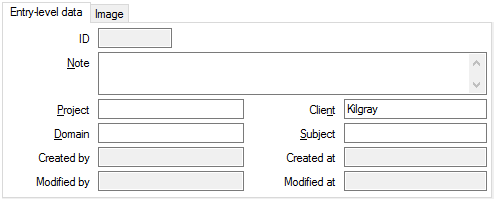
On the Entry-level data tab, you have these options:
- ID: This is the unique identifier of the entry in the term base. It's a number. memoQ fills it in automatically. You can't edit this.
- Note: Type a general note about the entry.
- Project: The umbrella project that the entry belongs to. Normally, it's the same as that of the project. You can change it.
- Domain: A general category descriptor. Normally, it's the same as that of the project. You can change it.
- Client: Name of the client the term base entry was created for. Normally, it's the same as that of the project. You can change it.
- Subject: Subject field of the term base entry. Normally, it's the same as that of the project. You can change it.
- Created by: Name of the user who created the entry. You can't edit this.
- Modified by: Name of the user made the last change of the entry. If the entry was just created, it's the same as the Created by box. You can't edit this.
- Created at: Date and time when the entry was created.
- Modified at: Date and time when the last change was made to the entry. If the entry was just created, it's the same as the Created at box. You can't edit this.
To add an image, click the Image tab:
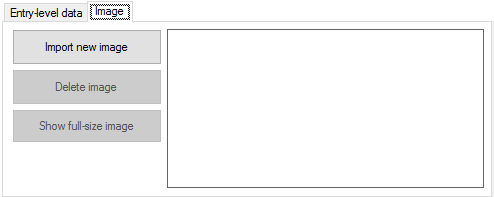
Use this to add an image that depicts the physical object or the concept that the entry is about.
Here are the options you have:
When you finish
To save the changes to the term base entry, and return to the translation editor: Click OK.
To return to the translation editor, and not change the term base entry: Click Cancel.
After you click OK, memoQ automatically updates the term in the Translation results list.
The term may disappear from the Translation results list: This happens if you change the source term that was originally found in the text.