Filtering and sorting (translation memory)
Before you can edit a translation memory, memoQ offers to filter the translation units. This may be necessary because translation memories often contain a very large number of translation units. Translation memories of several hundred thousand or even several million entries are not extraordinary.
In the Filtering and sorting window, you can choose which entries appear on the list, and which ones don't. You can set up various conditions for that. For example, you can filter for text in the source and the target segment, the modification date, and various descriptive fields.
How to get here
From Project home:
- Start editing a translation memory. The Filtering and sorting window appears automatically.
Or, while editing a translation memory:
- On the Translation memory editor ribbon, click Filter.
The Filtering and sorting window appears.
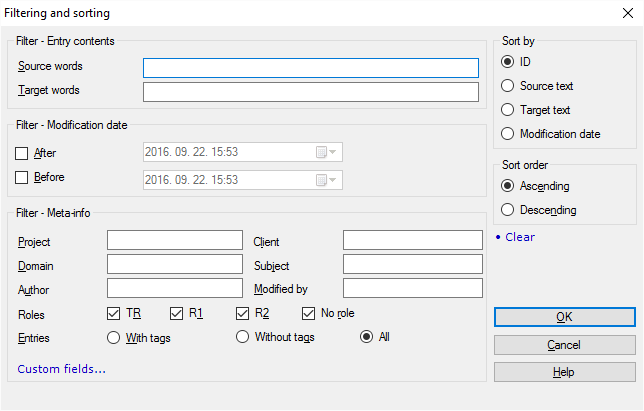
What can you do?
Start editing a translation memory without filtering: Don't change any settings in the window. Click OK.
Don't edit large translation memories without filtering: If the translation memory contains more than a hundred thousand units, it's strongly recommended to filter it before editing.
In the Filter – Entry contents section, you can type words in the source language and in the target language. memoQ lists those entries that contain at least one of these words or expressions.
- Type words in the Source words box. memoQ will look for the words in the source segments. You may leave this box empty.
- Type words in the Target words box. memoQ will look for the words in the target segments. You may leave this box empty.
If you want to filter for the exact same expression, not just one of the words: Put the expression in double quotes. For example, if you type 'translation memory', memoQ lists units that contain the word 'translation' or the word 'memory', or both. But if you type '"translation memory"', memoQ lists units that contain the expression 'translation memory', and nothing else.
In the Filter – Modification date section, you can set one or two dates.
memoQ lists entries that were modified after a date, or before a date, or between two dates. You can use this to get rid of outdated entries, or to list entries that were added during a certain job.
- To get entries modified after a certain date and time: Check the After check box. Choose a date and a time next to it.
- To get entries modified before a certain date and time: Check the Before check box. Choose a date and a time next to it.
- To get entries modified between two dates: Check both the After and Before check boxes. Choose the earlier date and time next to the After check box. Choose the later date and time next to the Before check box.
In the Filter – Meta-info section, you can get entries that belong to a certain client, subject, or project. You can also look for the person who created or modified the entry the last time. Type names in the text boxes.
If the translation memory saves the role of the user saving a unit, you can look for units that were saved by a translator, a reviewer 1, or a reviewer 2. Or you can look for units that were saved without a role.
You can also look for entries that contain tags or entries that don't contain tags.
- Project: Type the name of a client-side project. This is not the name of the memoQ project, it's rather the project name that your client is using.
- Domain: Type the domain you are looking for. This field is rarely used.
- Client: Type the name of the client whose terms you are looking for.
- Subject: Type the subject field that the entries should belong to.
- Author: Type the user name of the person who created the entries.
- Modified by: Type the user name of the person who modified the entries the last time.
To look for units saved by users in a specific role: Check the T (translator), or R1 (Reviewer 1), or R2 (Reviewer 2) check boxes, or two, or all three of them. If you want to find units that were saved without a role, check the No role check box.
To look for units that contain tags - or units that don't contain tags: Normally, memoQ lists all units no matter whether they contain or don't contain tags. To look for entries with tags only: Click the With tags radio button. To look for entries that don't contain tags: Click the Without tags radio button.
If you enter text in two or more boxes, memoQ will look for them together. For example, if you type 'memoQLtd' in Client, and 'KB' in Author, memoQ will list entries that were done for the 'memoQLtd' client, and were last modified by a user called 'KB'.
memoQ uses the three sets of conditions together: If you set up words and expressions, and you specify dates, and you fill in some of the meta-information, memoQ lists entries where all these are true together. For example, if you are looking for the English word 'Performance', and set After June 10, 2016, and type 'KB' for the Author, memoQ will list entries where the English term contains the word 'Performance', and were modified after June 10, 2016, by the user called 'KB'. If an entry has some of these but not all, it won't appear on the list.
A translation memory may contain custom fields that are there in some units, and are missing from other units.
Custom fields are defined for the entire translation memory, but their values may be different for each unit.
You can filter for these:
- At the bottom of the Filtering and sorting window, click Custom fields.
- The Filter properties window appears. You can set detailed conditions for every descriptive field in the translation memory. You can set conditions for the built-in fields as well as for the custom fields.
If you set up several conditions, memoQ uses them together: A unit will be on the list if all conditions are true for it.
To learn more about setting detailed conditions for descriptive fields: See the Help page for the Filter properties window.
- To save the conditions, and return to the Filtering and sorting window: Click OK.
Under Sort by, you can order the list by one of the following details. Use the radio buttons to choose.
- ID: Sort units by their internal identifier, a number. This is practically the chronological order of adding the units.
- Source text: Sort units alphabetically by source-language segments.
- Target text: Sort units alphabetically by target-language segments.
- Modification date: Sort units by date of last change.
After you choose what detail to sort by, choose the direction: Click Ascending or Descending. Normally, memoQ uses Ascending.
- Ascending: Sort units from A to Z or from oldest to newest. Recommended for alphabetical order.
- Descending: Sort units from Z to A or from newest to oldest. Use this for the modification date.
When you finish
To apply the filter, and return to the translation memory editor with a filtered and sorted list of units: Click OK.
To start over - clear all the conditions, stay in the Filtering and Sorting window, and set up new conditions: Click Clear.
To get rid of the filter, and return to the translation memory editor with a full list of entries: Click Clear, and then click OK.
To return to the translation memory editor, and not change the filtering of the list: Click Cancel.