memoQ menu
The memoQ menu is the main menu of memoQ. Most of the time, you would come here to activate your copy, check your license, or to get help.
From this menu, you can also create projects; manage your resources; and view or change the settings of memoQ.
How to get here
In the main window of memoQ, click the memoQ tab at the top left.
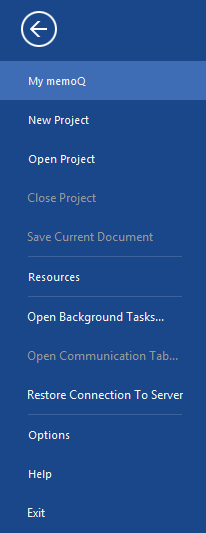
What can you do?
Choose a category to get help on each item on the menu.
My memoQ: Displays the serial number, the active edition, and the full version number of your copy of memoQ. This is the place where you can activate memoQ, memoQ server (if there is one on the same computer), and change your serial number. In My memoQ, you can also check for updates, and connect your copy of memoQ to your Language Terminal account.
New Project: Displays commands and options to create a new project in memoQ. Open this if you need to create a project from a template, but the template is not among the first three.
Open Project: Open a recent project, or browse for one in your folders (click Open project for that). The project will open in Project home, along with all document tabs that were open the last time. In the list, click the desired project first.
Close Project: Closes the project that is currently open. This works only if a project is already open.
Save All or Save Current Document: Ensures that all changes be saved to the project database. Normally, you should not need this command because memoQ saves everything automatically. This works only if a project is already open.
Resources: Displays the Resources pane where you can open the Resource console; update online resources that you use from memoQ servers; and look at the status of LiveDocs corpora that memoQ may be indexing.
Open Background Tasks: Displays the Background tasks window, indicating how background operations are progressing (e.g., the download and update of online resources, or importing and exporting translation memories or term bases). In the Background tasks window, you can stop any of the tasks and check system messages.
Open Communication Tab...: Displays the Communication tab where you can exchange messages with your teammates in the translation team or post comments. This works only if an online project is already open.
Restore Connection to Server: If the connection to the memoQ server is lost while you are working on an online project, this command will attempt to restore the connection. When the connection is lost, memoQ indicates this with a red lightning sign on the status bar.
Options: Displays a link to open the Options window where you can configure almost all settings of memoQ; and the Proxy settings command that helps you activate memoQ through a proxy server. This is where you switch memoQ to the Zen mode.
Help: Displays links where you can get more information about memoQ.
Exit: Closes memoQ.
When you finish
To return to the Dashboard or to Project home: At the top, click the large back arrow. Or, press Esc.