Microsoft Powerpoint (PPT)
PowerPoint presentations contain slides that are usually projected in a presentation. Or, people view them over the internet, either through a website or through a teleconference.
In this window, you can control how memoQ imports presentations from Microsoft PowerPoint 2003 or earlier (these are *.ppt or *.pot documents).
This window is for presentations from PowerPoint 2003 or earlier: Use it to import .ppt or *.pot files.
How to get here
- Start importing a presentation from PowerPoint 2003 or earlier (a .ppt file).
- In the Document import options window, select the PowerPoint presentations, and click Change filter and configuration.
- The Document import settings window appears. From the Filter drop-down list, choose Microsoft PowerPoint filter.
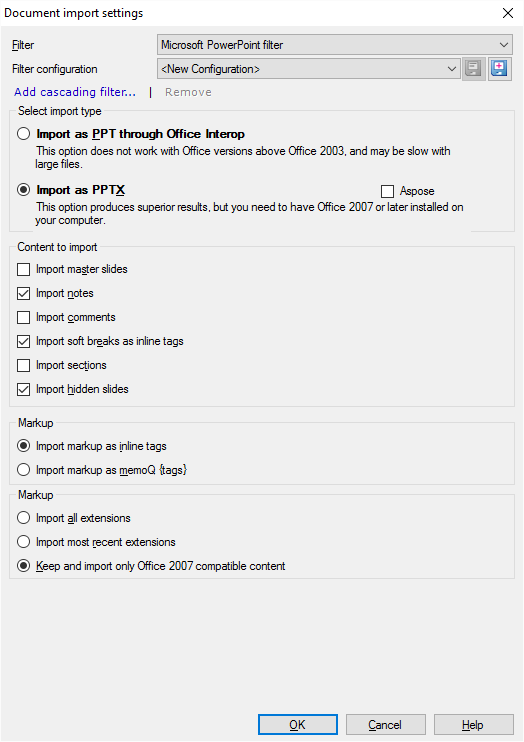
What can you do?
First, memoQ converts the presentation into the PPTX format (the one used by PowerPoint 2007 or later).
Under Select import type: Click Import as PPTX. Do not click Import as PPT through Office Interop.
This works if PowerPoint 2007 or later is installed on your computer. memoQ calls PowerPoint to save the document in the newest format.
If PowerPoint 2007 or later isn't installed: Check the Aspose check box. memoQ converts the document into the newest format on its own. For that, memoQ uses a module called Aspose.
Click Import markup as inline tags. The other option is to import all formatting markup as legacy memoQ {tags}, which is not recommended.
Under Content to import, you can import or ignore certain parts of the presentation. Here are the options you have:
- Import master slides: Normally, memoQ doesn't import master slides. But if the master slides have a lot of text on them, you will need to translate them. Check this check box to import the master slides.
- Import notes: Normally, memoQ imports the notes for the slides. Presentations may contain extensive explanations for each slide: these are the notes. When a presentation is printed or published electronically, it will contain the notes if there are a lot of them. If there are no notes, or if they are irrelevant: Clear this check box to omit them.
- Import comments: Normally, memoQ doesn't import comments. People add comments to a presentation when they review it. These seldom need translation. But if they do, check this check box to import them.
- Import sections: Normally, memoQ doesn't import slides that are inside a section. In PowerPoint 2003 or earlier, this is not a problem because PPT files don't support sections. Don't check this check box.
- Import hidden slides: Normally, memoQ imports hidden slides that do not appear in the slide show otherwise. The contents of these slides may be important for translation and for re-using translation. Clear this check box if you don't want to import them.
If there are text boxes with several lines of text, separated by soft line breaks: Normally, they will be together in one segment, and the soft breaks appear as inline tags. If you need separate segments: Clear the Import soft breaks as inline tags check box.
Choose how memoQ should process documents saved by Microsoft Office versions that are newer than Office 2007. This means Office 2010, 2013, and 2016.
(When memoQ converts a PPT presentation, it looks as if it were saved by a new PowerPoint version.)
To set this up: Use the radio buttons under Compatibility.

Some parts of the documents are called extensions: For example, text boxes. In new versions of Office, these are saved in two variants: The content is there for the newest Office version. And there is another copy for compatibility reasons, to be read by Office 2007 or earlier versions.
You have three choices:
- Import all extensions: memoQ imports both versions of the extensions. This means that some of the contents are imported twice: once from the up-to-date extension, and once from its legacy counterpart.
- Import most recent extensions: memoQ imports the up-to-date extensions only. If you open the document in Office 2007 or earlier, you won't see the translations of these. Use this option only if the document was created in a newer version of Office, and it will be used in a newer version than Office 2007.
- Keep and import only Office 2007 compatible content: memoQ imports the legacy content only, and exports a document that doesn't have the up-to-date extensions. This is the default choice.
When you finish
To confirm the settings, and return to the Document import options window: Click OK.
To return the Document import options window, and not change the filter settings: Click Cancel.
If this is a cascading filter, you can change the settings of another filter in the chain: Click the name of the filter at the top of the window.
In the Document import options window: Click OK again to start importing the documents.